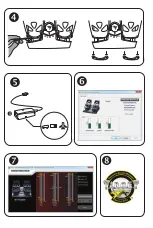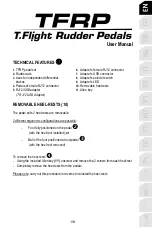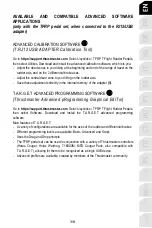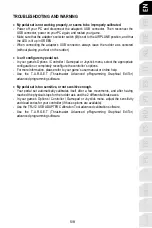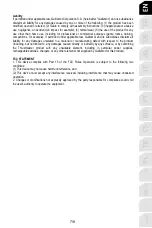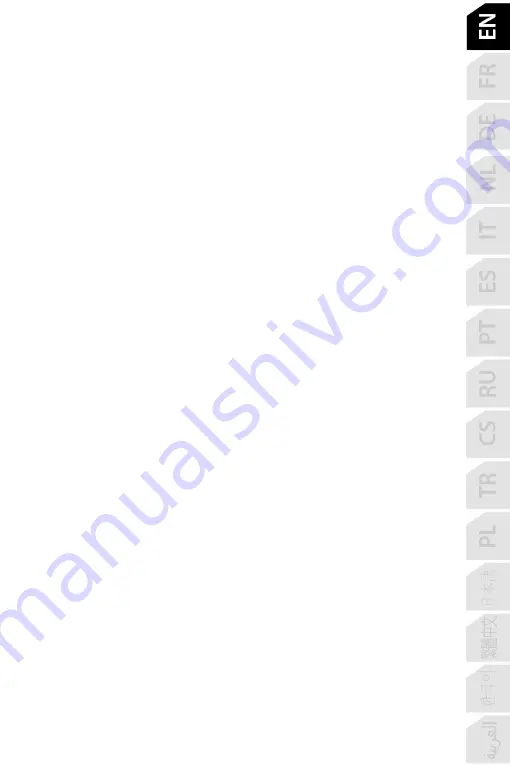
5/8
TROUBLESHOOTING AND WARNING
•
My pedal set is not working properly, or seems to be improperly calibrated.
- Power off your PC and disconnect the adapter’s USB connector. Then reconnect the
USB connector, power on your PC again, and restart your game.
- Make sure that the adapter’s selector switch
(8)
is set to the AIRPLANE position, and that
the LED is lit up in GREEN.
- When connecting the adapter’s USB connector, always leave the rudder axis centered
(without placing your feet on the rudder).
•
I can’t configure my pedal set.
- In your game’s Options / Controller / Gamepad or Joystick menu, select the appropriate
configuration or completely reconfigure the controller’s options.
- For more information, please refer to your game’s user manual or online help.
- Use the T.A.R.G.E.T (Thrustmaster Advanced pRogramming Graphical EdiTor)
advanced programming software.
•
My pedal set is too sensitive, or not sensitive enough.
- Your pedal set automatically calibrates itself after a few movements, and after having
reached the physical stops for the rudder axis and the 2 differential brake axes.
- In your game’s Options / Controller / Gamepad or Joystick menu, adjust the sensitivity
and dead zones for your controller (if these options are available).
- Use the T.RJ12 USB ADAPTER Calibration Tool advanced calibration software.
- Use the T.A.R.G.E.T (Thrustmaster Advanced pRogramming Graphical EdiTor)
advanced programming software.
Summary of Contents for T.Flight Rudder Pedals
Page 2: ... 1 10 3 2 5 7 8 11 6 9 4 ...
Page 3: ... 5 ...