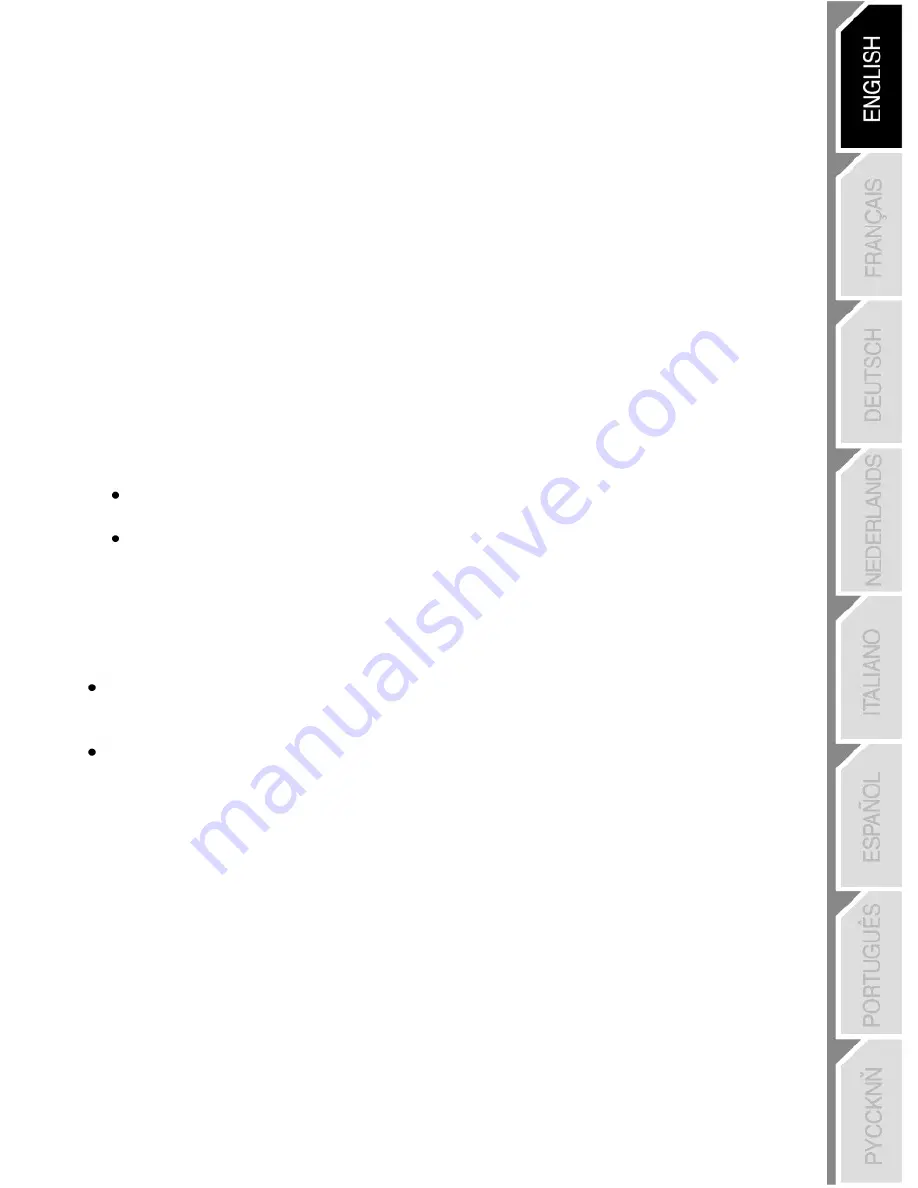
3/10
PC
INSTALLATION ON PC
The CD-ROM included with this product allows you to install the Force Feedback drivers.
1.
Insert the installation CD-ROM into your CD-ROM drive. Follow the on-screen instructions to install the
Force Feedback drivers. Once installation is complete, click
Finish
and restart your computer.
2.
Once your computer has restarted, connect the USB connector to one of your computer’s USB ports.
Windows® will automatically detect the new device.
3.
The drivers are installed automatically. Follow the on-screen instructions to complete the installation.
4.
Select
Start/Settings/Control Panel
and then double-click
Game Controllers
(or
Gaming Options
,
depending on your operating system).
The
Game Controllers
dialog box displays the gamepad’s name with
OK
status.
5.
In the
Control Panel
, click
Properties
to configure your gamepad:
Test device
: allows you to test and view the buttons, D-pad and axes for the 2 mini-sticks, for the
optical wheel and for the 2 triggers.
Test forces
: allows you to test 8 vibration effects and configure vibration effect settings.
You are now ready to play!
SELECTING THE NUMBER OF AXES ON PC
Selection of axes via “Software”: On page 1 of the
Control Panel
, click the number of axes you wish to
use and then click
OK
.
Selection of axes via “Hardware”:
Press the MODE button
(6)
to select the number of active axes.



















