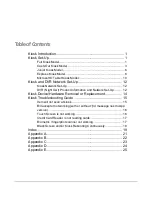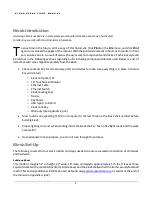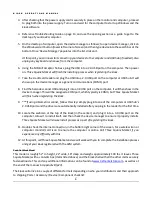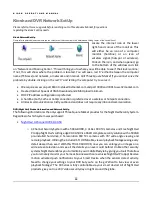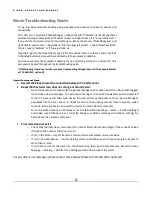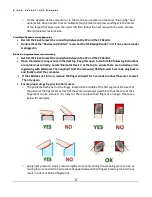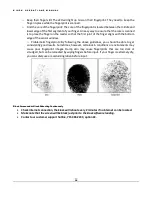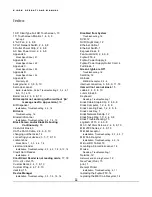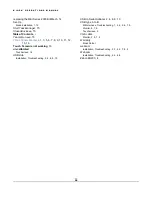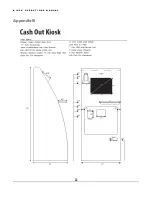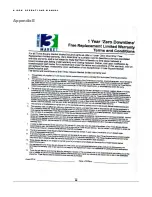K I O S K O P E R A T I O N S M A N U A L
14
Kiosk Device/Hardware Removal or Replacement
If changing out devices or components of the kiosk, please use the following steps as a
guide through this process. Assuming all tools needed are in place please proceed with
the build.
o save time in the future, ensure you make note of how the kiosk is built before swapping out devices
and hardware. With the printed document in hand, or computer in front you, ensure you are in a well-
lit area with easy access to components and devices, in conjunction with the appropriate tools.
Each
kiosk style essentially has exact same build, with the tablet kiosk being the exception for all devices but the
credit card reader and barcode scanner.
In addition to the previous sections’ steps, use the following options to help you with certain different aspects
of physically installing or building parts of your kiosk:
If changing out the locks; attach locks using Loctite and wrench or socket.
If changing or replacing the barcode scanner; remove current one and mount with screws to bracket
that holds it.
If removing the barcode scanner bracket to swap out the barcode scanner, simply mount the bracket
using the nuts provided.
If changing or replacing the credit card reader, remove current one and secure the new one with the
screws that were in place.
If mounting a biometric scanner for the first time (or replacing), drill ¾” hole in side of kiosk for the
conversion kit. Place the biometric scanner in the bracket and use 1 ½” sheet metal screws to mount
to the kiosk.
If replacing the MEI Series 2000 Bill Mechanism, first disconnect the power supply. Then disconnect the
harness from computer. Once those are done, remove the four nuts holding acceptor in place. Now,
repeat the steps in reverse to finish changing out the new acceptor.
*If replacing the MEI Coin Recycler, first disconnect from the power supply. Then disconnect from the
computer. Once completed, simply lift the coin mechanism straight up and remove. Before installing
the new coin mechanism, check that the holding screw is still barely separated from bracket. Now,
repeat the steps in reverse to finish changing out the new coin mechanism.
*If replacing the Fujitsu F53 Bill Dispenser, first disconnect the power supply. Then disconnect from the
computer. Once those are done, remove the 2 screws from the front of the sliding drawer bracket and
remove the dispenser. Now, repeat the steps in reverse to finish changing out the new dispenser.
**If replacing the biometric scanner on the Microsoft© Tablet, simply remove the old fingerprint
scanner from the USB hub and replace with a new one.
*These are Cash-Out Kiosk only steps.
**Depending on when your tablet was ordered, you will have a fingerprint scanner located differently.
T
Summary of Contents for Kiosk
Page 23: ...K I O S K O P E R A T I O N S M A N U A L 21 Appendix A ...
Page 24: ...K I O S K O P E R A T I O N S M A N U A L 22 Appendix B ...
Page 25: ...K I O S K O P E R A T I O N S M A N U A L 23 Appendix C ...
Page 26: ...K I O S K O P E R A T I O N S M A N U A L 24 Appendix D ...
Page 27: ...K I O S K O P E R A T I O N S M A N U A L 25 Appendix E ...