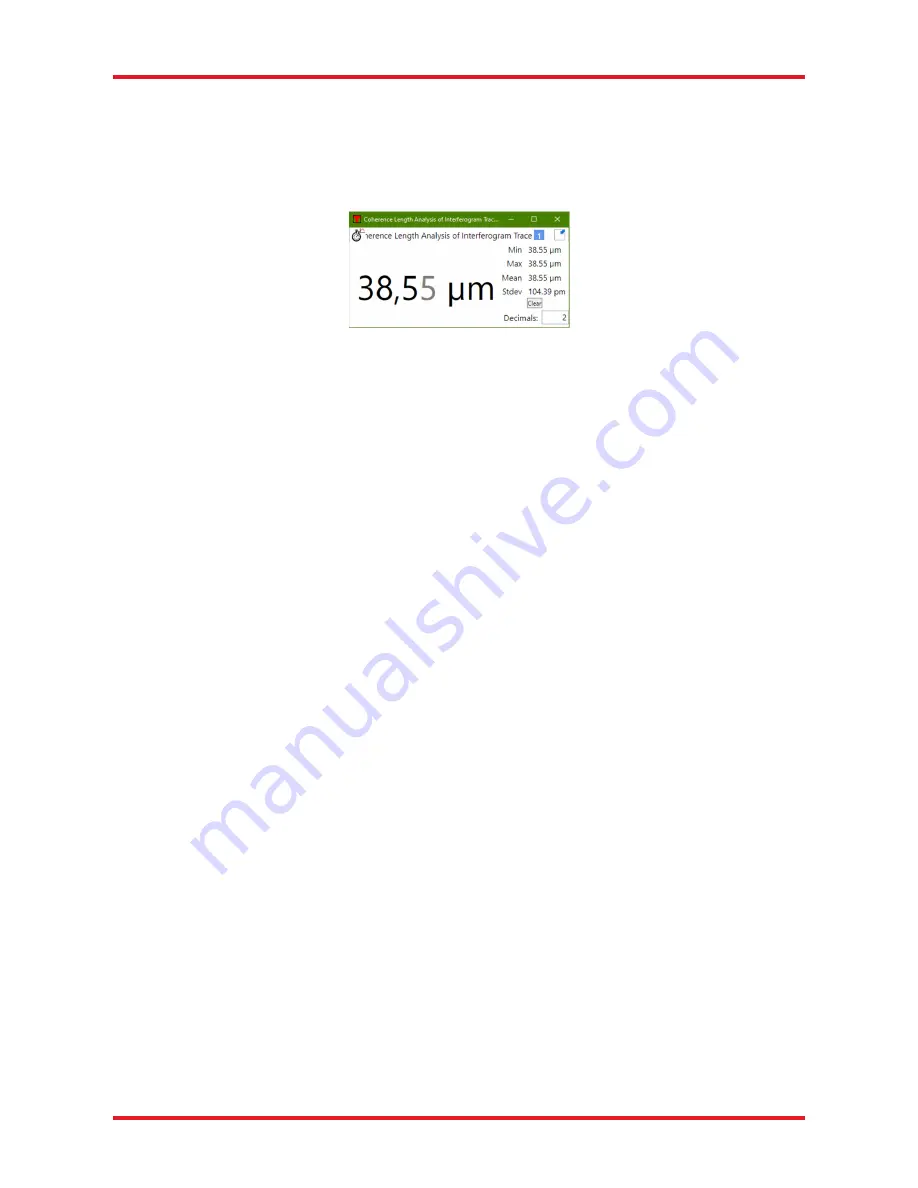
Optical Spectrum Analyzers
Chapter 7: Software
Page 27
STN053070-D02
7.5.2. Coherence Length
Coherence length analysis uses the interferogram to estimate the coherence length of the input. The coherence
length measurement looks at the envelope of the interferogram and calculates the coherence length as the
shortest optical path length difference over which the envelope amplitude decreases to 1/
e
of its maximum on
both sides. If the interferogram is single-sided, the amplitude might not have decreased enough within the data
range. In this case, the envelope amplitude one the long side is checked and estimated on the short side.
Figure 24. Coherence Length Window
The analysis results are displayed in a floating window or docked below the main display area. If the coherence
length of the input source is longer than the optical path length difference obtainable by the instrument in the
currently active resolution mode, the calculated value will merely be displayed as larger than the current optical
path length difference (e.g., in high resolution mode for an OSA20xC, “>81.67 mm” and the error message
“Coherence Length Too Large To Be Measured” will be displayed).
The Coherence Length analysis tool is very sensitive to detector saturation in the interferogram. Whenever a
saturated interferogram is analyzed, the analysis result will be displayed in red and the error message
“Saturated Interferogram” will be displayed below the analyzed result.
The tool window shows the minimum, maximum, mean, and standard deviation of the coherence lengths that
have been measured while the coherence length tool has been active. The values are updated after every new
sweep. The statistics can be reset by clicking the “Clear” button.
7.6.
Scripting the ThorSpectra Software (OSA20xC only)
The operations found in the Graphical User Interface of the ThorSpectra software can be automated using
scripts. Scripts can be run in two ways: either by opening a script in the scripting dialog box, or as a command-
line argument to the software at startup. The scripting dialog box is opened by clicking on “Script” in the File
menu. ThorSpectra can interpret scripts written in the languages C# and Python.
To create a new script, click “New” in the menu bar of the scripting dialog box and select the language of the
script. This will create a new script containing a few lines of code, which must be kept for the ThorSpectra
software to be able to interpret and run the script. The scripting dialog consists of two parts. The upper part is
a multi-tabbed editor where the scripts can be entered and edited easily. The lower part is an output window
where messages from the scripts will be printed.






























