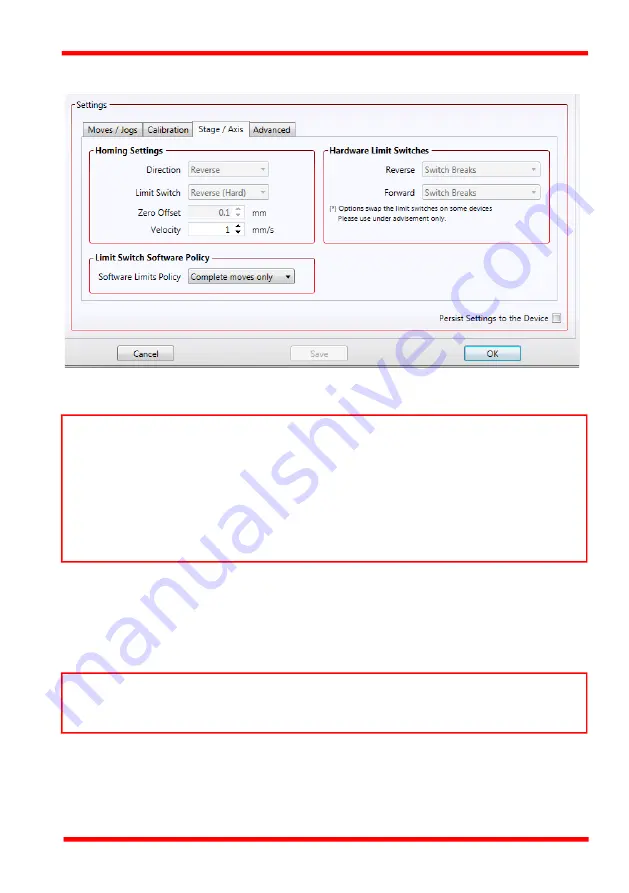
Rev B Apr 2018
Page 28
Chapter 7 Software Reference
7.3.4 Stage/Axis Tab
Fig. 7.7 MLJ150 Stage - Stage/Axis Settings
Homing Settings
When homing, a stage typically moves in the reverse direction, (i.e. towards the
reverse limit switch). The following settings allow support for stages with both Forward
and Reverse limits.
Direction
- the direction sense that the motor moves when homing, either
Clockwise
or
Counter Clockwise
.
Limit Switch
- The hardware limit switch associated with the home position, either
Ignore,
Clockwise or Counter Clockwise
.
Note
This tab contains a number of parameters which are related to the physical
characteristics of the particular stage being driven. They need to be set accordingly such
that a particular stage is driven properly by the system.
For MLJ150, the Kinesis software will automatically apply suitable defaults for the
parameters on this tab during boot up of the software and these parameters should not
normally be altered subsequently as it may adversely affect the performance of the
stage. Descriptions are provided for information only.
Note
Typically, the following two parameters are set the same, i.e. both Forward or both
Reverse.
















































