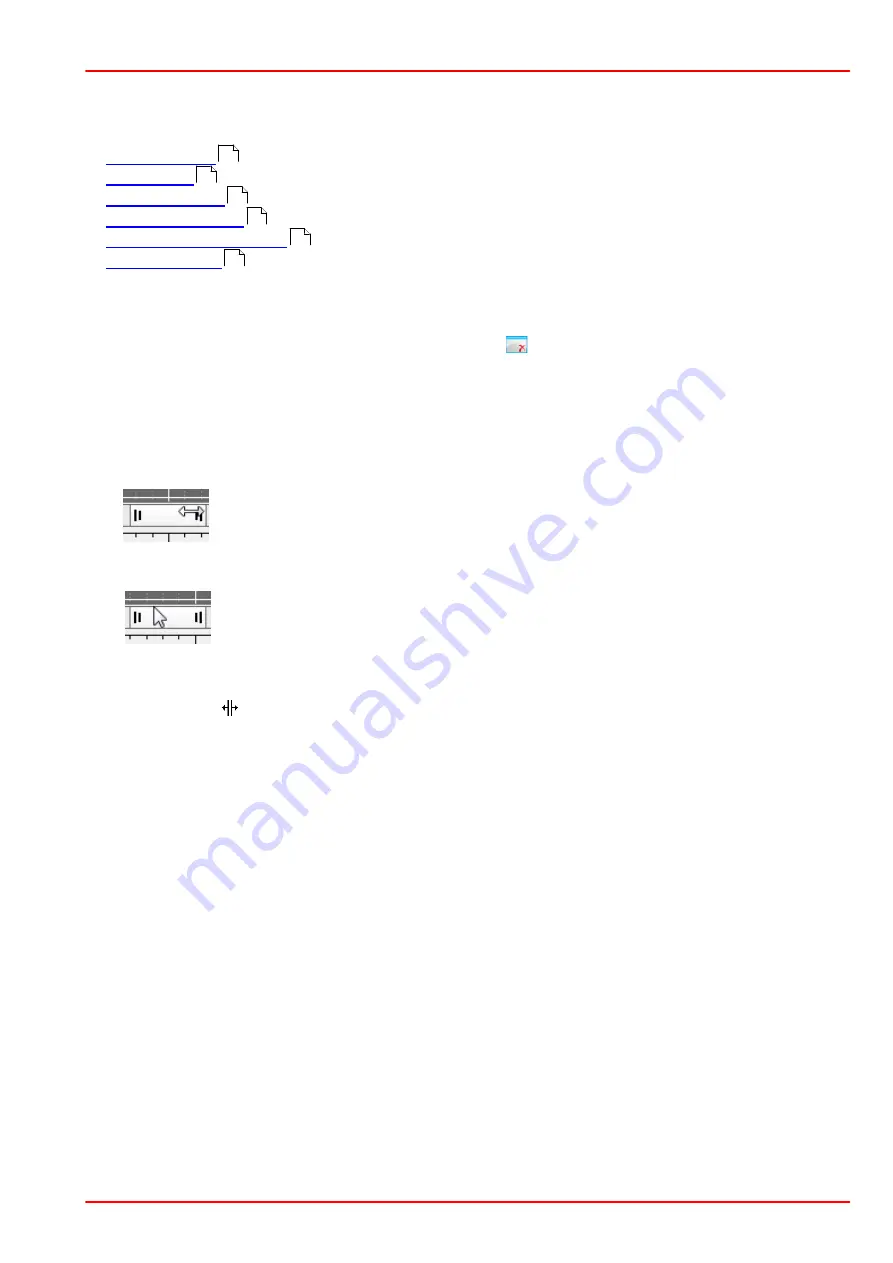
BP209 Series
6 The Graphics User Interface (GUI)
Rev: 8.1, 14-Feb-2022
© 2022 Thorlabs
Page 55
6.6.9 Plots
Thorlabs Beam Software offers several additional plot windows to show the beam behavior:
Plot Positions
Plot Power
Plot Diameters
Plot Gaussian Fit
Plot Environment Data
Beam Stability
All plot windows are accessible via the "
Windows
" menu, while
Plot Positions
,
Plot Power
and
Beam Stability
also have buttons in the toolbar. The diagrams can be cleared using the
"Clear Windows" command (Menu Bar -> Control or
button).
Convenient view functions allow a detailed analysis of the parameter's behavior over time.
·
Display / Hide
a certain parameter: Appropriate buttons are located above the diagrams.
·
Zoom Out
: Press and hold left mouse button and mark the desired diagram area.
·
Undo Zoom
: Right click on the diagram to reproduce the previous zoom status.
·
Zooming Diagram Axes
Move the mouse cursor over an edge of the vertical or horizontal scroll bar
slider. The cursor changes to
ô
or
ó
. Press and hold left mouse button and
move the mouse. This will zoom in on the appropriate part of the diagram
axis. Return to default view by right clicking to the diagram.
·
Panning the Diagram Axes
Move the mouse pointer over the center of the vertical or horizontal scroll bar
slider and press left mouse button. Now the slider can be moved to pan (shift)
across the diagram. Return to default view using the Zoom Home button.
·
Autoscale
: This button in the left toolbar returns the diagram to default view (auto scaled).
·
Cursor Mode
: If the mouse position is near to the vertical cursor line, the mouse cursor
changes to
. The cursor line can be moved with the left mouse button pressed to a posi-
tion inside the diagram. The current values at the cursor position are shown in a rectangle
next to the cursor in the colors of the plotted curve.
The individual plot windows are explained in detail in the next sections.
56
57
58
58
60
61
Summary of Contents for M2MS
Page 2: ...Copyright 2022 Thorlabs Version Date 8 1 14 Feb 2022 ...
Page 73: ...BP209 Series 7 Operation Instructions Rev 8 1 14 Feb 2022 2022 Thorlabs Page 71 Example ...
Page 92: ...BP209 Series 7 Operation Instructions Page 90 21424 D02 ...
Page 119: ...BP209 Series 7 Operation Instructions Rev 8 1 14 Feb 2022 2022 Thorlabs Page 117 ...
Page 158: ...BP209 Series 11 Appendix Page 156 21424 D02 11 10 Drawing M2MS BP209 ...
Page 162: ...BP209 Series 11 Appendix Page 160 21424 D02 11 14 Certifications and Compliances ...
Page 167: ...www thorlabs com ...






























