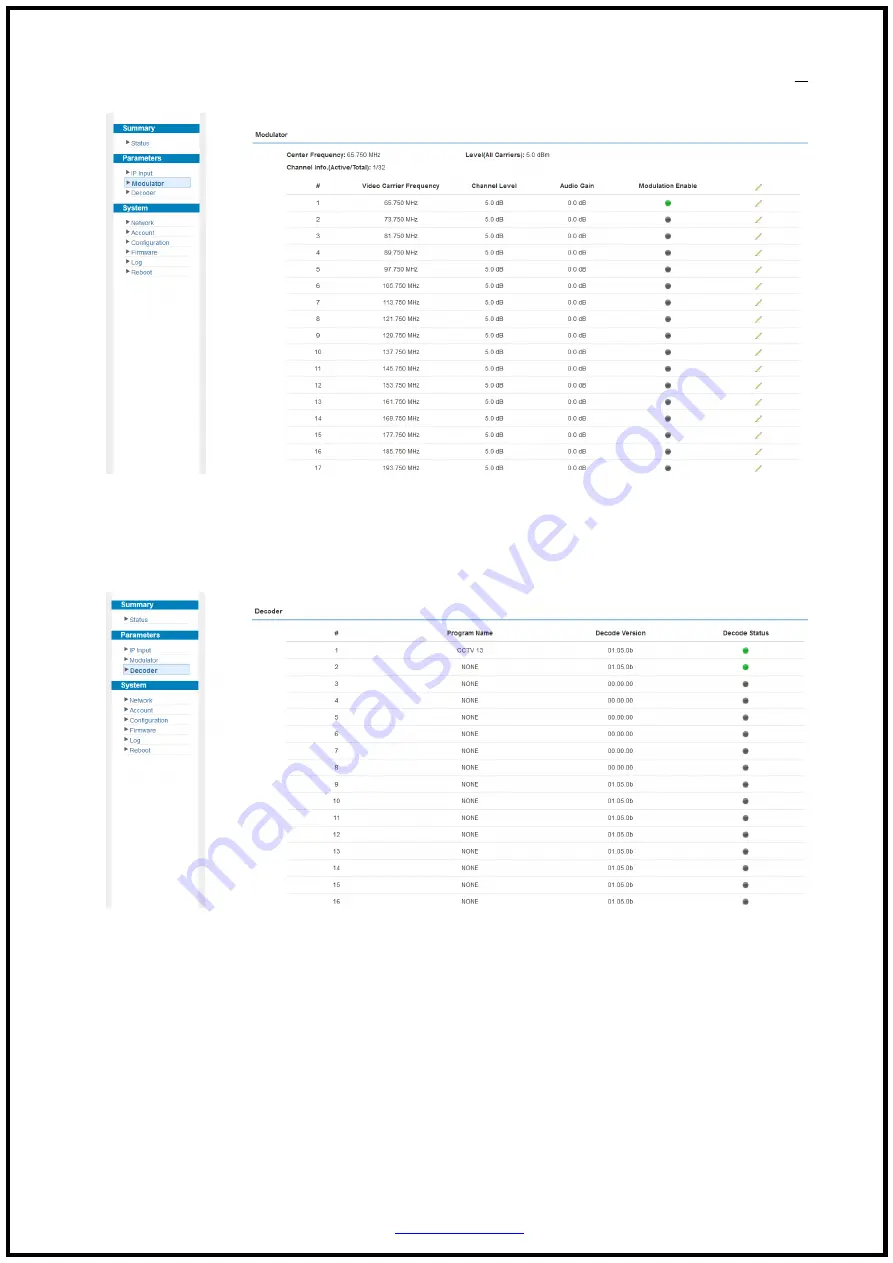
Tel: (800) 521-8467 Email:
10
10
Figure-4
Parameters → Decoder:
This function is to monitor status of decoding. It displays the interface as Figure-5.
Figure-5
Parameters → OSD:
Clicking “OSD”, it displays the interface where to configuration the OSD parameters
(Figure-6)





































