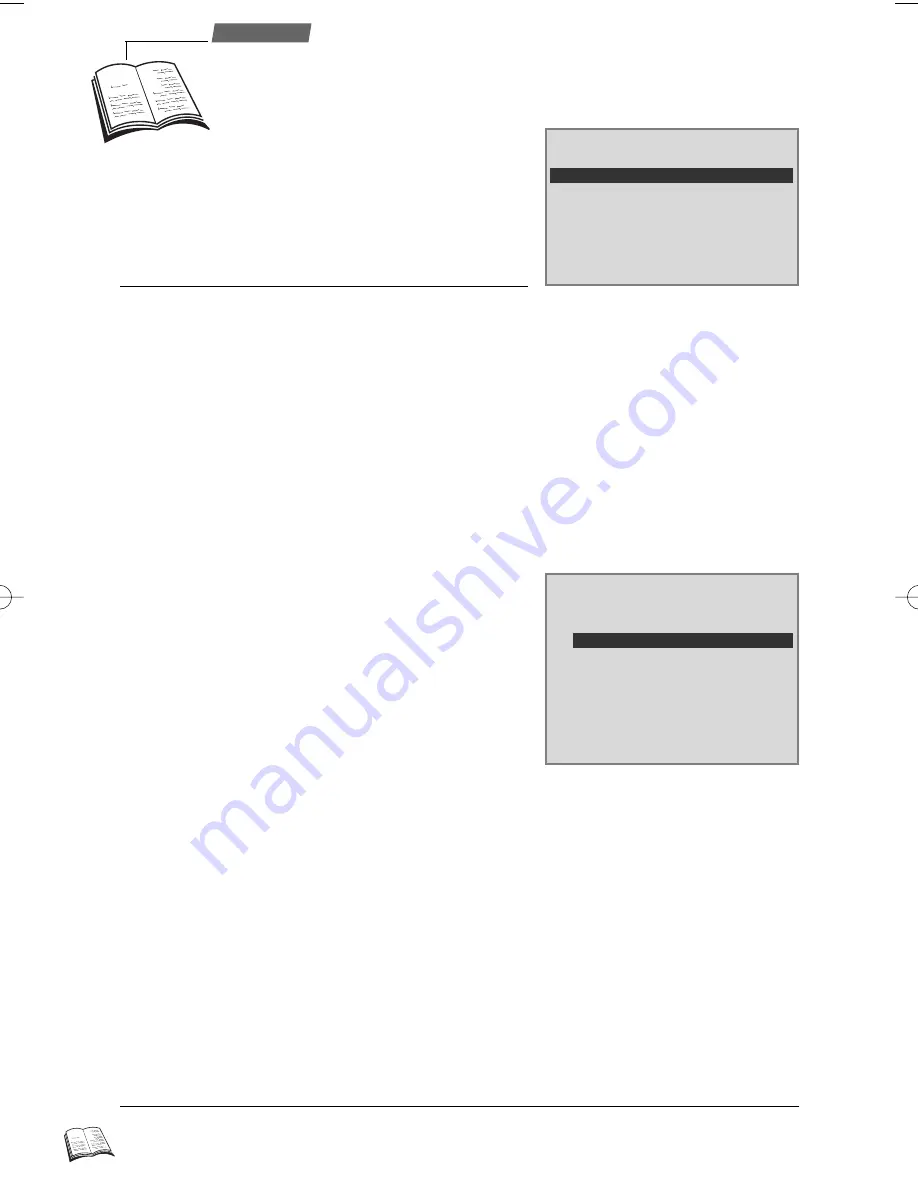
16
Use
☺
The Tape library enables you to create and manage a
library of 200 tapes, and to automatically find and
play a programme you have recorded yourself.
New tape
1
Load the tape.
2
Select New tape in the menu which is displayed then press ok (
11
).
Should a message appear to inform you that the tape library is full, you will not be able to add a
new tape.
3
The video recorder gives this new tape a number which is now recorded in its memory.
Press exit (
12
) to leave menu.
4
When you eject the tape, don’t forget to label it with the number given by the video
recorder.
☺
Tick Tape library option in the P
REFERENCE
menu so that the T
APE LIBRARY
menu will
systematically appear when you load a cassette.
Managing recordings on a tape
☺
When you have de-activated the Tape library in the
P
REFERENCE
menu, you can call up the T
APE LIBRARY
menu by selecting the Tape Library option in the
S
UMMARY
menu.
1
Load the cassette, enter the cassette number into the
menu which appears, then press ok (
11
).
2
With
▲
(
7
) and
▼
(
9
), select a title of one of the programmes recorded on the cassette,
then validate with ok (
11
).
3
To organise the tape contents, select one of the following functions:
• Playback title: the video recorder automatically searches and plays the selected
recording.
• Go to title: the video recorder positions itself at the start of the selected recording.
• Edit title: to change the programme's title. Press
▲
(
7
),
▼
(
9
),
C
C
(
10
) or
B
B
(
8
) to
select the letter, then press ok (
11
) to validate your choice: the letter appears in the
title situated on top of the screen.
• Delete title: to delete the title of the referenced recording on the tape.
• Add title to the library: set the tape at the beginning of the recording and validate
with ok (
11
); set the tape at the end of the recording and validate with ok (
11
). Now
enter the name of the programme.
The Tape library function is only available if you record for more than 10 minutes.
☺
TAPE LIBRARY
Return
❙❙
B
B
DOC Aventures en Montgol
j
j
004
A B C D E F G H I J K L M .
N O P Q R S T U V W X Y Z È
a b c d e f g h i j k l m ,
n o p q r s t u v w x y z é
1 2 3 4 5 6 7 8 9 0 - ? :
à â ä ç é ê ë î ï ñ ô ö û ü
TAPE LIBRARY
DOC Aventures en Montgol
j
j
004
Return
❙❙
B
B
Play back title
Play back title
Go to title
Edit title
Delete title
Add title to the library
T
ape library
r93_UK01 23/05/00 16:33 Page 16
Summary of Contents for VTH7090U
Page 1: ...VCR ...
Page 4: ...1 1 1 1 2 3 ...



























