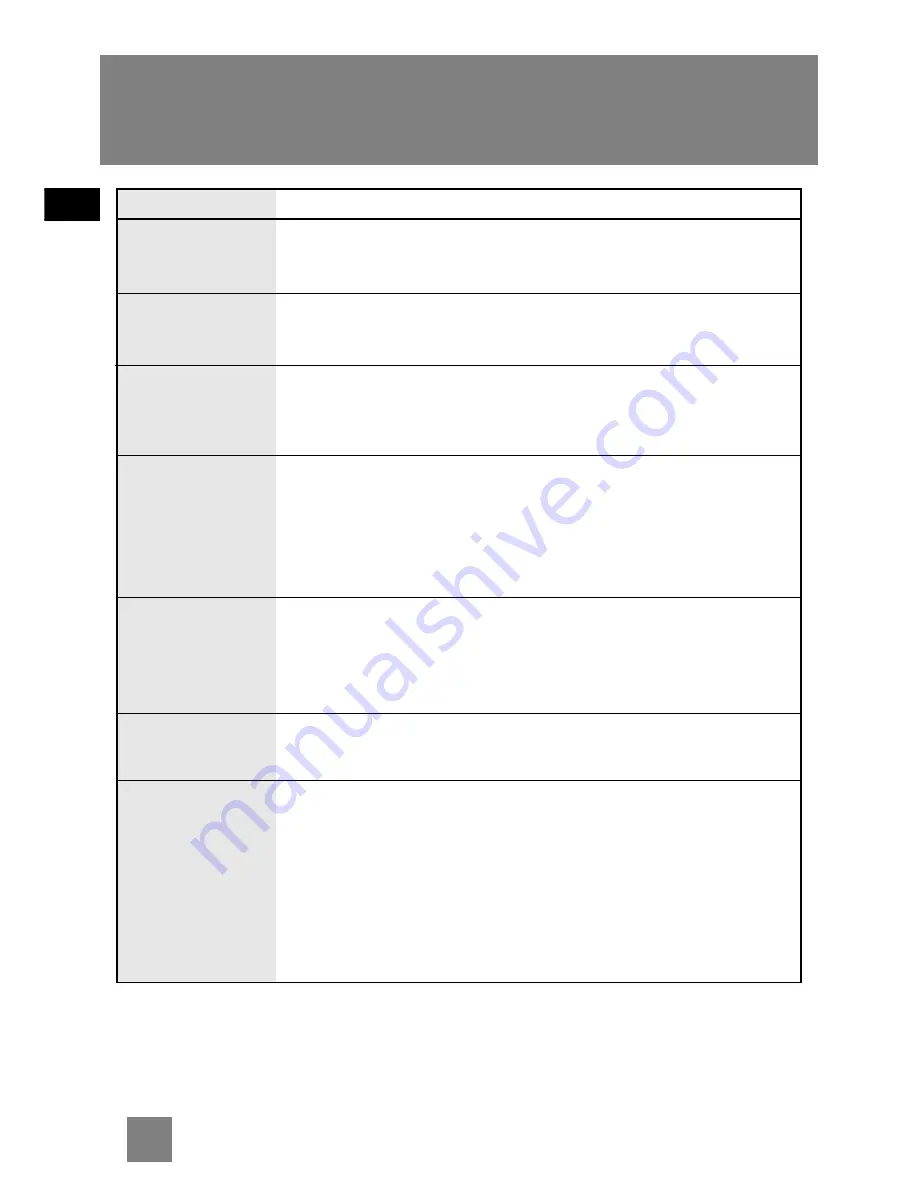
EN
Troubleshooting Tips
Problem
System doesn’t turn
on
No sound
Poor radio
reception
CD doesn’t play
CD sound skips
CD button do not
respond
Cannot play mp3
disc
Solution
•
Unplug the unit for a moment, and then plug it back in.
•
Check the outlet by plugging in another device
•
Adjust volume setting.
•
Make sure you’ve selected the correct function
•
Adjust the antenna for better reception
•
Try turning off electrical appliances near the unit, such as hair dryers,
vacuum cleaners, or fluorescent lights
•
Make sure you’ve put a CD in the tray
•
Make sure the CD’s label is facing up
•
Try another CD
•
Make sure that Pause mode is not activated
•
Make sure CD function is selected
•
Clean the CD (as explained in “Maintenance”)
•
Check CD for warping, scratches, or other damage
•
Check for vibration or shock that may affect the unit; move the set if
necessary.
•
Switch to another function and then back to CD.
•
Clean the disc.
•
Make sure files are saved under .mp3 extension. e.g. Rocky08.mp3
•
Check that the recorded bit rate is within 32kbps and 320kbps.
•
When using mixed mode CD or CD-Enhanced disc, only the audio CD
tracks can be played.
•
Make sure the files are in MPEG 1/2 layer 3 format.
14
ESD Remark:
In case of misfunction due to electrostatic discharge just reset the product (reconnect of power source
may be required) to resume normal operation.
Summary of Contents for TM9178
Page 1: ......
















