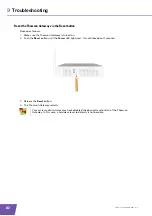E-DOC-CTC-20090619-0001 v1.0
81
9
Troubleshooting
9.6
Reset to Factory Defaults
Resetting your Thomson Gateway
If at some point you can no longer connect to the Thomson Gateway or you want to make a fresh install, it
may be useful to perform a reset to factory defaults.
Warning
A reset to factory default settings deletes all configuration changes you made. Therefore, after the reset, a
reconfiguration of your Thomson Gateway will be needed.
Also your wireless clients will have to be re-associated, as described in
“3 Wireless Access” on page 23
Methods
You can choose between:
Resetting the Thomson Gateway via the Thomson Gateway GUI
Reset the Thomson Gateway via the Reset button
Resetting the Thomson Gateway via the Thomson Gateway GUI
Proceed as follows:
1
Browse to the
.
2
On the
Thomson Gateway
menu, click
Configuration
.
3
In the
Pick a task
list, click
Reset my
Thomson Gateway.
4
The Thomson Gateway restores the initial configuration and restarts.
5
The Thomson Gateway returns to the Thomson Gateway home page (unless the IP address of your
computer is not in the same subnet as the default IP address of the Thomson Gateway, being
192.168.1.254).
Summary of Contents for TG782
Page 1: ...Setup and User Guide THOMSON TG782 Wireless Multi User VoIP ADSL2 Gateway...
Page 2: ......
Page 3: ...THOMSON TG782 Setup and User Guide...
Page 8: ...E DOC CTC 20090619 0001 v1 0 2 About this Setup and User Guide...
Page 36: ...E DOC CTC 20090619 0001 v1 0 30 3 Wireless Access...
Page 80: ...E DOC CTC 20090619 0001 v1 0 74 8 Internet Security...
Page 89: ......