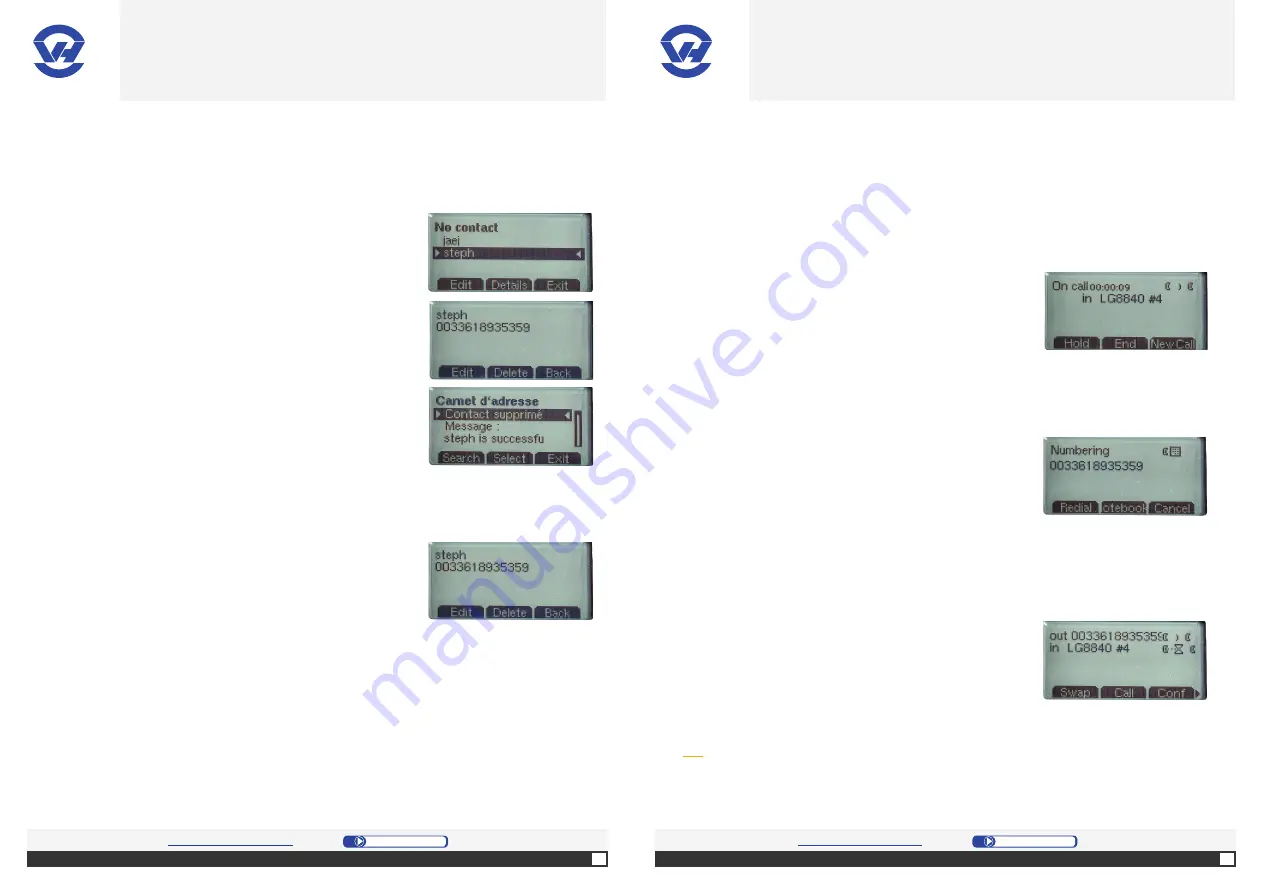
22
23
For further informati on:
htt p://www.ovh.co.uk/telephony/
Contact us:
Mon - Fri: 9am to 6pm
020 7357 6616
For further informati on:
htt p://www.ovh.co.uk/telephony/
Contact us:
Mon - Fri: 9am to 6pm
020 7357 6616
OVH Limited - 3 Southwark street - London - SE1 1RQ - Registration number: 5519821 - VAT number GB 918 7594 74.
T�������� ��������
To delete a contact from your list:
To edit a contact:
1.
Press the “Phone book” butt on
(14)
, and select the
name the contact to edit from the menu with the
navigati on keys
(1)
.
2.
Press “Edit” [left selecti on butt on
(4)
].
3.
Follow the steps using the butt on “Next” and to fi nish
with “OK”
1.
Press the “Phone book” butt on
(14)
, and select the
name the contact to delete from the menu using the
navigati on keys
(1)
.
2.
Press “Details” [middle selecti on butt on
(4)
].
3.
Press “Delete” [middle selecti on butt on
(4)
].
T�������� ��������
Tip: to have more people in a conference, just repeat the action (within the limits
of your simultaneous connections on the ST2030) via “NewCall” [left selection
button
(4)
].
F. Conference
1.
Press “Hold” [left selecti on butt on
(4)
].
3.
Press “Conf” [right selecti on butt on
(4)
] to achieve a
three-way conversati on.
2.
Press “NewCall” [left selecti on butt on
(4)
], and dial
the number for the second person for the conference,
using the numeric keypad
(13)
. Validate with the OK
butt on
(1)
.
To acti vate a conference call between several parti es
on a call:
OVH
.CO.UK
OVH
.CO.UK
OVH Limited - 3 Southwark street - London - SE1 1RQ - Registration number: 5519821 - VAT number GB 918 7594 74.















