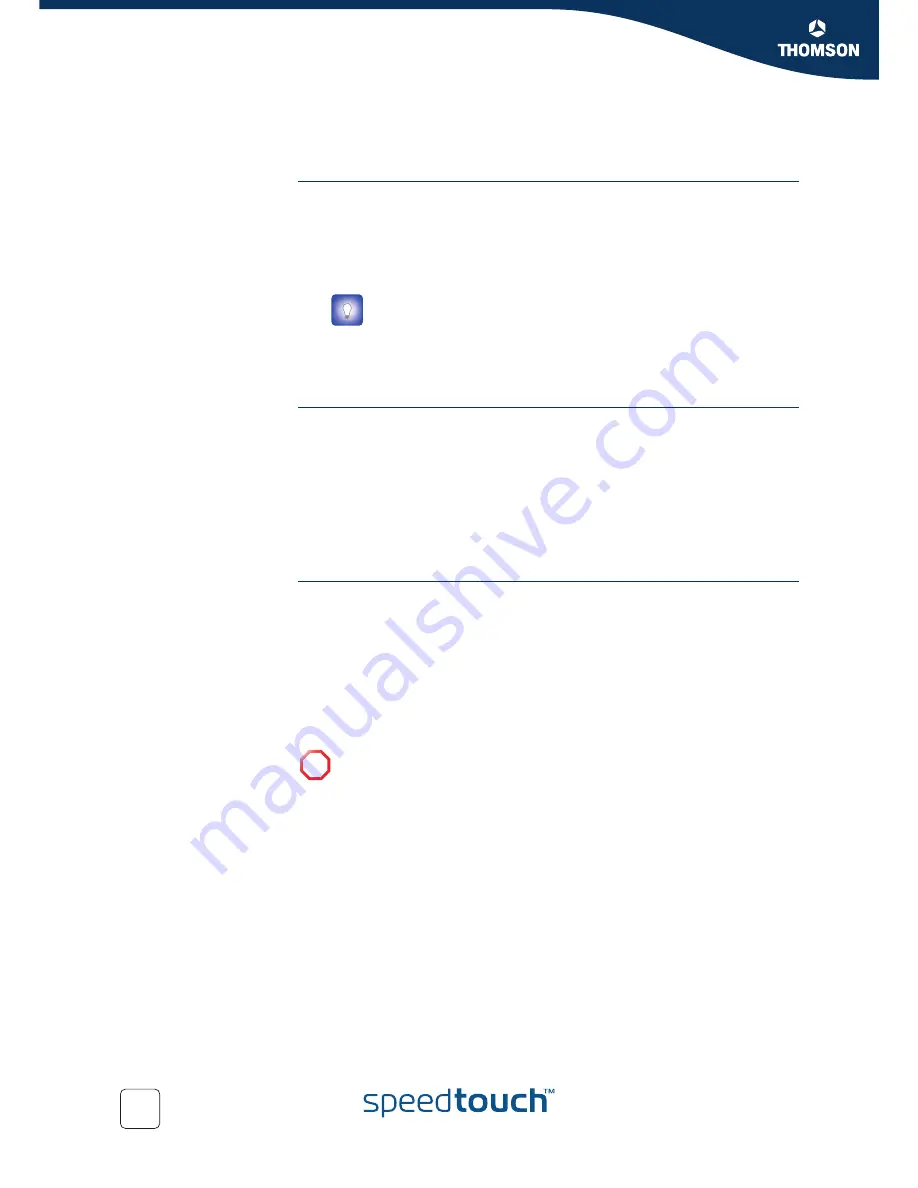
Chapter 5
Internet Connection Troubleshooting
E-DOC-CTC-20050429-0061 v1.0
36
5.6 Easy Setup Troubleshooting
Prerequisites
Before to run the Easy Setup on the embedded SpeedTouch™ pages, check following:
The necessary connections are made.
The SpeedTouch™ is powered on.
Your host computer is configured as DHCP client or is configured with a valid
fixed IP address.
Supported web
browsers
Your web browser must be able to run Javascript. Following browsers are supported:
Internet Explorer (5.0 and later)
Netscape Navigator (4.7 and later)
Mozilla Firefox (1.2 and later)
Opera (5 and later)
Safari (1.0 and later)
Konqueror (2.2 and later)
Disable proxy server
The Easy Setup will only work if the proxy server is disabled or if the proxy server is
bypassed for local addresses. For more information, see the help file of your web
browser.
To disable a proxy server in Internet Explorer:
1
In Internet Explorer, select
Tools > Internet Options
from the menu.
2
Select the
Connections
tab.
3
Click the
Lan settings...
button.
4
Clear the
Use proxy server
box and the
Use automatic script
box.
In case of problems, you can give the host computer a fixed IP address
in the same subnet as your SpeedTouch™ (If the SpeedTouch™ is in its
default settings, that is an address between 192.168.1.1 and
192.168.1.253).
In case you use fixed IP addresses, the SpeedTouch™ has to be
configured as DNS server (default).
!
It is recommended first to disable all other network connections on your
computer, except the one connecting to your SpeedTouch™.
To disable a network connection:
1
In the Windows XP task bar, click the
Start
button
2
Select
(All) Programs > Control Panel > (Network and Internet
Connections >) Network Connections.
3
Right-click on the network interface icon you want to disable and
choose
Disable
.



































