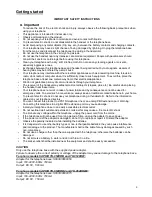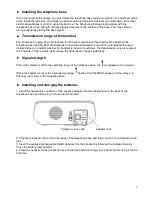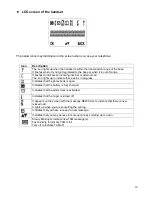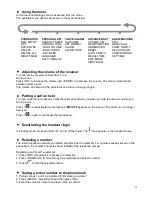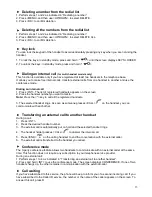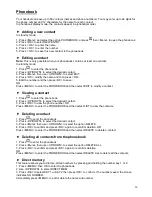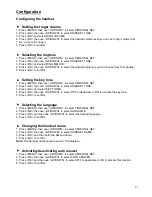18
Changing the PIN code
The 4-digit PIN code is required for changing the settings and for registering/de-registering handsets. The
default PIN code is “0000”.
1. Press <MENU> then use <UP/DOWN> to select ADVANCED SET.
2. Press <OK> then use <UP/DOWN> to select CHANGE PIN.
3. Press <OK>. The telephone prompts you to enter the actual PIN code.
4. Enter the actual 4-digit PIN code.
5. Press <OK> and enter your desired new PIN code.
6. Press <OK> to confirm the new PIN code.
Registering a handset
The supplied handset is by default registered to the telephone base. You can register up to 5 handsets to
a base.
If for some reason the handset is not registered to the base (the antenna icon on the screen flashes),
register it as follows:
1. Press and hold
on the telephone base
for five seconds
. The telephone base switches to
registration mode.
2. On the handset, press <Menu> then use <UP/DOWN> to select ADVANCED SET.
3. Press <OK> and select REGISTER.
4. Press <OK> and enter you 4-digit PIN code.
5. Press <OK> to confirm registration.
When the handset is registered to the base, you will hear a confirmation beep and the antenna icon will
stop flashing.
The first available handset number will be assigned to the newly registered handset. This number will
appear on the handset screen in standby mode.
Unregistering a handset
This operation requires you to enter the 4-digit PIN. On the de-registered handset screen, the antenna
icon will flash.
Note:
Check the number of the handset to be de-registered.
1. Press <MENU> then use <UP/DOWN> to select ADVANCED SET.
2. Press <OK> then use <UP/DOWN> to select UNREGISTER.
3. Press <OK>. The telephone prompts you to enter the PIN code.
4. Enter the 4-digit PIN code.
5. Press <OK>. Use <UP/DOWN> to select the number of the handset that you want to deregister.
6. Press <OK> to de-register the handset from the base.
Restoring factory settings
You can restore the factory settings at any time. Caution! This will erase all your settings, the call log and
redial list, only your phonebook will be retained.
1. Press <MENU> then use <UP/DOWN> to select ADVANCED SET.
2. Press <OK> then use <UP/DOWN> to select RESET.
3. Press <OK> then press <OK> again to confirm.
Adding prefix automatically
The Auto Prefix feature allows you to set a prefix to be added at the beginning of predialed numbers. You
may define a detection string for which no prefix should be added.
The prefix to be automatically can contain up to 10 digits and the detection string can contain up to 5 digits.
1. Press <MENU> to enter the menu.
2. Use <UP/DOWN> to select ADVANCED SET and then press <OK>.