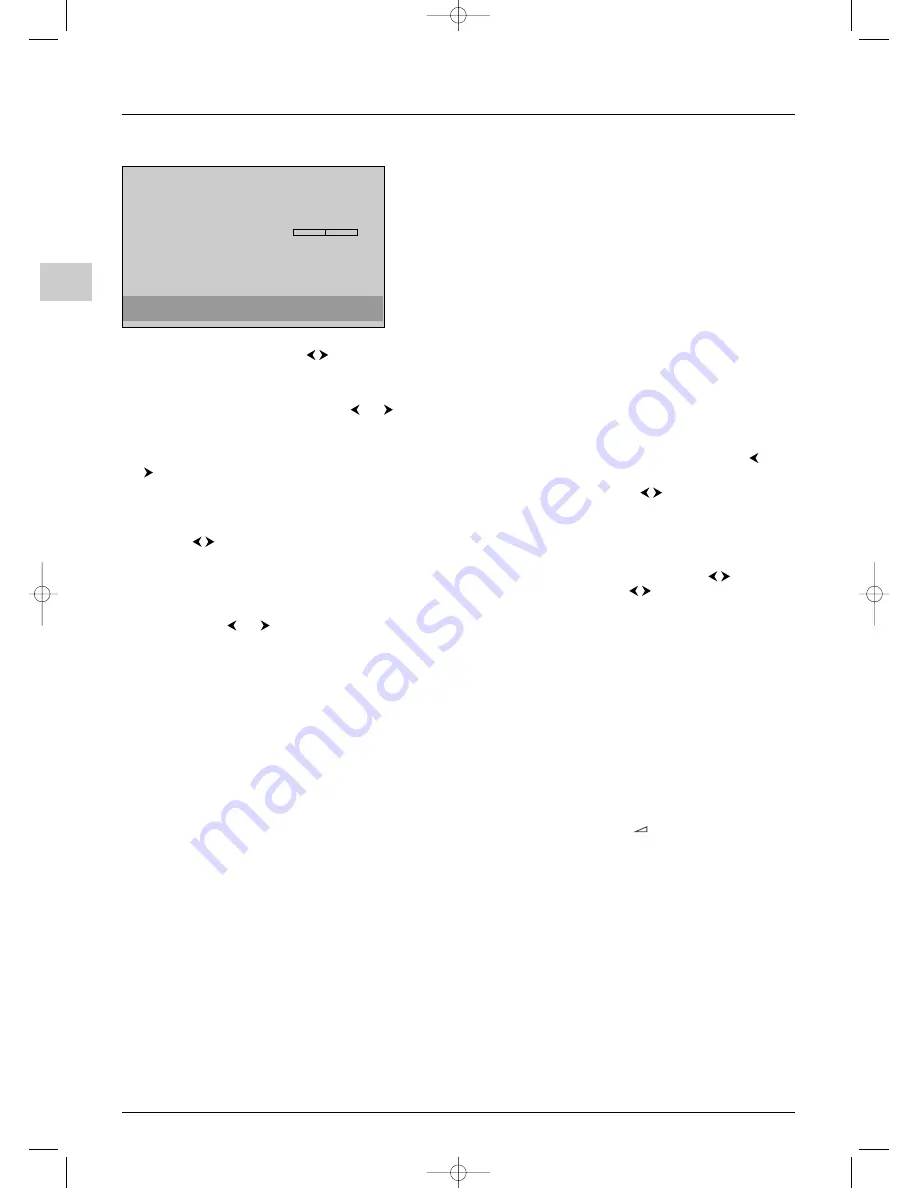
Channel set-up
10
EN
Manual channel set-up
Follow the procedure given on this page if you find that some channels
have not been stored during the initial set-up.This can happen if you are
setting up cable network channels. Setting up channels manually requires
every setting for a particular channel to be entered, one at a time.
Display the
OVERVIEW
menu by pressing the
MENU
button. Select the
Installation
option and press
OK
to confirm. Select the
Installation
option from the
Install
menu and press
OK
to confirm.
1.
Select your country using the
buttons. Press
OK
to confirm.The
Connections
screen appears. Press
OK
to
continue.The
Installation
menu appears. Select the
Manual installation
option and press
OK
.
Define all the settings in turn for each channel to be stored. Follow the instructions appearing at the bottom of the screen.
2.
Select the
Standard
option. Use the
or
button to select the standard for your country.
Note: the following standards are available to choose from:
I
for the UK and Ireland,
France
for France and Luxembourg,
DKK’
for Eastern
Europe, the Middle East and Asia,
EURO BG
for Western Europe, Australia and New Zealand.
3.
Select the
Reception
option. Select the reception method for the channels (aerial or cable network) using the
or
button.
4.
Select the
Channel search
option. Enter the number of the reception channel or use the
buttons to find the
channels.When a channel has been found the picture is displayed.
5.
If the picture is not clear you can adjust the setting.You do this by selecting the
Fine tuning
option and adjusting it
with the
buttons.
6.
If the channel is recognised, its name is detected automatically, otherwise change the name suggested or enter a name.To
do so, go to the name with only its initial letter in yellow. Choose the character to be changed using the
buttons.
Scroll through the alphabet using the 1 and 2 buttons. Go to the next character using the
buttons.
7.
If the channel is encoded and you want to connect a decoder to the AV1 socket, select the
Decoder
option and select
AV1
using
the or button.
8.
Then select the
Store on programme
option and enter the number to be assigned to this channel using the numeric
buttons (for instance, for BBC1 type 01). Press
OK
.
Important
: Whenever you change a value in the
Manual install
menu, the
Store on programme
option starts flashing. To confirm your
change you need to select the
Store on programme
option and press
OK
. If you do not confirm the change it will be cancelled when you
change channels or put the TV set in standby.
Repeat this procedure to find other channels.
Notes:
- For cable networks, to search for missing channels, select
Other
instead of a country, then select
Auto update
in the
Installation
menu..
- If you wish to go through the whole initial set-up process, put the TV in standby mode, then hold the
PR
+
and
+
buttons on the television
until the menu displays. Proceed as for the initial set-up.
- Subsequent set-ups:
- The
Auto update
function allows you to set up channels just launched or any channels that are missing or wrongly set up.
- The
Auto installation
function is used for setting up channels after the initial set-up (e.g. after moving house).
This process deletes all channels previously stored. To set up a new channel, it is better to use
Auto update
or
Manual installation
.
Return
Standard
I...
Reception
Aerial...
Channel search
CH 01
Fine tuning
Store on programme
01
Name
BBC1
Decoder
None...
.
Manual install
Use the
¦
/
keys, or enter the channel number.
ITC222-EN 17/07/03 16:59 Page 10

























