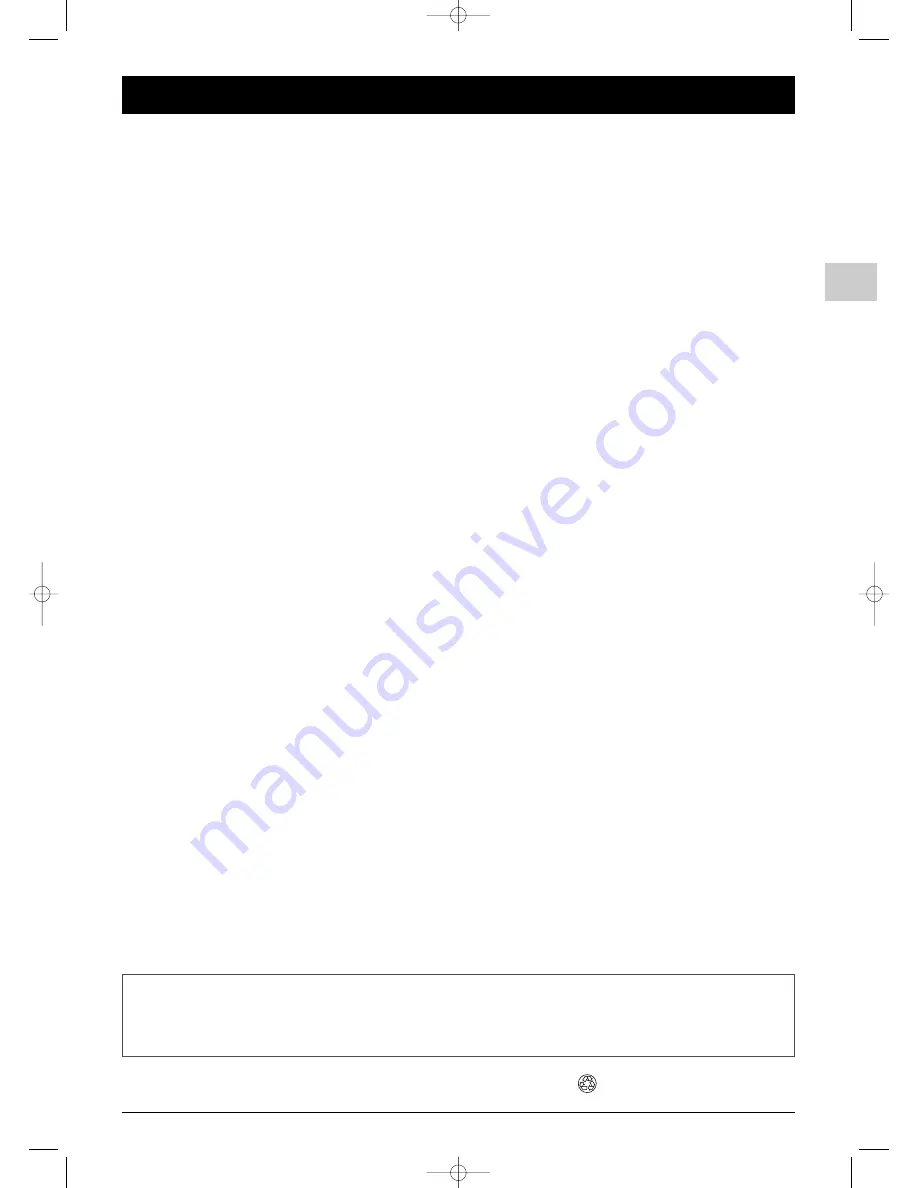
1
Contents
EN
This manual applies to several TV set models. Some features may not be available on the model you purchased. Refer to
the feature table provided with this manual to find out the main features of the relevant model.
Optional functions are indicated by the following symbol:
The model number of your TV set is on a label at the back of the set and on the cover of this manual.
Chapter1: Getting started
Important information ....................................................................2
Safety ....................................................................................................2
Care ....................................................................................................2
Demagnetisation ................................................................................2
Specific precautions for projection TVs......................................3
On/Off switch ....................................................................................3
Safety ....................................................................................................3
Temperature........................................................................................3
Comfortable viewing ........................................................................3
Cleaning the screen ..........................................................................3
Choosing the ideal location ............................................................3
Other recommendations ................................................................3
Remote control TV functions ..........................................................4
Using the remote control for other equipment............................5
Programming the remote control..................................................5
The Learning feature ....................................................................6
Switching on ......................................................................................7
Chapter 2: Channel set-up
Initial set-up ......................................................................................8
Adjusting the convergence ..........................................................9
Autoconvergence ..........................................................................9
Centre convergence..........................................................................9
Manual channel set-up....................................................................10
Chapter 3: Operation
General operation ..........................................................................11
Switching the TV set on and off ..................................................11
Volume ..............................................................................................11
Displaying status information........................................................11
Accessing channels ..........................................................................11
Accessing AV programmes ............................................................11
Demo mode......................................................................................11
Zoom..................................................................................................12
List of programmes ........................................................................12
Freezing a picture ............................................................................12
Flat batteries ....................................................................................12
Adjusting the sound ........................................................................13
Configuring the sound settings ....................................................13
Headphone settings ........................................................................13
Graphic equaliser ............................................................................14
Adjusting the picture ......................................................................14
Advanced use ..................................................................................15
Setting the time ..............................................................................16
Setting the time................................................................................16
Programming the sleep timer ......................................................16
Programming the wake-up timer ................................................16
Parental control ..............................................................................17
Accessing the Parental control menu ........................................17
Locking the buttons on the front of the TV set ......................17
Locking a channel or AV programme ........................................17
Operation (TV mode) ....................................................................17
Picture in Picture (PIP)..............................................................18
Operation (TV mode) ....................................................................18
Customizing your television ..........................................................19
Preferences........................................................................................19
Configuring AV sockets ..................................................................19
Teletext ............................................................................................20
Accessing Teletext............................................................................20
Navigator ..........................................................................................20
Other Teletext functions................................................................21
Program Info ..................................................................................22
Defining search criteria ..................................................................22
Recording a programme ................................................................22
Storing a programme ......................................................................22
Checking your selections in the Review screen ......................23
Chapter 4: Other information
Sockets ............................................................................................24
Connecting a video recorder ........................................................24
Connecting active speakers ..........................................................25
Connecting an amplifier ................................................................25
Connecting headphones ................................................................25
About NexTView Link....................................................................25
This publication is printed on recycled paper.
ITC222-EN 17/07/03 16:59 Page 1
















