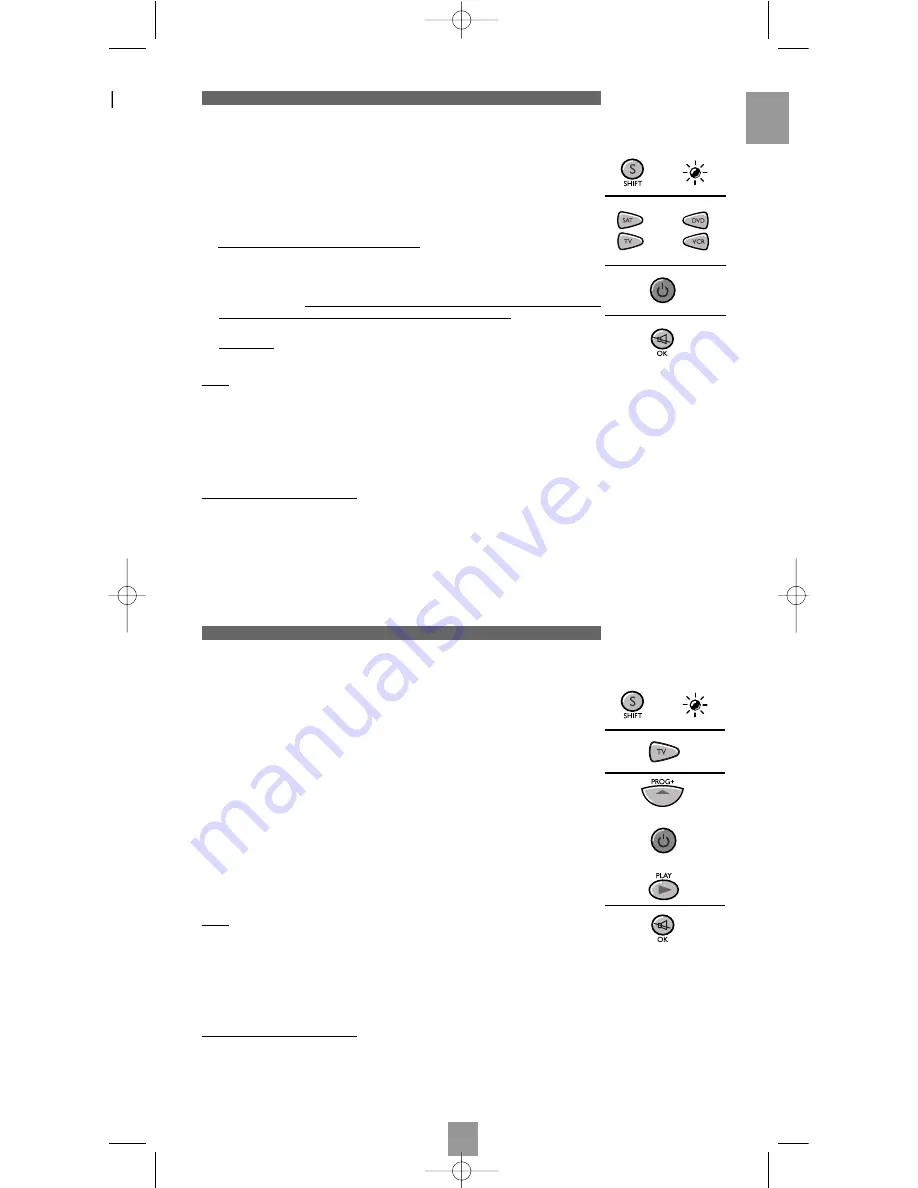
3
Method C – Programming by means of code retrieval
Method D - Automatic code search
If none of the codes work, you may still be able to retrieve the appropriate code.
1. Turn on the product you want to control.
2. Hold down the S key (17) until the red indicator lamp (1) remains lit (the indicator
light remains on for a few seconds to give you the time to proceed with the following
steps. The indicator lamp flashes when this time is almost up, and then goes off).
3. Press the product key (2) that corresponds to the type of product you want to control:
TV
: television set, VCR: video recorder, SAT: satellite receiver, DVD: DVD player.
4. Point the remote control towards the product and try to turn it off by pressing the
B
B
key (11).
5. If the product you want to control turns off, press OK (8) to save the subcode.
6. If the product does not turn off, press the
B
B
key (11) until the product switches off
(up to 200 times). Wait approximately one second between key presses to give the
red indicator lamp (1) enough time to go off and light up again. This will allow you
to see whether the product responds or not.
7. Immediately upon turning off the product to be controlled, press OK (8) to save the
code.
Note
:
If you want to assign another type of product than those mentioned on the remote
control, begin by entering a code that corresponds to the product you want to
programme (a 3-digit code that you will find in the code booklet – see method
B
).
Example: if you want to control a satellite receiver with the VCR key, begin by entering
a satellite code (any satellite, for example: 603 for a Thomson satellite receiver) then
begin the procedure.
Checking the programming
:
Your product should be ready to receive remote control commands.
Check to see that your remote functions correctly by performing the test described on
page 4.
With this method, the remote scrolls through the full code list by sending an IR signal to
the product to be controlled remotely.
1. Check that your product is on. If not, turn it on manually.
2. Hold down the S key (17) until the red indicator lamp (1) remains lit (the indicator
light remains on for a few seconds to give you the time to proceed with the following
steps. The indicator lamp flashes when this time is almost up, and then goes off).
3. Release the S key.
4. Press the product key (2) corresponding to the type of product you want to control:
(for example TV).
5. Press PROG+ (16) or standby
B
B
(11) or PLAY (
B
-VCR/DVD only). After a few
seconds, the remote begins to scroll through the code list at approximately 1 code
per second. Press PROG+ (16) once again to slow down the test speed (1 code
every 3 seconds). As soon as the product changes channels, press OK (8) to save
the code and stop the remote from scrolling through the list. If you have gone past
the code, you can go back to the previous code by pressing PROG- (16) or REW
(
G
) (3) as many times as necessary (you can go forward by pressing
B
B
(11),
PROG+
(16) or PLAY (
B
) (13)). As soon as the product responds again, press
OK
(8) to save the code.
Note
:
If you want to assign another type of product than those mentioned on the remote
control, begin by entering a code that corresponds to the product you want to
programme (a 3-digit code that you will find in the code booklet – see method
B
).
Example: if you want to control a satellite receiver with the VCR key, begin by entering
a satellite code (any satellite, for example: 603 for a Thomson satellite receiver) then
begin the procedure.
Checking the programming
:
Your product should be ready to receive remote control commands.
Check to see that your remote functions correctly by performing the test described on
page 4.
EN
or
or
01-ROC 46 GB 24/02/04 18:42 Page 3


















