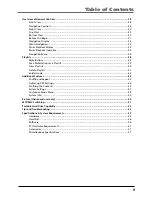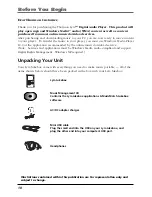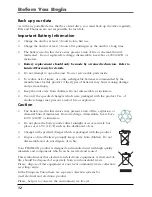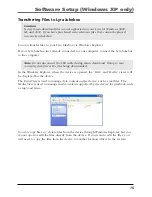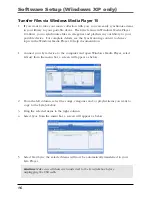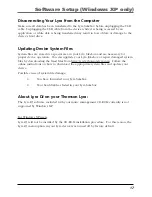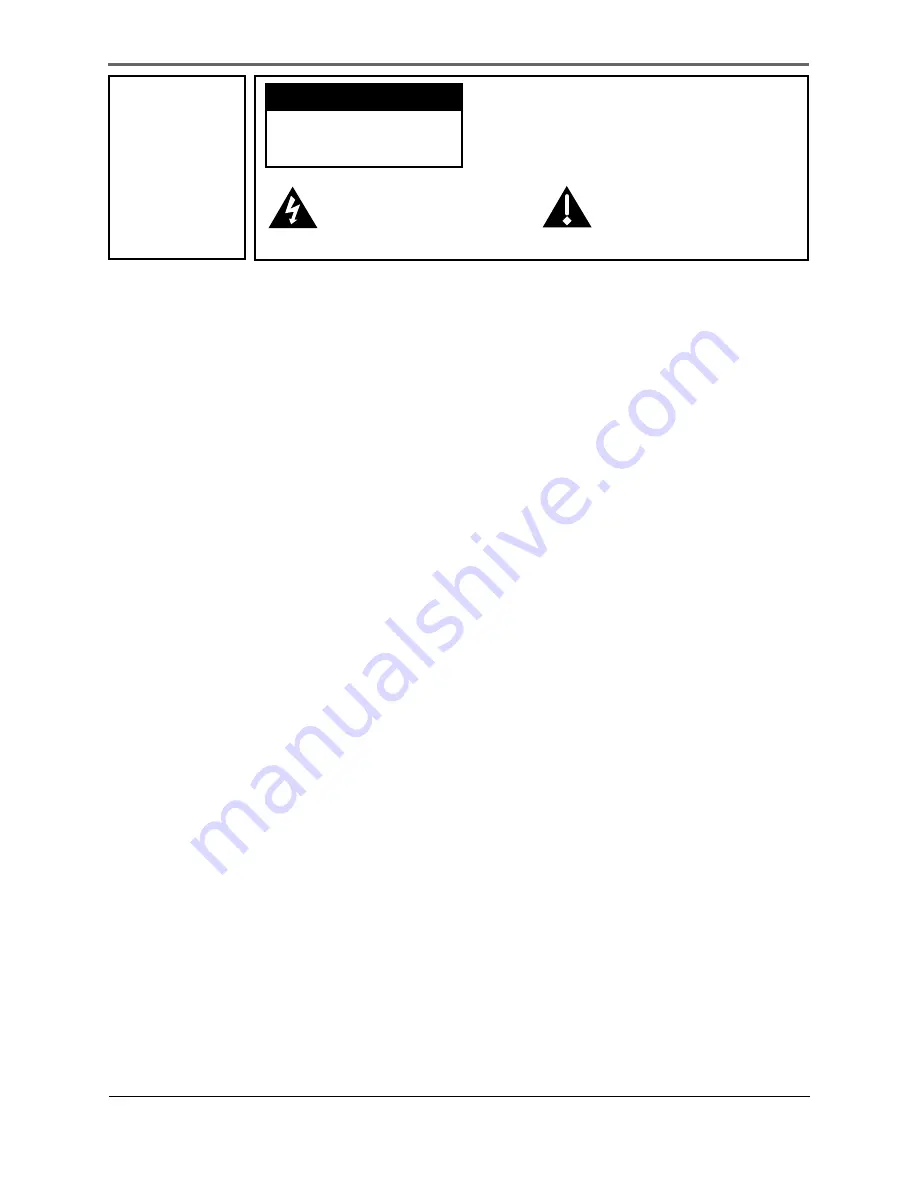
i
This symbol indicates
"dangerous voltage" inside the
product that presents a risk of
electric shock or personal injury.
WARNING
To reduce the risk
of fire or electric
shock, do not
expose this
product or AC
charger to rain or
moisture.
To reduce the risk of electric shock, do not remove
cover (or back). No user serviceable parts inside.
Refer servicing to qualified service personnel.
This symbol indicates
important instructions
accompanying the product.
CAUTION
RISK OF ELECTRIC
SHOCK DO NOT OPEN
Important Information
To reduce risk of injury, charge only rechargeable batteries recommended by the
manufacturer for this product. Other types of batteries may burst causing damage and
personal injury.
Sound Pressure Control
Les articles de loi L44.5 et 44.6 du code de la santé publique, modifiés par l’article 2 de
la loi du 28 Mai 1996 imposent une puissance acoustique maximale de 100 décibels. Le
casque livré ( code 55972140) et votre appareil respectent la législation en vigueur.
A pleine puissance, l’écoute prolongée du baladeur peut endommager l’oreille de
l’utilisateur.
Service
This product should be serviced only by those specially trained in appropriate servicing
techniques. For instructions on how to obtain service, refer to the warranty in this
guide.