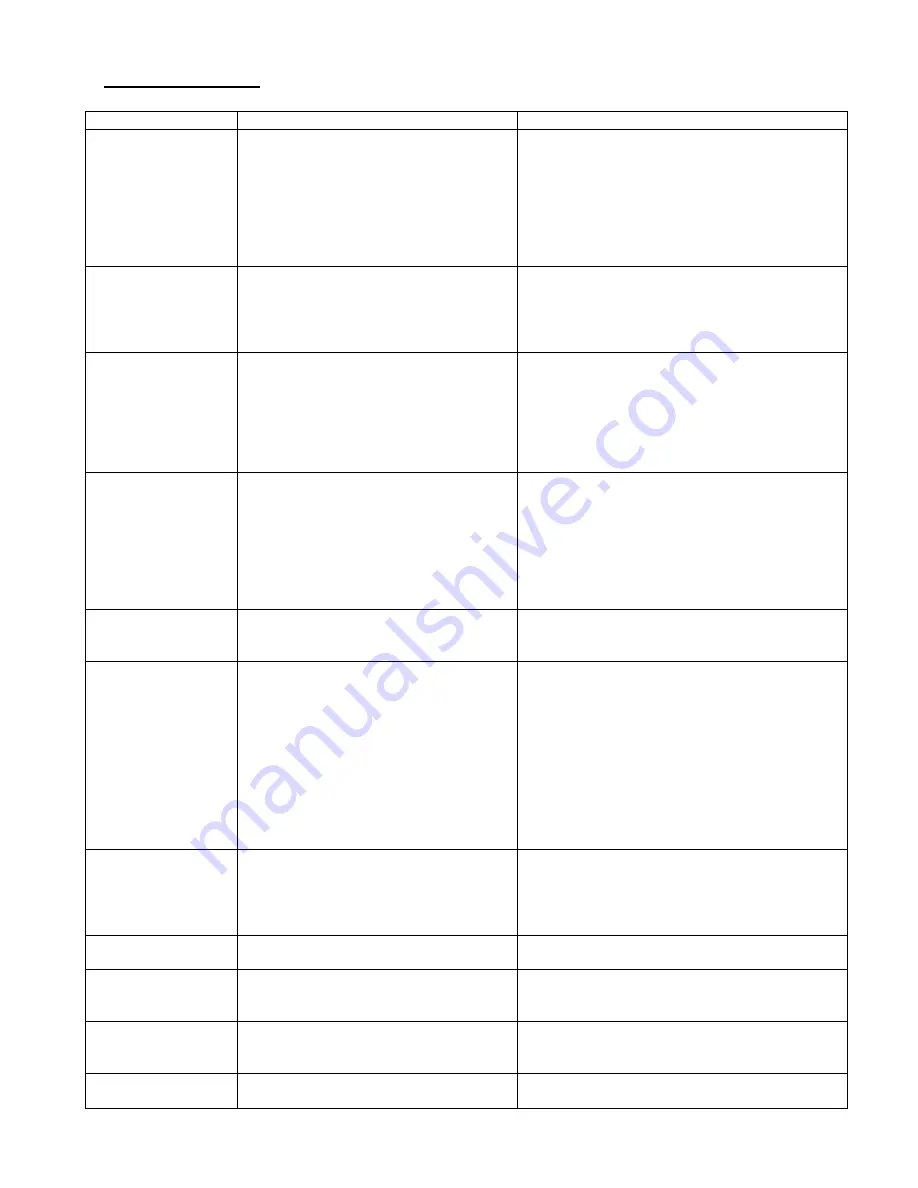
20
Troubleshooting
Problem
Possible Causes
Suggestions
No dial tone in the
handset.
1. The telephone base is not connected
properly.
2. The handset is too far from the
telephone base.
3. The batteries are dead.
4. The batteries are installed with the
polarity reversed.
5. The handset is not registered.
1. Check the mains and telephone line
connection of the telephone base.
2. Get closer to the telephone base.
3. Recharge the batteries.
4. Reinstall the batteries by following the
c/- polarity as indicated.
5. Register the handset.
The antenna icon
flashes.
1. The handset is not registered to the
telephone base.
2. The handset is out of range.
3. The telephone base is not connected
properly.
1. Register the handset.
2. Get closer to the telephone base.
3. Check the mains connection and the
telephone line connection of the telephone
base.
No dial tone when
the handset is
placed on the
charger.
1. You have not put the handset on the
charger correctly.
2. Charger contacts are dirty.
3. The telephone base is not connected
to the mains.
4. The handset is off.
1. Remove the handset from the charger and
place it correctly.
2. Clean the battery contacts with a clean dry
cloth.
3. Check the mains connection of the
telephone base.
4. Clean the battery.
The handset is left
on the charger for
24 hours but the
battery indicator is
still empty.
1. The handset battery is defective.
2. You have not put the handset on the
charger correctly.
3. You have not installed the battery
correctly.
4. The telephone base is not connected
properly.
1. Install a new AAA rechargeable Ni-MH
battery.
2. Check that the battery icon is animated
while charging.
3. Reinstall the batteries by following the
c/- polarity as indicated
4. Check the mains connection of the
telephone base.
No icon is displayed
on the screen.
1. The battery is empty.
2. The telephone base is not connected
properly.
1. RECHARGE the battery.
2. Make sure the telephone base is properly
CONNECTED.
Poor audio quality
(crackles, echo,
etc.)
1. Interference with nearby electrical
equipment.
2. The walls in which the telephone
base is located are thick.
3. The handset is too far from the
telephone base.
4. You are using a broadband/ADSL
line and have not installed a filter (not
supplied) into the wall outlet used for
your telephone.
5. The telephone line is defective.
1. Try installing the telephone in another
location, sufficiently far away from other
electrical appliances.
2. Install the telephone base in another room
or use an extension cord.
3. Get closer to the telephone base.
4. Install an ADSL filter between the telephone
wall jack and the telephone line cable
connected to the base.
5. Ask your operator to check your telephone
line.
The phone does not
ring when there is
an incoming call.
1. You have disabled the ringer.
2. Too many phones share the same
telephone line.
3. You have not connected the
telephone base.
1. Activate the ringer.
2. Disconnect some phones from the
telephone line.
3. Check the connections of the telephone
base.
The keys do not
work.
The keys are locked
Unlock the keys.
Busy tone & call-in-
progress indicator
turned on
1. Another handset is using the line.
2. Check the mains connection.
1. Check ALL handsets and end all calls.
2. Check the telephone line connection of the
telephone base.
Cannot register a
handset.
You have already registered the
maximum number of handsets (5) to
the telephone base.
De-register handsets that you are not using
and try again.
The battery icon
does not turn on
1. Defective battery contacts
2. Dirty battery contacts
1. Adjust the position of the handset.
2. Clean the battery contacts with a dry cloth.
















