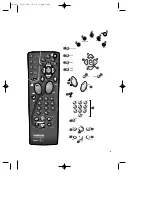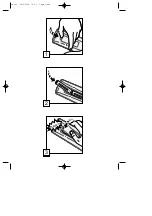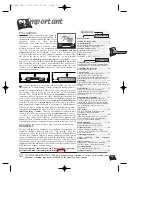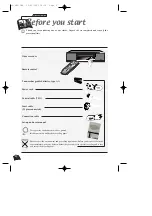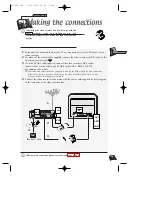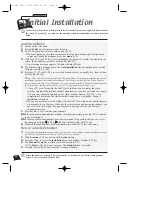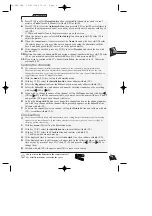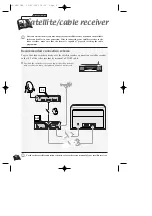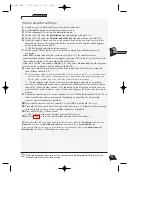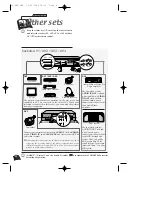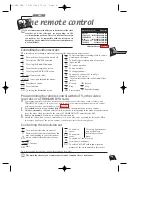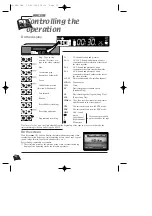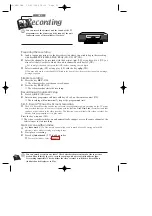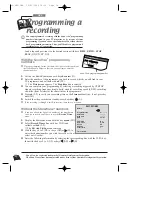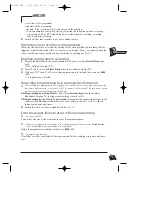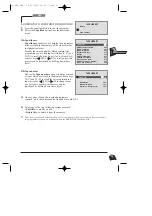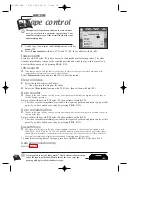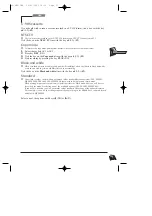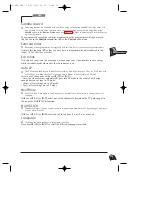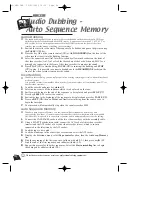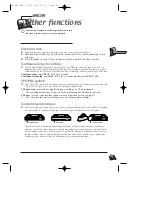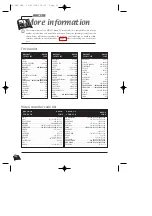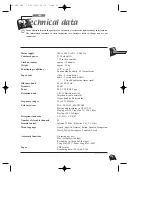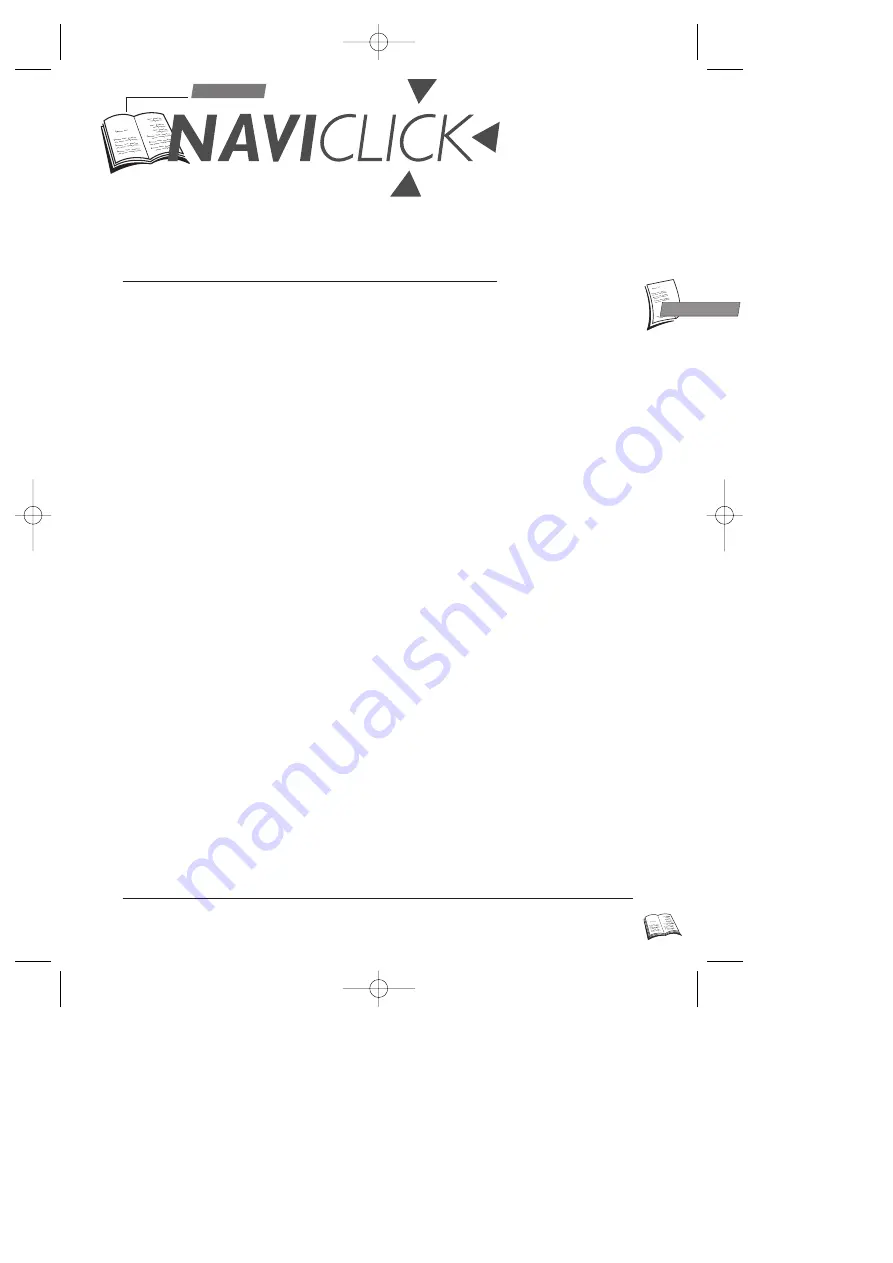
GB
GB
13
Use
J
The NAVICLICK function memorises the TV guide pages listed every
morning by Teletext or NexTView and therefore enables you to display
every channel’s programme on your screen and to programme your
recordings for the day with a simple click.
Before using
NAVI
CLICK
J
NAVICLICK functions from the day following the first installation of the video recorder.
Your video recorder must be on standby at 3 a.m. or 8 a.m. (depending on the option chosen
from the P
REFERENCES
menu) without programmed recording in order to enable
NAVICLICK to download the information from the Teletext. Should this not be the case,
you can however use NAVICLICK but it will take longer to display the programmes and
you will not have the possibility of changing from one channel to another.
Consulting TV programmes with
NAVI
CLICK
1
Press the key NAVICLICK to display the NAVICLICK page.
2
Use key pr+ / pr- (
19
) or
C
C
(
10
) or
B
B
(
8
) ) to change from one channel to another.
J
This function is available on most of the channels displaying the Teletext (for satellite channels
previously select SA with key AV). In the case of satellite channels, it is not possible to change
channels.
Programming a recording with
NAVI
CLICK
1
Select a channel on your video recorder.
2
Press key NAVICLICK and wait until the NAVICLICK page appears.
3
Press keys
▲
(
7
) and
▼
(
9
) to select the programme you wish to record. Use keys
pr+ / pr- (
19
) or
C
C
(
10
) or
B
B
(
8
) to change from one channel to the other.
4
Press ok (
11
) to validate your choice.
5
The T
IMER
R
EVIEW
menu appears. Verify your programming and press exit (
12
) to exit
the menu.
6
Switch off the video recorder to put it into standby mode.
Updating
NAVI
CLICK
J
In the event of some channels modifying their teletext structure, except in the case of a total
modification of the structure, you can update the number of the first page of the teletext of the
programme guide.
1
Press menu (
13
) key to display S
UMMARY
menu.
2
Select Installation line.
=> I
NSTALLATION
menu appears.
3
Select the NAVICLICK set up line.
4
The menu which appears indicates 3 numbers of the Teletext page channel by channel:
those of the current day's programmes, those of the following day's programmes and
finally those of the page reserved for sub-titles.
5
In order to update information, set the channel to be modified, set page number to be
corrected with keys
C
C
(
10
) or
B
B
(
8
), and enter your corrections with keys 0 to 9 (
21
).
Validate with ok (
11
).
r9-GB3-DAE 12/05/2000 18:39 Page 13