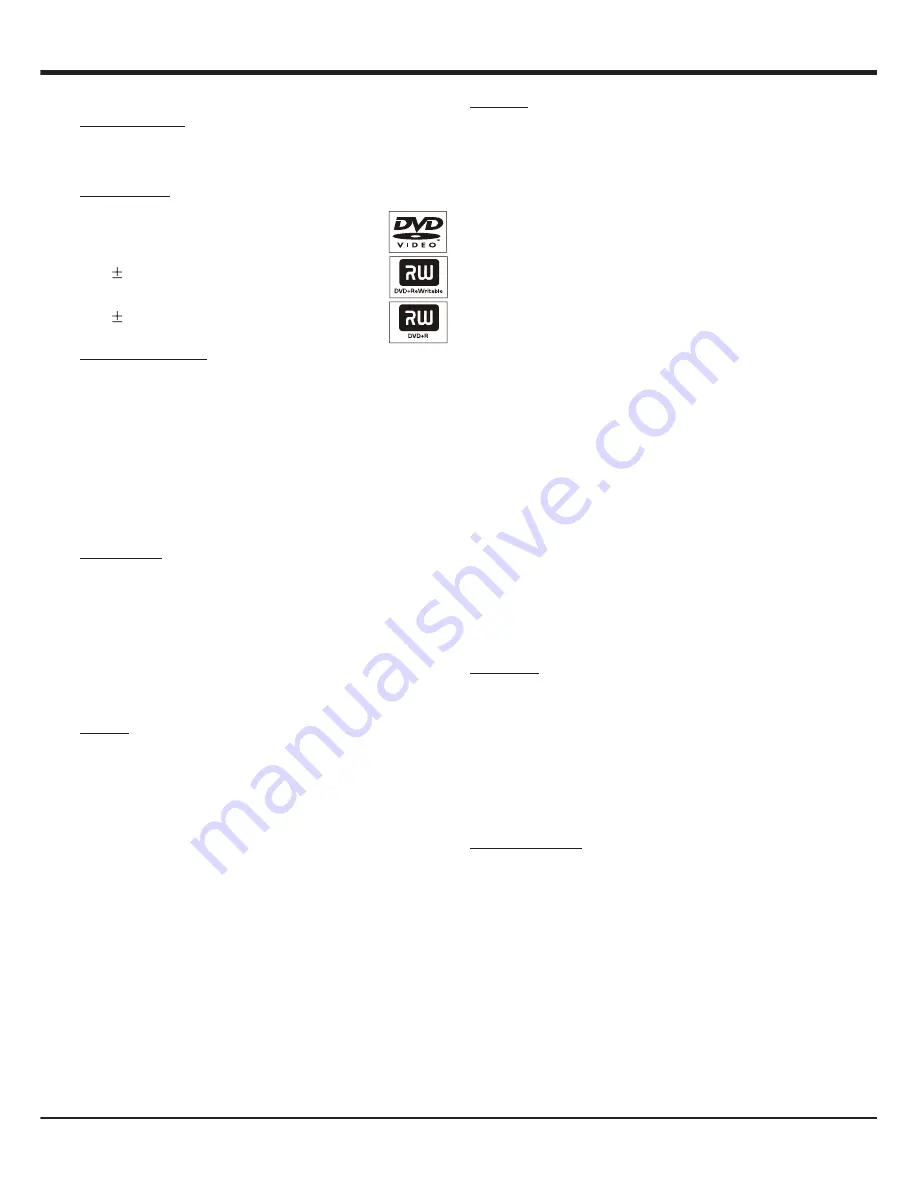
Addendum
2
Compatible discs and formats
Regional coding: DVD discs and players are designed with
regional restrictions. Before playing a disc, make sure the
disc is for the same zone as your player. The region code of
this player is 1.
Playable discs: using this DVD player, you can playback the
following discs:
DVD-Video
(Digital Versatile Disc)
DVD RW (DVD Rewritable)
Audio/Video format or JPEG files
DVD R (DVD Recordable)
Audio/Video format or JPEG files.2
Supported formats:
- JPEG/ISO format: This player can only read files with the '.jpg'
extension.
- This player can only display DCF-standard still pictures or
JPEG pictures.
DVD menu functions
System setup
1. In DVD mode, press GUIDE.
2. Press LEFT/RIGHT to select SYSTEM SETUP.
3. Press UP/DOWN to select desired item and press OK/
RIGHT to enter.
PASSWORD:
You will need to enter a 4-digit password to play a prohibited
disc or if prompted for a password. If the disc is locked, set
RATING to 8 ADULT to have all discs to play.
1. Select PASSWORD, then press OK/RIGHT. You will be
prompted to enter your 4-digit password.
2. Use the number buttons to enter your old 4-digit
password. When doing this for the first time, enter 0000. If
you forget your password, enter 0000.
3. Enter the new 4-digit password; press OK to confirm.
RATING
This feature lets you set a playback limitation level. The rating
levels range from 1 to 8 and are country-dependent. You
can prohibit the playing of certain discs that are not suitable
and you can also have certain discs played with alternative
scenes.
1. Unlock the disc by entering the 4-digit password in
PASSWORD before you access the RATING menu.
2. Select RATING, then press OK/RIGHT.
3. Press UP/DOWN to highlight a rating level for the disc and
press OK. To disable parental controls and have all discs
play, select 8 ADULT.
4. Enter the 4-digit password.
DVDs that are rated above the level you selected will not be
played unless you enter your 4-digit password.
Notes:
- This feature does not limit viewing if the disc manufacturer
did not code the disc.
- Some DVDs are not coded with a rating, though the movie
rating may be printed on the disc cover. The rating level
feature does not prohibit the playing of such discs.
DEFAULT
This function allows you to reset all options and your
personal settings to the factory defaults, except your
password for rating.
1. Select DEFAULT.
2. Press OK/RIGHT to select RESTORE.
3. Press OK to confirm. All settings are now reset to factory
defaults.
Language setup
This menu contains various language options for display
language on the screen, audio, subtitle and disc menu which
may be recorded on the DVD.
1. In DVD mode, press GUIDE.
2. Press LEFT/RIGHT to select LANGUAGE SETUP.
3. Press UP/DOWN to select OSD LANGUAGE, AUDIO
LANG, SUBTITLE LANG or DISC MENU, then press OK/
RIGHT to enter.
4. Press UP/DOWN to select your preferred language, and
press OK to confirm.
Notes:
- The On-screen language for the system menu will remain as
you set it, regardless of various disc languages.
- If the language selected for
AUDIO LANG
,
SUBTITLE
LANG
or
DISC MENU
is not available on the disc, the disc's
default language is used.
Audio setup
This function allows you to adjust the audio output of the
player.
1. In DVD mode, press GUIDE.
2. Press LEFT/RIGHT to select AUDIO SETUP.
3. Press UP/DOWN to select desired item and press OK/
RIGHT to enter.
DOWNMIX
This option allows you to set the stereo analog output of
your DVD Player.
1. Select DOWNMIX, then press OK/RIGHT to enter.
2. Press UP/DOWN to select an option, then press OK to
confirm.
- LT/RT: select this option if your DVD player is connected
to a Dolby decoder.
- STEREO: select this to change channel output to stereo
which delivers sound from only the two front speakers.
DYNAMIC RANGE
This mode optimizes playback of sound at low volume. High
volume outputs will be softened and low volume outputs
will be enhanced to an audible level. This feature is only
applicable for DVD video discs with Dolby Digital mode.














