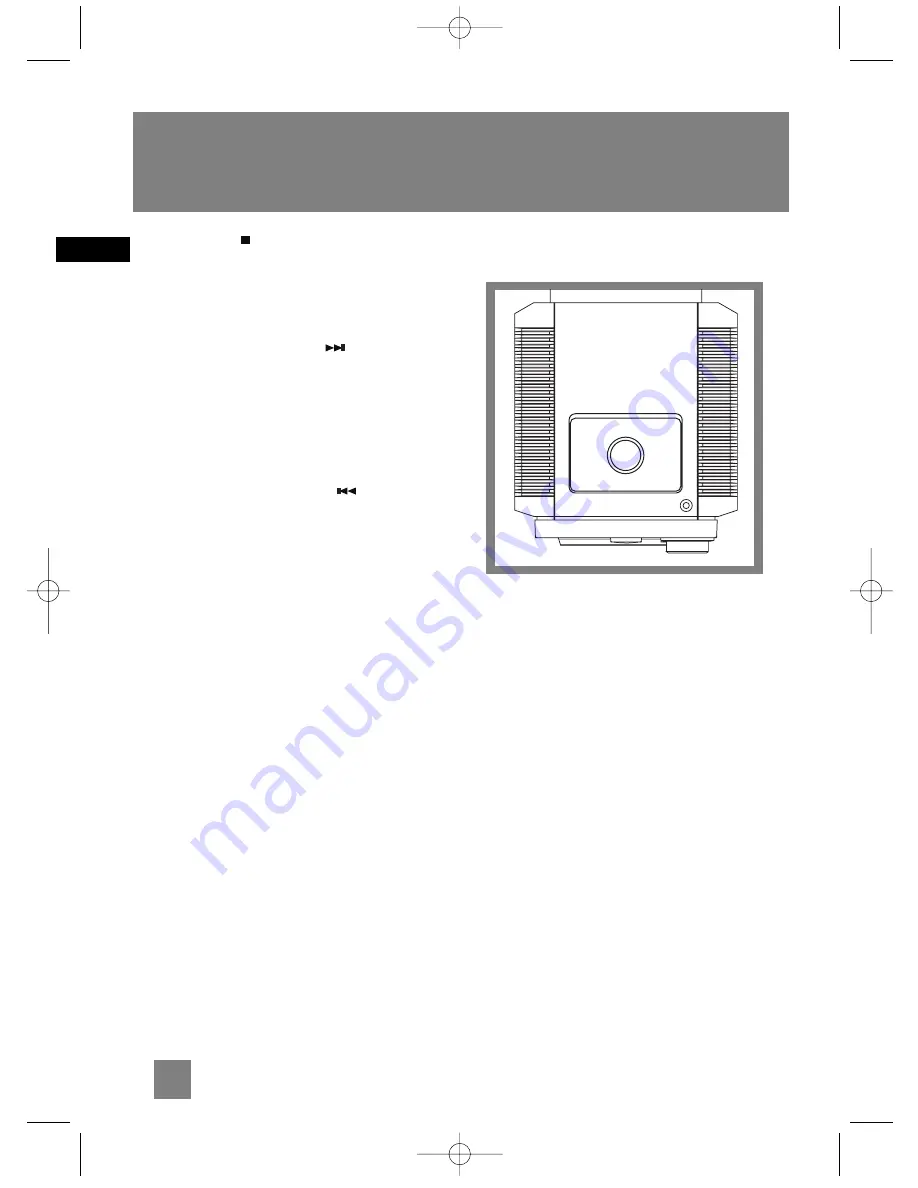
TUNE/PRESET
—
In CD mode
- Stops CD
playback.
In simple mp3 mode
- Returns to the first track on
the current disc.
In Tuner mode
- Sets tune or preset mode.
In Tape mode
- Stops tape playback.
/ SKIP FORWARD
-
In CD mode
-
Goes to the next CD track; selects the next
program location.
In Tuner mode
- Tunes up radio frequency; selects
the next preset station.
In Tape mode
- Fast forwards tape.
In Clock or Timer mode
- Increases hour and
minute digit.
PRESET - / SKIP BACKWARD
-
In CD
mode
- Goes to the previous CD track; selects the
previous program location.
In Tuner mode
- Tunes down radio frequency;
selects the previous preset station.
In Tape mode
- Rewinds tape.
In Clock or Timer mode
- Decreases hour and
minute digit.
VOLUME
- Adjusts volume.
Top View
PHONES
— Jack for connecting headphones.
4
EN
General Controls
PHONES
MS4300 EN 3/9/05 4:33 PM Page 10









































