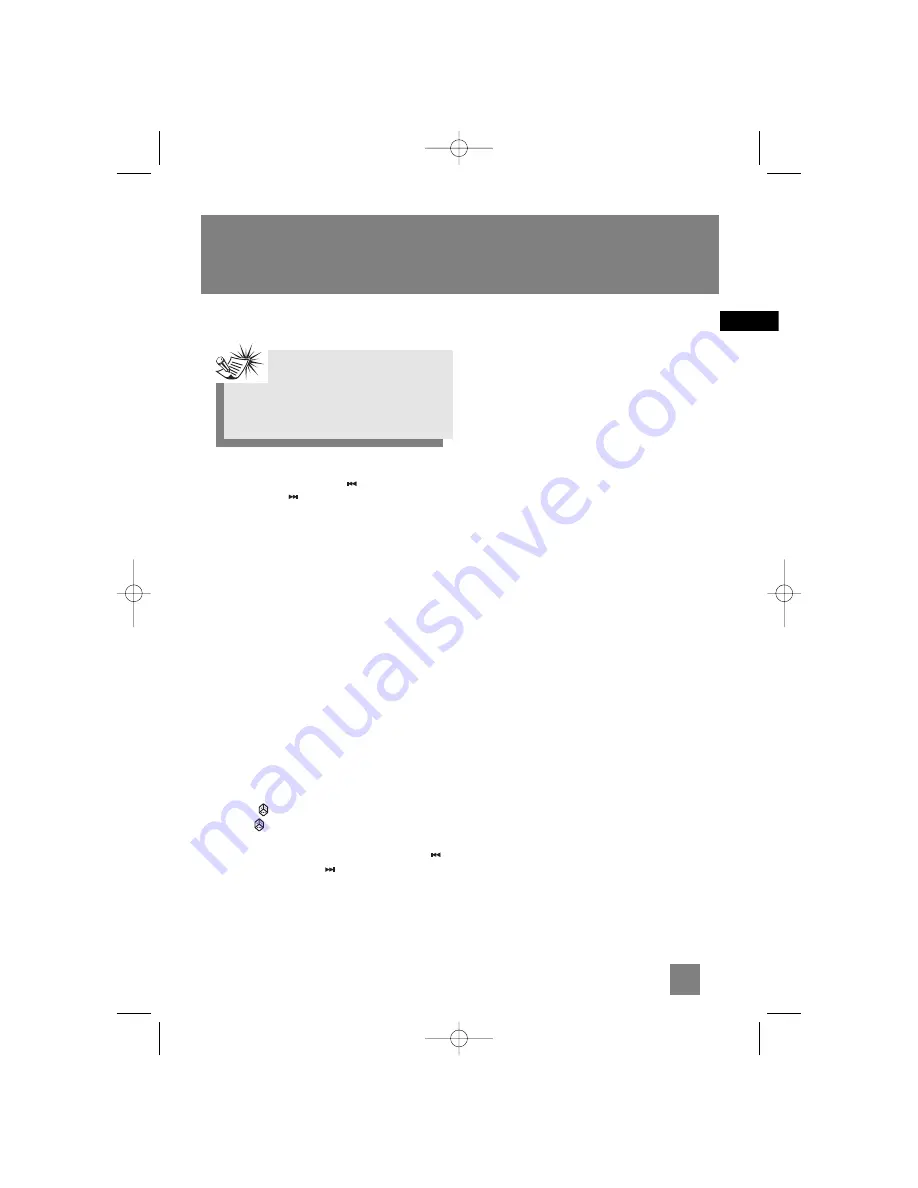
Tuning to an RDS Station
1. Press
TUNE•PRESET
to access preset station or
press
SKIP BACKWARD
or
SKIP
FORWARD
to desired frequency.
2. If RDS station found, RDS lights on display with
station name shown.
Displaying RDS Station Information
Press
CLOCK/RDS
on the main unit or
REPEAT•RDS
on the remote control repeatedly
to display the following:
• frequency,
• station name (PS),
• station type (PTY),
• clock time (CT), or
• radio text (RT).
In CT mode, press the
INTRO•CT
key to replace
the displayed time with RDS station time. If clock
time is not yet set, this information will be set as
clock time automatically.
Searching by Program Type (PTY)
(Remote Only)
1. Press
/ PTY
to enter PTY selection
2. Press
/ PTY
repeatedly to select a PTY
mode.
3. Within 5 seconds, press
SKIP BACKWARD
or
SKIP FORWARD
to search for a
station broadcasting the selected type of
program.
You can search for stations using one of the
following program types:
• NEWS (news),
• AFFAIR ( news and documentaries),
• INFO (weather, medical),
• SPORT (sports),
• EDUCATE (education),
• DRAMA (series and plays),
• CULTURE (religion),
• SCIENCE (science and technology),
• VARIED (miscellaneous),
• POP M (pop music),
• ROCK M (rock music),
• MOR M (middle-of-the road music),
• LIGHTM (light music),
• CLASSIC (classical music),
• OTHERM (unclassified music),
• WEATHE (weather, medical),
• FINANC (stock market reports),
• CHILD (children’s programs),
• SOCIAL (sociology, history, georgraphy,
psychology, society),
• RELIGI (any aspect of beliefs, faith and God or
Gods),
• PHONE (public forum b phone),
• TRAVEL (feature and programs concerning
travelling),
• HOBBY (recreational activities and leisure),
• JAZZ (jazz music),
• COUNTR (country music),
• NATION (national music),
• OLDIES (oldies music),
• FOLK M (folk music),
• DOCUME (documentaries),
• TEST,
• ALARM (alarm).
10
EN
Radio
Note:
RDS stations broadcast on FM only. When
the tuner detects an RDS signal, the RDS
icons turns on.
MS2200 EN 11/17/03 1:59 PM Page 15


















