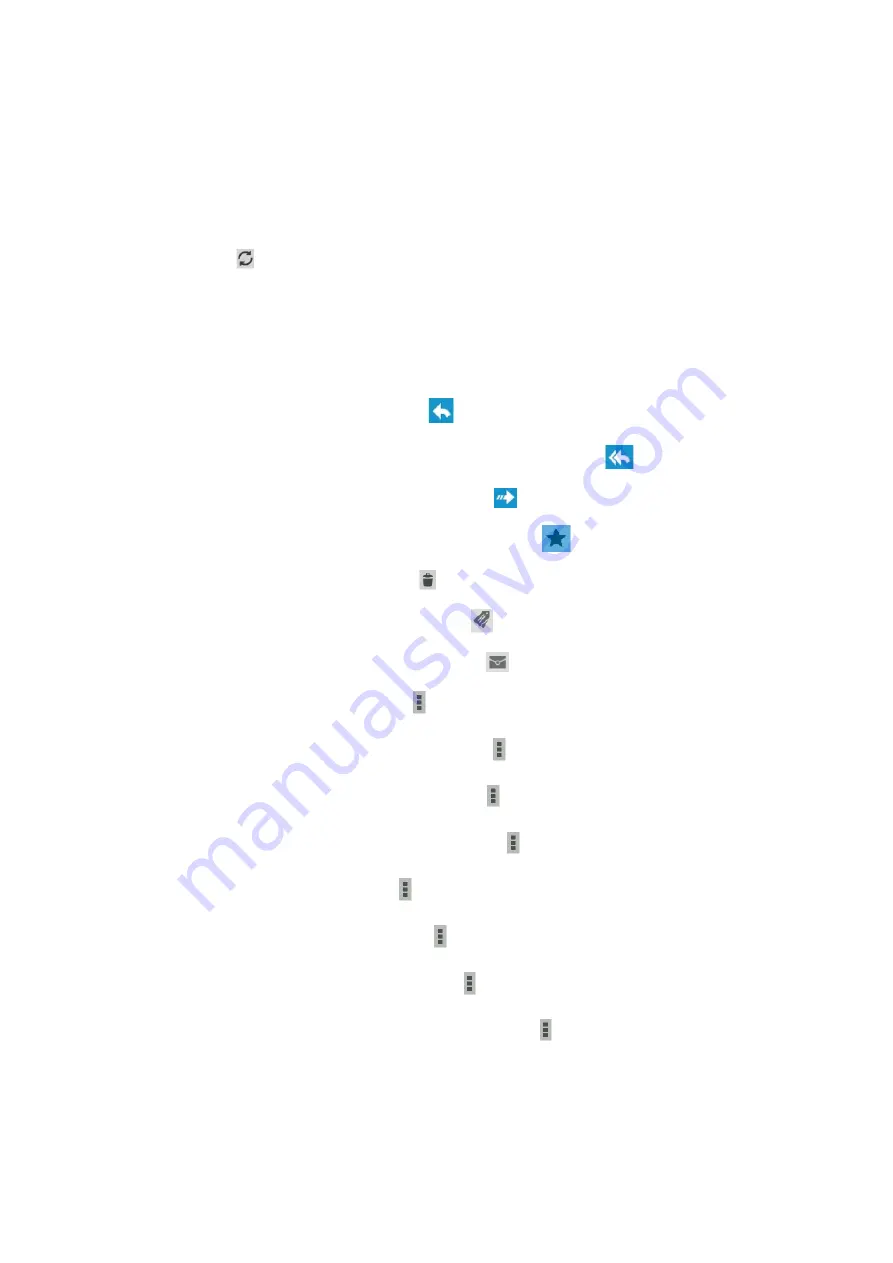
25
If you are offline or outside your service area, the message will be held in the
message thread until you are online and inside your service area.
View an email message
1. In the application list, select
Gmail
.
2. Select
to update the message list.
3.
Select an email message.
From the message view, use the following options:
-
To move to the next or previous message, scroll right or left.
-
To reply to the message, select the
.
-
To reply to the message and include all recipients, select the
.
-
To forward the message to others, select the
.
-
To add the message to the favourites list, select the
.
-
To delete the message, select the
.
-
To add a label to the message, select the
.
-
To mark the message as unread, select the
- To manage label in Gmail, select
→
Change Label
-
To mark the message as unimportant, select
→
Mark important
.
- To add the message to the spam list, select
→
Report spam
.
- To add the message to the phishing list, select
→
Report phishing
- To refresh the message, select
→
Refresh
-
To change the email settings, select
→
Settings
.
- To provide info you want to know, select
→
Help
- To report a problem or suggestion to google, select
→
Send feedback
The options available may vary depending on the email account or device
’
s
orientation.






























