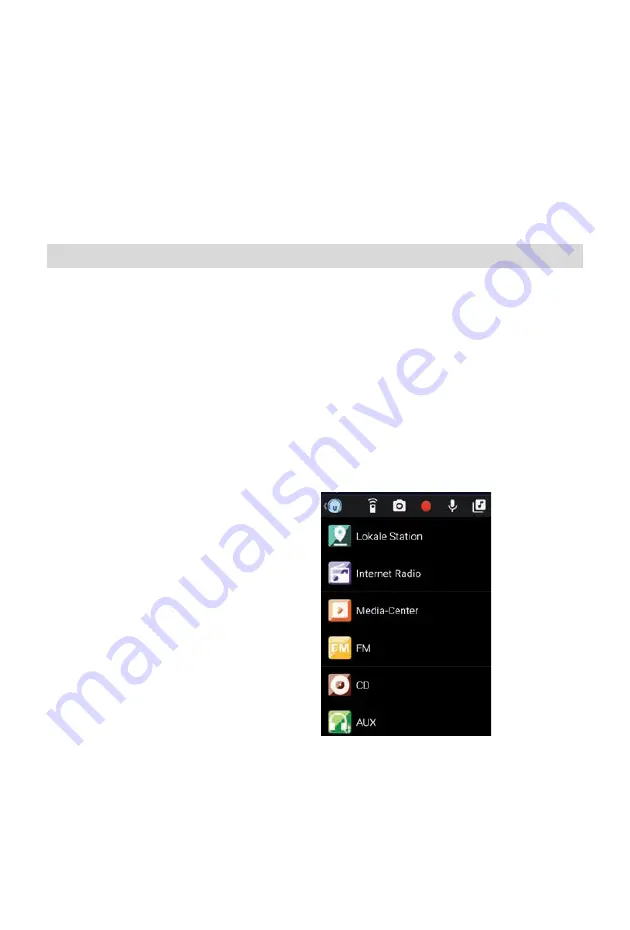
- EN 14 -
Bluetooth devices.
Next, activate the “Bluetooth” function on the external device to be connected (for details, refer to the
user manual of the device to be connected). Search for “MIC500IWF” in the list of available devices,
select it and make the connection. Double arrows will appear in the upper left corner of the radio’s
display. A ‘beep’ will then sound the announcement “Connected”.
6.9.2. Play media via Bluetooth
Once you have established a Bluetooth connection as described in section 7.9.1, you can play music
files stored on the external device through the MIC500IWF.
To do this, proceed as follows:
Start playing the music on the external device by switching on the corresponding playback function
(MP3 player, etc.) or by selecting a track on the respective play list and starting playback.
7. AIR MUSIC CONTROL
The radio can be controlled via smartphone or tablet and an appropriate application. The application
“AIR Music Control” can be downloaded for Android and Apple iOS. The application also allows you to
reproduce local music files on your smartphone via the radio.
Note:
This description applies to the app (valid as of 09.2015). Its functions as well as its appearance may
change within the scope of software updates!
To use the function, download the app from the Google Play Store for Android operating systems, or
via iTunes for iOS operating systems, and install the app on your smartphone.
Ensure that the radio and your mobile tablet are logged into the same network.
Start the application.
When starting the app, it will automatically recognise the MIC500IWF, provided it is logged into the
same network.
The app’s main menu is structured along the same lines as the radio’s menu.
Main menu
Start the desired function by tapping on the
appropriate symbol.






























