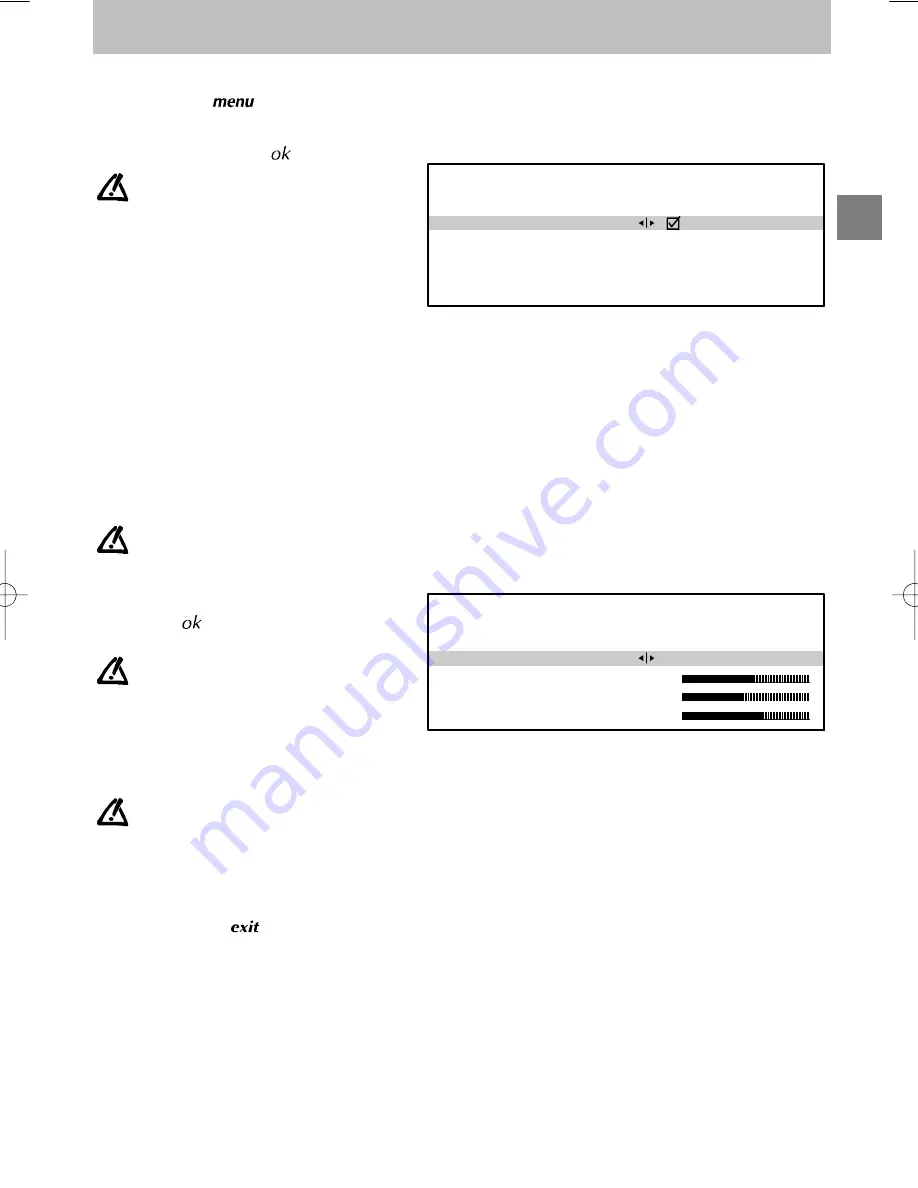
GB
PREFERENCES
Return
Show program. number
AV2 video input
AV3 video input
Format control
Picture preferences
Video
S-Video
Auto
PICTURE PREFERENCES
Return
Settings
Brightness
Colour
Contrast
Personal
Select the line marked
Return
to return to the previous
menu.
Preferences
11
Preferences
1. Display the
SUMMARY
by pressing and
releasing the
key on the remote
control .
2. Select the line marked
Preferences
.
3. Display the menu using
.
Make your choice from the proposed
options. Use the information below to help
you.
Show program. number
:
If you wish to permanently display the number
of the programme you are watching, tick the box
using the Left/Right keys. Press the Left/Right
keys again to deactivate this function.
AV2 video input
:
Use the Left/Right keys to select the type of video signal received at the AV2 SCART socket (Video or S-Video).
AV3 video input
:
Use the Left/Right keys to select the type of video signal received at the AV3 sockets (these sockets are located
on the front or the side of the television).
Format control
:
Use the Left/Right keys to select the desired picture format:
Auto
: if the transmitter (for 16/9 format TV’s) or the appliance connected to one of the peripheral jacks delivers
the switching signal, the television automatically adapts to the transmitted picture format.
16/9
: manually selects widescreen picture format.
4/3
: manually selects this picture format.
If you have selected
16/9
or
4/3
, the television will switch back to
Auto
when you change channels or you
switch off.
Picture preferences
:
To access the
PICTURE PREFERENCES
menu, press
.
If you wish, you can personalize certain
picture settings. Select and set the
proposed options. Use the information
below to help you.
Settings
:
Select
Standard
or
Personal
.
Standard
corresponds to the factory settings.
Personal
corresponds to the settings that you
have entered yourself.
The lines
Brightness
,
Colour
and
Contrast
are displayed only if you have
selected
Personal
on the
Settings
line.
Select each line one after the other and enter
your required settings. You can recall these
picture settings by pressing the red key on the
remote control.
Exit the menu using
.
Summary of Contents for M8521E
Page 2: ...10 cm 10 cm 5 cm 10 cm...




















