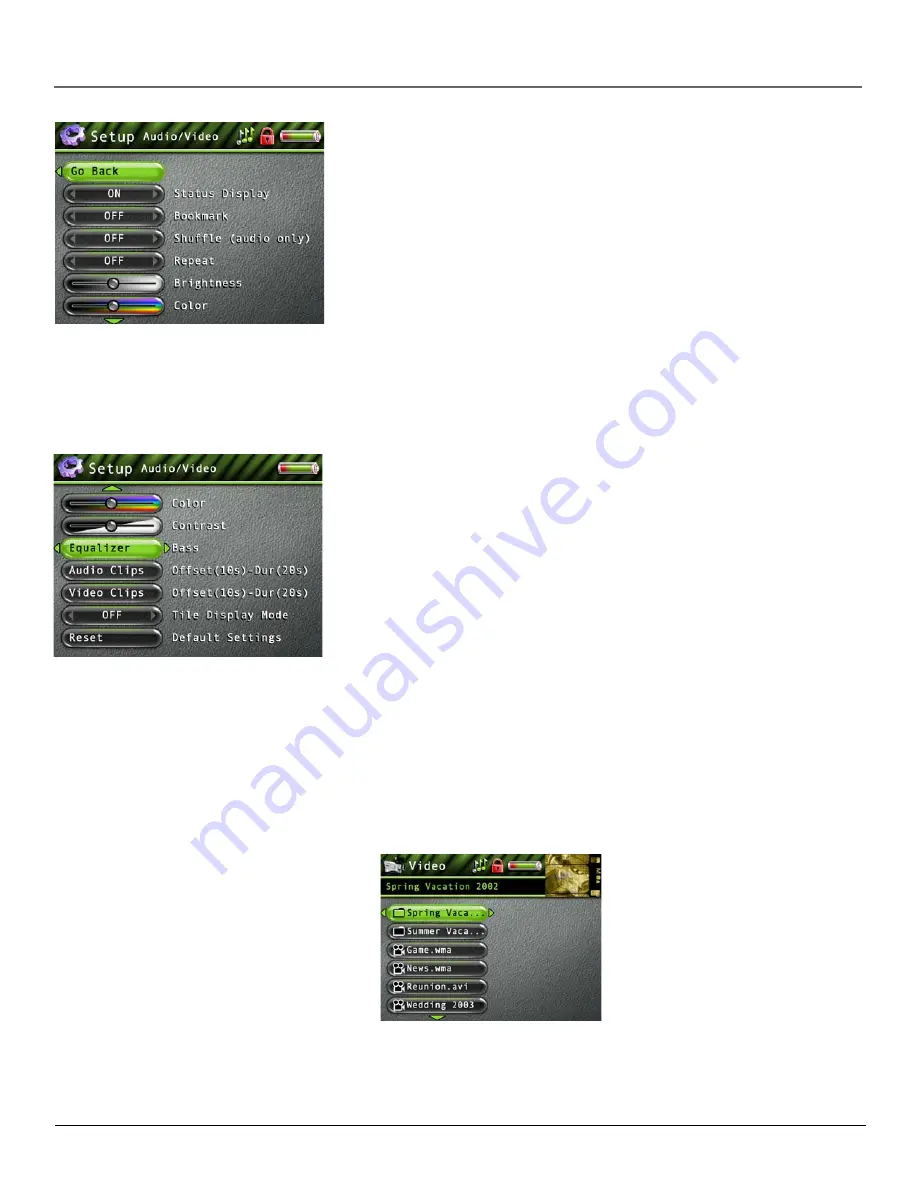
Using the Setup Menu
Chapter 2
17
Tile Display Mode Off
RESET
Select to reset Audio and Video settings to the factory defaults.
Audio/Video Settings Menu
Status Display
(video only)
Press the right arrow to turn on or off the information, such as time
elapsed, that appears on screen during video playback.
Bookmark
Allows you to set video bookmarks during playback. (Feature currently not available.
Visit http://www.thomson-lyra.com for the latest software and updates).
Audio Playback
Press the right arrow to select one of the playback options:
NORMAL-
songs from
the sorting category selected are played in the order they appear
, REPEAT
- repeats songs from the
sorting category selected and are played in the order they appear,
REPEAT 1-
repeats current song
being played,
REPEAT ALL
- repeats all songs in the Audio Navigation mode based on their order in
the current sorting mode (Audio, Album, etc.),
SHUFFLE
- songs/sub-categories from the current
sorting category are played in random order,
SHUFFLE ALL
- all songs from the sorting mode
(Audio, Album, etc.) are played in random order,
SHUFFLE REP (Shuffle Repeat)
- songs/sub-
categories from the current sorting category are repeatedly played in random order,
SHUFFLE ALL
REP (Shuffle All Repeat)
- all songs from the sorting mode are repeatedly played in random order.
You can change the playback option in the audio playback menu as well.
Video Repeat
Press the right arrow to select one of the repeat options:
OFF, ON
- video files from a
folder or sorting category are played repeatedly,
ONE
- video played is repeated,
ALL
- repeats all
videos available in the Video navigation mode.
Brightness
Allows you to increase or decrease the brightness of the video during playback. (Feature
currently not available. Visit http://www.thomson-lyra.com for the latest software and updates).
Color
Allows you to increase or decrease the color of the video during playback. (Feature currently
not available. Visit http://www.thomson-lyra.com for the latest software and updates).
Contrast
Allows you to increase or decrease the contrast of the video during playback. (Feature
currently not available. Visit http://www.thomson-lyra.com for the latest software and updates).
Audio Equalizer
Allows you to select a specific equalizer setting to adjust the various levels of the
audio output for different types of audio content. (Feature currently not available. Visit http://
www.thomson-lyra.com for the latest software and updates).
Audio Clips
Allows you to sample audio content files without activating playback. (Feature
currently not available. Visit http://www.thomson-lyra.com for the latest software and updates).
Video Clips
Allows you to sample video content files without activating playback. (Feature
currently not available. Visit http://www.thomson-lyra.com for the latest software and updates).
Tile Display Mode
(for video only)
Determines how the video contents are displayed during
navigation mode. When Tile Display is off, files are displayed in button format, folders listed first in
alphabetical order, video files follow in alphabetical order. Sub-folders or video files from a
highlighted folder are displayed on the right side of the screen (sub-folders listed first in alphabetical
order and video files follow in alphabetical order).
Note:
Tile Display Mode ON currently not available. Visit http://www.thomson-
lyra.com for the latest software and updates.
































