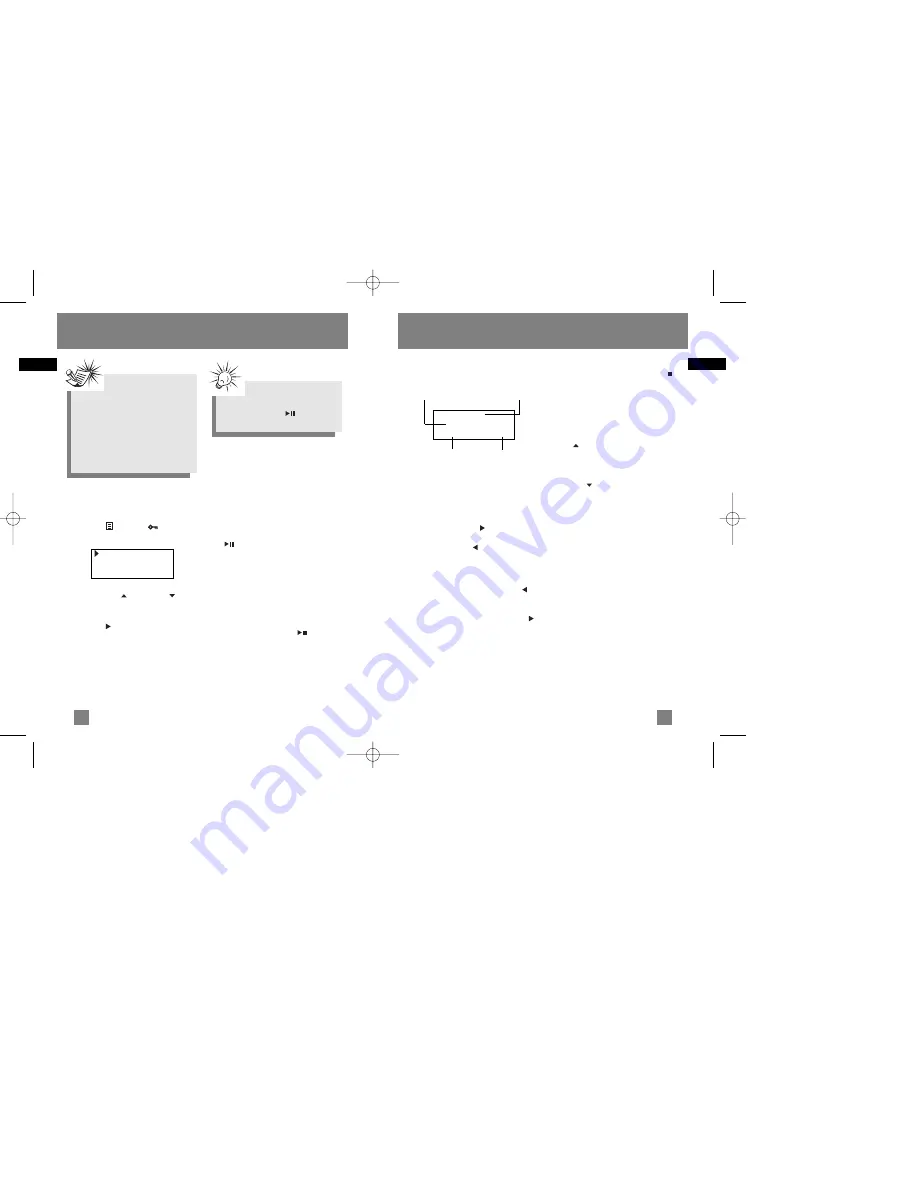
EN
EN
Display (when music is playing)
Skipping Tracks
•
To skip to the next track, press and
release the
RIGHT
( ) button.
•
To go to the previous track, press and
release the
LEFT
( ) button.
Scan Tracks
•
To scan backwards in the track that is
playing, press and hold the
LEFT
( )
button.
•
To scan forwards in the track that is
playing, press and hold the
RIGHT
( )
button.
Stop Playback
To stop playback, press the
OFF/STOP
( )
button. The display returns to the
previous menu level.
Adjusting the Volume
•
To turn up the volume, press the
UP
( ) button. The volume level
shows briefly to indicate the increase
in volume level.
•
To turn down the volume, press the
DOWN
( ) button. The volume
level shows briefly to show the
decrease in volume level.
Song Title
Artist
Flat 128k
Digital Music Operation
Toggles between Artist,
Album and Genre
Title of the
song
DSP mode
Toggles
between
Bitrate and
Format
15
14
Digital Music Operation
Selecting Music Mode
1. If the unit is in radio mode, press the
MENU
( ) /
LOCK
( ) button to
view sub-menu.
2. Use the
UP
( ) or
DOWN
( )
arrow to move the cursor to
Go to
Music
for music mode and press
RIGHT
( )or the scroll button to
select.
Music Playback Operation
Use the navigation buttons to select the
item to play.
Play / Pause
•
Once the item that you want to play is
selected, press
ON/PLAY/PAUSE
( ) to begin playback. This
item can be an artist, an album, a
playlist, or a song.
•
Press again to pause playback. The
unit will automatically power off after
remaining in pause mode for more
than the Power Save interval (length
of this Power Save interval can be
modified in the Settings menu).
•
Press
ON/PLAY/PAUSE
( ) again to
resume playback.
Note
You must profile your contents on
your PC after file transfer in order
for the new files to appear in the
Navigation Menus. Refer to the
“USB Driver Installation;
MusicMatch Jukebox
TM
Software”
instruction manual for profiling
details.
Tip
You can also press and hold
ON/PLAY/PAUSE
( ) to toggle
between music and radio mode.
Go to Music
Clr Preset
Mode Stereo
PDP2325_35 EN 16_4 4/26/04 3:02 PM Page 24

















