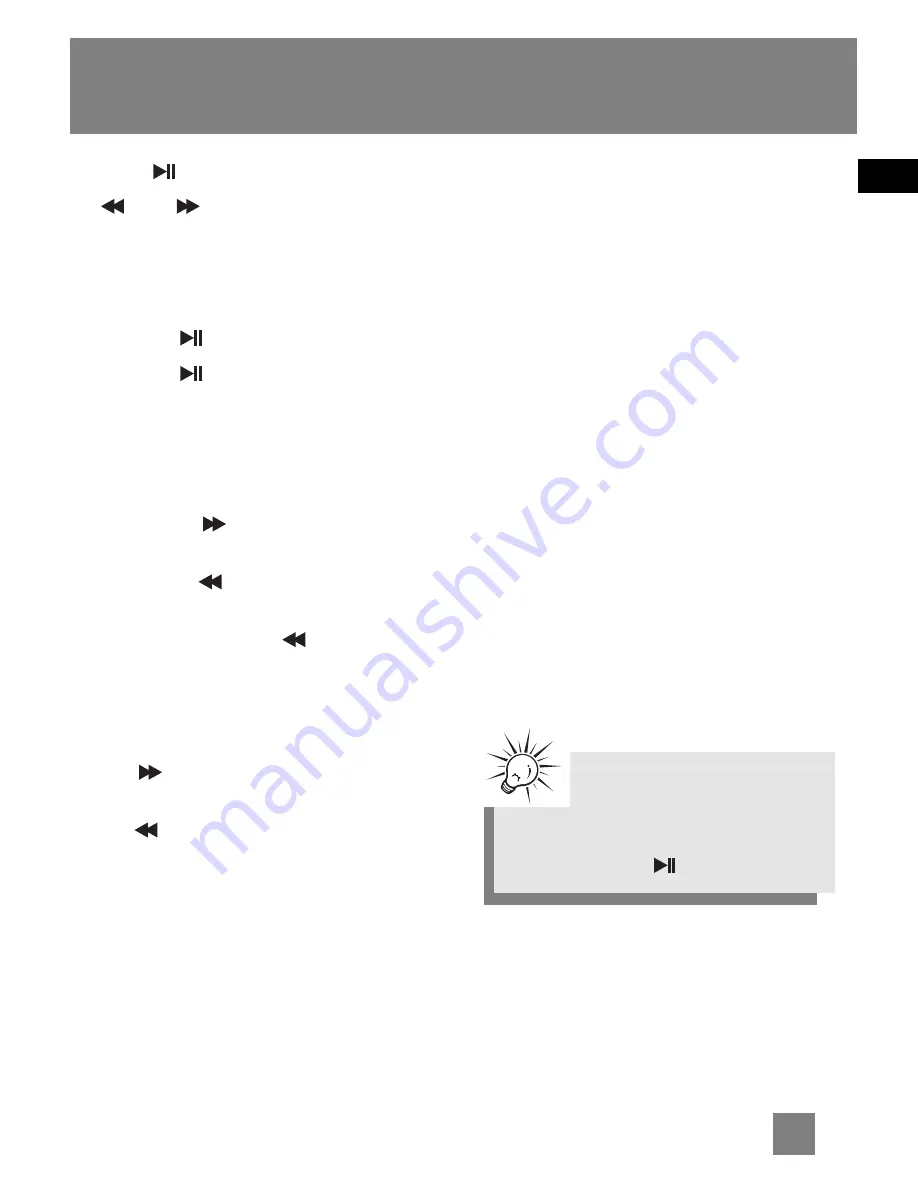
EN
8
Playback
Press
to turn on the unit. Press
or
to select the file you want
to play.
Play / pause
•
Press
to begin playback.
•
Press
once to pause playback,
press again to resume playback.
Skipping files
•. To skip to the next file, press and
release .
•
To go to the previous file, press and
release
within the beginning 4
seconds of the current file. Otherwise,
press and release
twice.
Scanning files
•
To scan forward, press and hold
.
•
To scan backward, press and hold
.
Adjusting the volume
•
To turn up the volume, press
+
.
The volume level shows briefly to
indicate the increase in volume level.
•
To turn down the volume, press
-
.
The volume level shows briefly to
show the decrease in volume level.
A-B repeat
You can repeat certain part of a file with
the help of
A-B
button.
1. During playback, press
A-B
button
to set the start repeat position (A),
“A-” shows on the display.
2. Press
A-B
button again to set
the end repeat position (B), and
repeat from position A to B will start,
“A-B” shows on the display.
3. To resume normal playback,
press
A-B
button again.
Creating playlist
To create playlist of selected files, refer to
Folders
in
Menu settings
. To play the
created playlist, refer to
Repeat
in
Menu
settings
.
Tip
•
Press and hold
hold
button
to lock or unlock the unit.
• To turn off the player completely,
press and hold
.






























