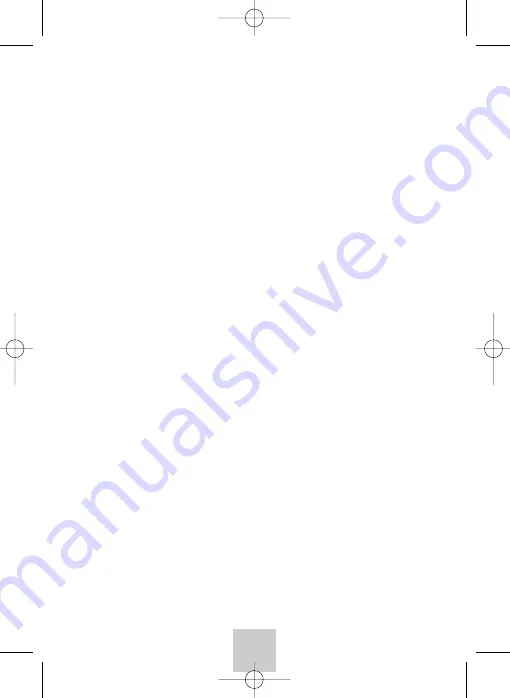
About the battery
• In order to prolong its independent operation, avoid using the mouse on dark
surfaces.
• After a long period of use, put the mouse back on its charging support.
• When prompt use of the mouse is required, it is not necessary to wait for it to be
fully charged (status indicator light on).
3. Putting the charger into service
(only available on certain models)
The on-line battery charger is delivered with products ordered from the professional
range.
1. Connect the mains adaptor to the charging support in series and to a 230 volt, 50
Hz socket.
2. Place the battery in the charger, the charger’s (blue) indicator light goes on.
Note :To avoid using another mains adaptor, insert the charger cable’s smaller connector to the rear of the
charger in series and the larger connector to the front of the charging support.
4. Installation of the mouse and the RF receiver
For every new installation, the mouse (or other Gyration device) and the receiver
must be synchronized.
1. Check that the mouse is charged.
2. Plug the RF receiver into a USB port on your computer and start your computer
up.
3. Press the Connect key on the USB receiver once ; the corresponding indicator
light will blink.
4.While the indicator light is blinking, press the Connect key located under the
mouse.The receiver’s indicator light will stop blinking.
Note : Repeat steps 3 and 4 for any other equipment added to the system (for example, a LW 2.4 GHz
keyboard).
4
SOURIS G15IBM1.qxd 23/08/05 18:17 Page 4


















