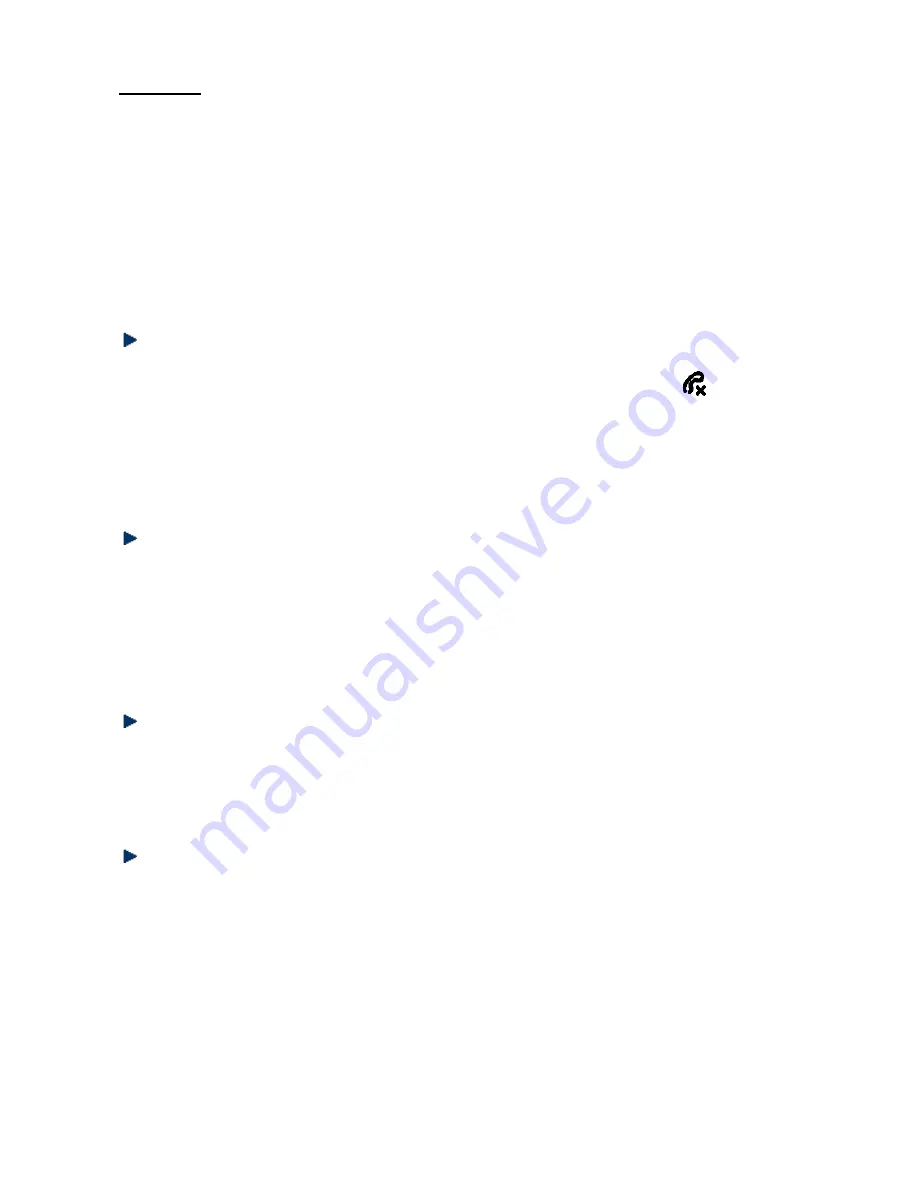
14
Call log
You should first subscribe to the caller identification service from your telephone service provider
before accessing this feature from your telephone.
After you have subscribed to this service, when someone calls, the caller’s phone number is
displayed on the handset screen. If this number is saved in your phonebook, the contact name is
also shown. The 40 most recent calls received, along with the date and time called, are saved on
the call log.
If the caller has requested that his/her phone number not to be shown, “MASKED” appears on the
handset screen when the phone rings.
Displaying the call log
Answered calls and missed calls are recorded in the call log, from the most recent to the oldest.
When this list is full, the oldest call is deleted in order to save new calls. The icon
appears
when there is a missed call that you have not consulted on the call log.
1. Press <DOWN> (“Appels”) to access the call log.
2. Press <UP/DOWN> to select the desired entry.
If the name is displayed, press <#> to view the number. Then press <#> again to view the date and
time of the call.
Saving a call log entry onto the phonebook
1. Press <DOWN> (“Appels”) to access the call log.
2. Press <UP/DOWN> to select the desired entry.
3. Press <Menu> and select SAVE.
4. Press <Menu> to enter the contact’s name.
5. Press <Menu> and the phone number is displayed. Edit if necessary.
6. Press <Menu> and <UP/DOWN> to select the ringtone.
7. Press <Menu> to confirm.
Deleting an entry from the call log
1. Press <DOWN> (“Appels”) to access the call log.
2. Press <UP/DOWN> to select the desired entry.
3. Press <Menu> and use <UP/DOWN> to select DELETE ENTRY.
4. Press <Menu> to confirm. Then press <Menu> again to reconfirm.
Deleting all entries from the call log
1. Press <DOWN> (“Appels”) to access the call log.
2. Press <Menu> and use <UP/DOWN> to select DELETE ALL.
3. Press <Menu> to confirm. Then press <Menu> again to reconfirm.




















