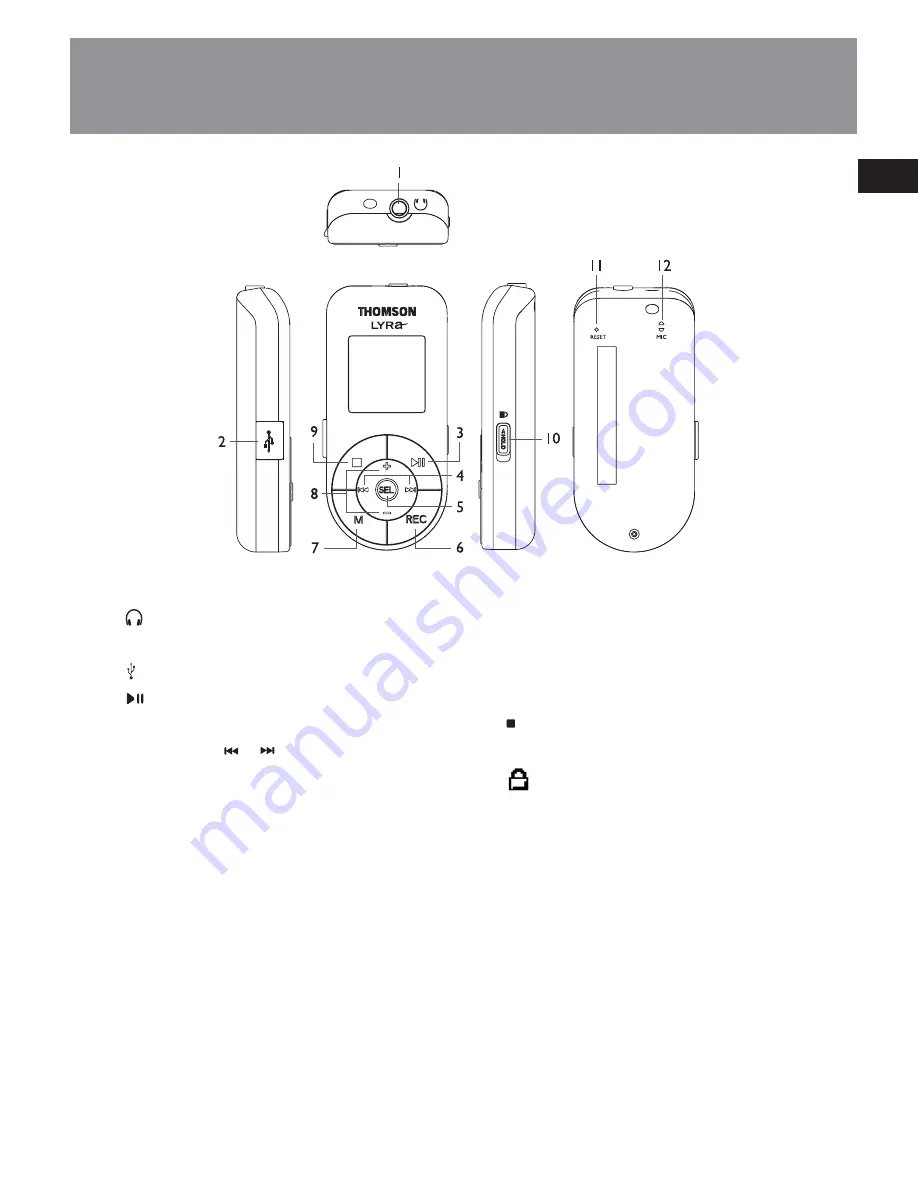
1.
: headphone jack, input jack for
line-in cable.
2.
: USB jack.
3.
: 1) press once to switch on the
player; 2) starts and pauses playback.
4. Slide
SEL
to
/
to : 1) skip and
search backward or forward a file; 2)
go back or in a menu level in menu
navigation; 3) select radio frequency or
preset stations.
5.
SEL
: 1) press to select music files as My
Selections; 2) in radio mode, press to
select between preset and manual
tuning modes.
6.
REC
: press to start and end recording;
7.
M
: press to access the player’s menu.
8. Slide
SEL
to
+/–
to : 1) increase or
decreases volume; 2) move upward or
downward in menu navigation.
9.
: 1) press once to stop playback; 2)
press and hold to switch off the player.
10. : lock switch - slide to the locked
icon to prevent accidental key
activation. The lock icon shows on the
display when keys are locked.
11.
RESET
: reset button.
12.
MIC
: microphone for voice recording.
EN
6
General Controls


























