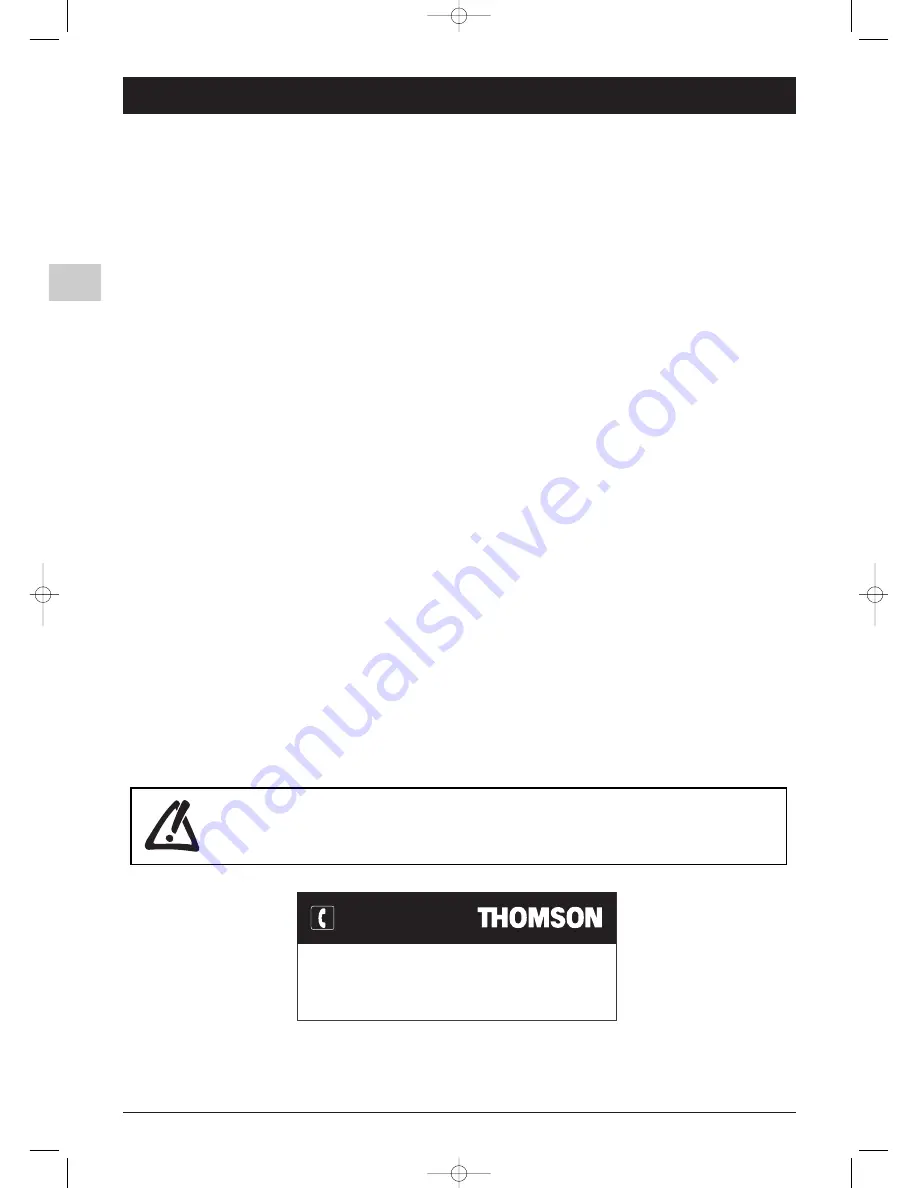
2
Chapter 1
Getting started
EN
Important information
Safety
Ensure that your domestic mains supply voltage matches the
voltage indicated on the identification sticker located at the back of
your set.
The TV set's components are sensitive to heat.The maximum
ambient temperature should not exceed 35° Celsius. Do not
cover the vents at the back or sides of the TV set. Leave sufficient
space around it to allow adequate ventilation. Install the appliance
away from any source of heat (fireplace, ...) or appliances creating
strong magnetic or electric fields.
Moisture in rooms where the set is installed should not exceed
85% humidity. If you have to use the TV set outdoors, do not
expose it to rain or splashing water.Therefore be careful not
to place any object containing a liquid (vase, glass, bottle,...) on or
near your appliance. Moving the set from a cold place to a warm
one can cause condensation on the screen (and on some
components inside the TV set). Let the condensation evaporate
before switching the TV set on again.
If you intend to be away for a long period, switch the TV set off
at the on/standby switch
B
. Even when off, some components
remain in contact with the mains electricity supply.To completely
isolate the set you must remove the plug from the mains supply
socket.
During thunderstorms, we recommend that you disconnect the
TV set from the mains and aerial so that it is not affected by
electrical or electromagnetic surges that could damage it. For this
reason, keep the mains and aerial sockets accessible so they
can be disconnected, if necessary.
Unplug the TV set immediately if you notice it giving off a smell
of burning or smoke.You must never, under any circumstances,
open the TV set yourself, as you run the risk of an electric shock
in doing so.
LCD panel
The LCD panel used in this product is made of glass.Therefore, it
can break when the product is dropped or impacted upon by other
objects.
The screen of your LCD TV is protected by a glass shield. Under
certain conditions (changes of temperature and humidity) moisture
may form between the glass and the screen. If this relatively rare
condition arises, it is only necessary to switch on the LCD TV for
around twenty minutes, to make it disappear.
The LCD panel is a very high technology product, giving you finely
detailed pictures. Occasionally, a few non-active pixels may appear
on the screen as a fixed point of blue, green or red.This does not
affect the performance of your product.
In order to ensure long performance of your set and reduce the
risk of screen burning, please observe the following precautions.
- Do not display still images (still computer and video game images,
logos, pictures, text and images displayed in 4:3) for extended
periods of time;
- Use a screen saver when using a computer;
Care
Use a glass-cleaning product to clean the screen and a soft cloth
and mild detergent to clean the rest of the set.
Important: Using strong detergents, alcohol-based and abrasive
products may damage the screen.
Dust the vents at the back and sides regularly. Using solvents,
abrasive or alcohol-based products could damage the TV set.
Never open the appliance yourself since this may put you at risk or
damage the appliance.
THOMSON disclaims any liability if the TV set is not used
in accordance with this manual.
In the interest of improving the quality of our products, we reserve the right to modify their features. The information in this manual is, therefore, subject
to change and does not represent any kind of contract.
Before setting up your television set, make sure that the surface you want to put the set on can support its
weight (see the list of specifications provided with the booklet).
Don’t place the set on an unstable surface (e.g. moving shelf, very edge of a unit) and make sure that the
front of the television set does not overhang the surface it is sitting on.
You can contact THOMSON by dialling: 0871 712 1312
(for United Kingdom, £0.10/mn inc VAT)
www.thomson-europe.com
HELPLINE
06-EFC030-EN.qxd 15/06/05 13:40 Page 2















