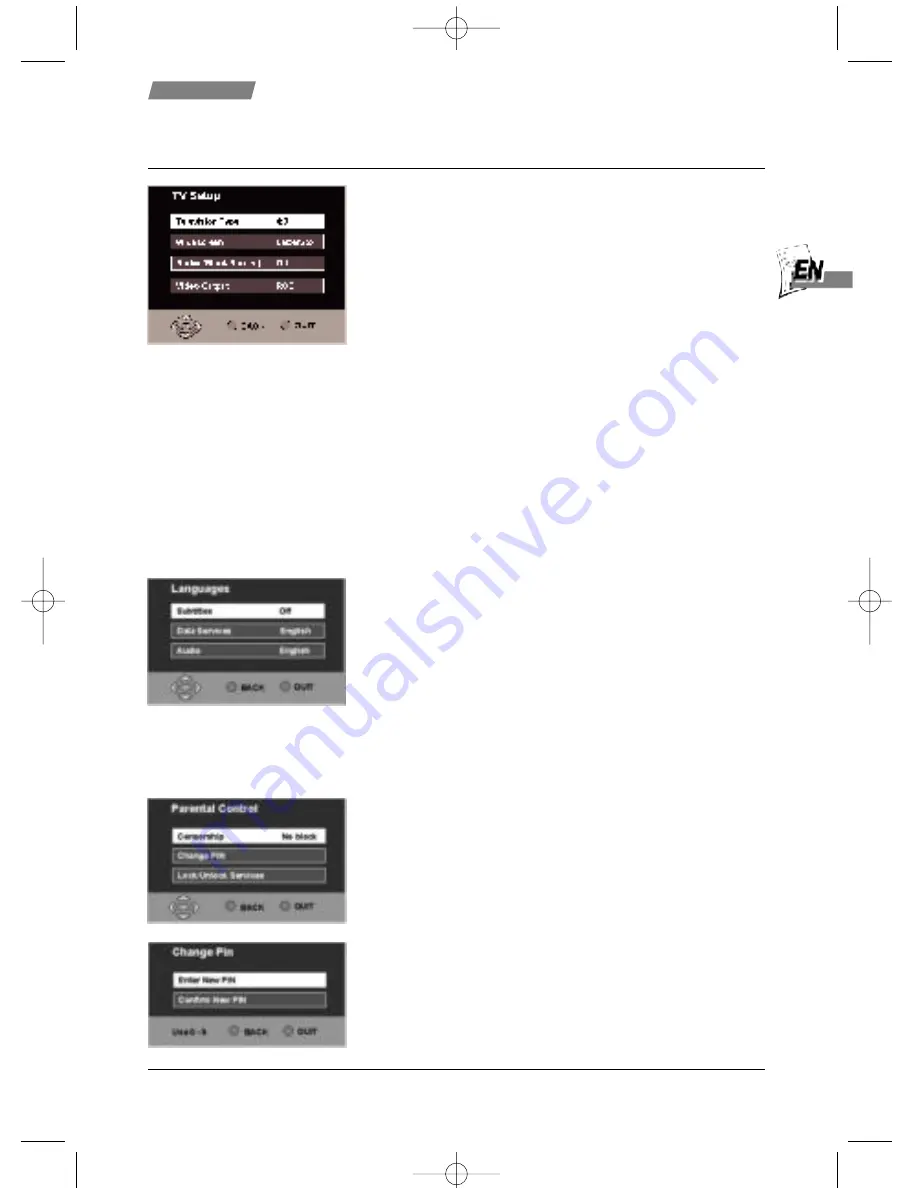
TV Setup
You can choose how pictures are displayed on your TV.
1. Press [
MENU
], select the
SETUP
menu and press [
OK
].
2. Now select
TV SETUP
and press [
OK
].
3. Now choose your type of TV. Use
//
and choose
16:9
for a widescreen TV or
4:3
for a conventional one.
4. Now choose how widescreen images appear. If your TV
is 4:3 use
//
and choose from Letterbox, Centre
Cutout (centre action only) or Full Frame (stretched).
5. To avoid screen burn on radio channels choose
R
Ra
ad
diio
o
((B
Blla
an
nk
k S
Sccrre
ee
en
n))
to display a blank screen. Options are
O
Offff,, IIm
mm
me
ed
diia
atte
e
or
D
De
ella
ayye
ed
d
(screen blanks after a delay)
6. Now choose the Video Output mode. Use
//
to
choose from
RGB
(for best quality picture, refer to TV
manual) or
PAL
(suitable for all other TV sets).
7. To exit menu press [
QUIT
].
Languages
You can choose your desired languages for Sound, Subtitles
and Interactive (data) Services (depends on broadcast).
1. Press [
MENU
], select the
SETUP
menu and press [
OK
].
2. Select
LANGUAGES
and press [
OK
].
3. Select Subtitles, Data Services or Audio using
//
.
4. Use
//
to choose the desired language or Off to
suppress Subtitles.
5. To exit menu press [
QUIT
].
PIN number
You can choose a
PIN
(Personal Identification Number) for
use with parental controls. The receiver was originally
programmed with 1234. Change this number as follows :-
1. Press [
MENU
], select
SETUP
menu and press [
OK
].
2. Select
PARENTAL CONTROL
and press [
OK
].
3. Now enter the current
PIN ****
.
4. Select
CHANGE PIN
and press [
OK
].
5. Use
0..9
to enter a new
PIN
.
6. Use
0..9
to confirm new
PIN
. When confirmed, this
number is now stored.
KEEP THIS NUMBER SAFE!
7. To exit menu press [
QUIT
].
A
Ad
dvva
an
ncce
ed
d sse
ettu
up
p
Set-up
7
35912440 dti1002 um1.qxp 29/04/2005 09:11 Page 7
















