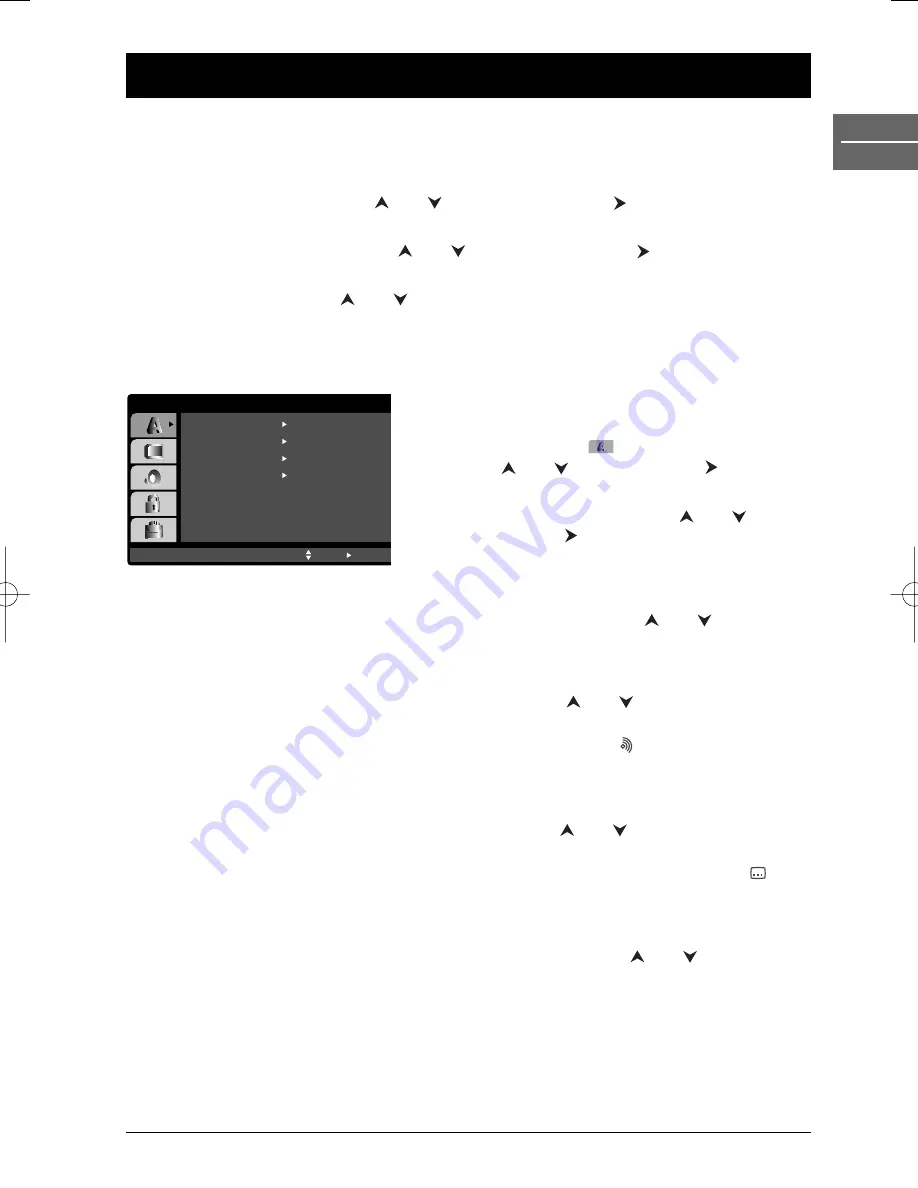
31
Player Menus
EN
DVD
Using the player menus
1.
Press the
MENU
button to display the player’s main menu.When a disc is playing, press the
STOP
button first.
2.
Select a menu option using the
and
buttons, then press the
button to access the
submenu.The submenu shows the current setting and the alternate setting(s).
3.
Select a submenu option using the
and
buttons, then press the
button to access the
submenu.
4.
Select an option using the
and
buttons and press
OK
to confirm your selection.
5.
Press
MENU
again to exit the main menu.
The Language menu
With this menu, you can set the language for player
menus, dialogue, subtitles and the disc menus.
1.
Select the
Language
option in the main menu
using the
and
buttons and press
button to
access the submenu.
2.
Select one of the options using the
and
buttons, and press
button to access the various
options.
Menu language
To change the language of the player menus, choose the language using the
and
buttons and
press
OK
to confirm.
Disc Audio (DVD)
To change the dialogue language, choose the language using the
and
buttons and press
OK
to confirm.
Note:To change the language during play, display the audio icon by pressing the
button on the remote
control (see page 26).
Disc Subtitle (DVD)
To change the subtitle language, choose the language using the
and
buttons and press
OK
to
confirm.
Note:To change the language of the subtitles during playback, display the subtitle icon by pressing the
button on the remote control (see page 27).
Disc Menu (DVD)
To change the language of the disc menus, choose the language using the
and
buttons and
press
OK
to confirm.
Notes:
The
Original
option refers to the original language in which the disc was recorded.
The
Other
option allows you to select a language which is not in the list: refer to the language code list at
the end of the booklet, enter the 4-digit code corresponding to the chosen language and press
OK
.
Menu Language
Original
English
Off
Original
Disc Audio
Disc Subtitle
Disc Menu
Move
Select
LANGUAGE
DTH6300E_EN 28/05/04 18:48 Page 31
























