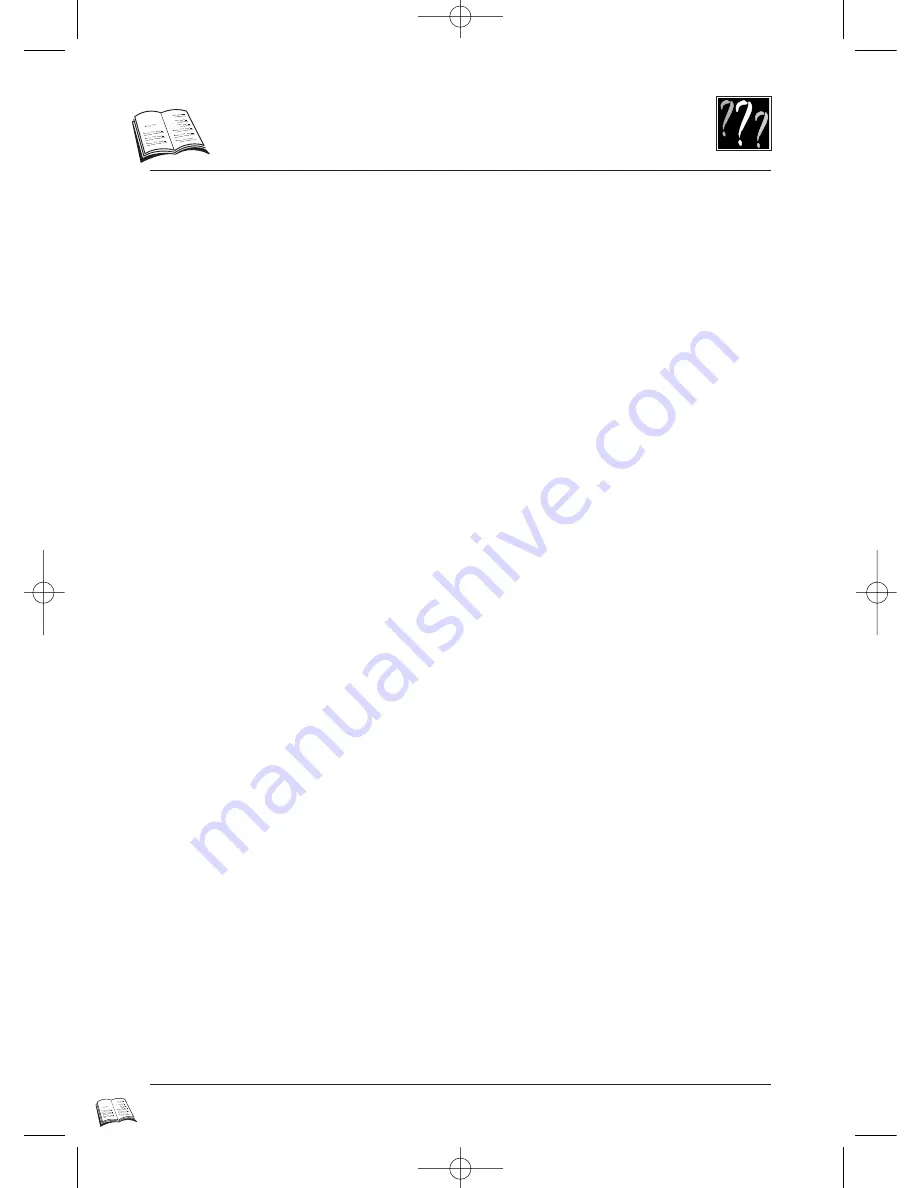
42
A
ppendix: index
Index
4 x 3 preference . . . . . . . . . . . . . . . . . . . . . . . . . . . . .18
4 x 3 / 16 x 9 TV screen . . . . . . . . . . . . . . . . . . . . . .18
A-B Repeat . . . . . . . . . . . . . . . . . . . . . . . . . . . . . . . .27
About discs . . . . . . . . . . . . . . . . . . . . . . . . . . . . .02-01
Access to a scene . . . . . . . . . . . . . . . . . . . . . . . . . . .22
Audio connections . . . . . . . . . . . . . . . . . . . . . . . .12-14
Audio for DVD 2x playback . . . . . . . . . . . . . . . . . . .33
Audio language . . . . . . . . . . . . . . . . . . . . . . .24-25-5-9
Auto power off . . . . . . . . . . . . . . . . . . . . . . . . . . .21-39
Basic connections . . . . . . . . . . . . . . . . . . . . . . . . . . . .5
Black Level adjustment . . . . . . . . . . . . . . . . . . . . . . .32
Camera angle . . . . . . . . . . . . . . . . . . . . . . . . . . . . . .26
Changing rating items . . . . . . . . . . . . . . . . . . . . .34-35
Chapter / track skip . . . . . . . . . . . . . . . . . . . . . . . . . .22
Condensation . . . . . . . . . . . . . . . . . . . . . . . . . . . . . . .1
Digital audio output . . . . . . . . . . . . . . . . . . . . . . . . . .15
Disc View . . . . . . . . . . . . . . . . . . . . . . . . . . . . . . . . . .2
Discs you can play . . . . . . . . . . . . . . . . . . . . . . . . . . .2
Display brightness . . . . . . . . . . . . . . . . . . . . . . . . . . .32
Dolby Digital . . . . . . . . . . . . . . . . . . . . . . . . . . . . . .15
DTS . . . . . . . . . . . . . . . . . . . . . . . . . . . . . . . . . . . . .14
Dynamic compression . . . . . . . . . . . . . . . . . . . . . . . .33
DVD copy protection . . . . . . . . . . . . . . . . . . . . . . . .13
DVD remote control . . . . . . . . . . . . . . . . . . . . . . . . .6-7
Fit the batteries . . . . . . . . . . . . . . . . . . . . . . . . . . . . . .4
For your disc . . . . . . . . . . . . . . . . . . . . . . . . . . . . . . . .1
For your safety . . . . . . . . . . . . . . . . . . . . . . . . . . . . . .1
Front and display . . . . . . . . . . . . . . . . . . . . . . . . . . . .32
Initial set-up . . . . . . . . . . . . . . . . . . . . . . . . . . . . . . . .5
Introscan / Index View: Audio CD/video CD . . . . . . .22
Regional codes information . . . . . . . . . . . . . . . . . . . . .2
Main menu language . . . . . . . . . . . . . . . . . . . . . . .8-16
Markers . . . . . . . . . . . . . . . . . . . . . . . . . . . . . . . . . . .23
MP3 Audio files . . . . . . . . . . . . . . . . . . . . . . . . . . .11-2
Menus . . . . . . . . . . . . . . . . . . . . . . . . . . . . . . . . . . . . .8
MPEG 2 audio . . . . . . . . . . . . . . . . . . . . . . . . . . .11-24
On-screen messages . . . . . . . . . . . . . . . . . . . . . . . . .32
Overriding the rating . . . . . . . . . . . . . . . . . . . . . . . . .35
Package content . . . . . . . . . . . . . . . . . . . . . . . . . . . . .4
Picture / track scan . . . . . . . . . . . . . . . . . . . . . . . . . .22
Playback . . . . . . . . . . . . . . . . . . . . . . . . . . . . . . . . . .21
Programme play . . . . . . . . . . . . . . . . . . . . . . . . . . . .28
Random play . . . . . . . . . . . . . . . . . . . . . . . . . . . . . . .29
Rating Level Selection . . . . . . . . . . . . . . . . . . . . . . .34
Remote control setting . . . . . . . . . . . . . . . . . . . . . . . .36
Repeat play . . . . . . . . . . . . . . . . . . . . . . . . . . . . . . . .27
Resume memory . . . . . . . . . . . . . . . . . . . . . . . . . . . .21
SCART output . . . . . . . . . . . . . . . . . . . . . . . . . . .12- 20
Set a rating limit . . . . . . . . . . . . . . . . . . . . . . . . . . . 34
Set-up menus . . . . . . . . . . . . . . . . . . . . . . . . . . . . . . .16
Slow motion . . . . . . . . . . . . . . . . . . . . . . . . . . . . . . .21
Special controls for other appliances . . . . . . . . . .36-37
Still state . . . . . . . . . . . . . . . . . . . . . . . . . . . . . . . . . .31
Stills and frame advance . . . . . . . . . . . . . . . . . . . . . .21
Subtitle language . . . . . . . . . . . . . . . . . . . . . . . . . . . .25
Subtitles on / off . . . . . . . . . . . . . . . . . . . . . . . . . . . .25
3-D Surround sound (Spatializer) . . . . . . . . . . . . . . .24
Titles, chapters, tracks, or elapsed time . . . . . . . . . . .23
TV and video control . . . . . . . . . . . . . . . . . . . . . . . . .37
Universal remote control . . . . . . . . . . . . . . . . . . . . . .36
Using playback control menu (PBC) Video CD ver 2.0 . . .30
Video connections . . . . . . . . . . . . . . . . . . . . . . . .12-13
Virtual Surround Sound (3-D Surround - Spatializer) . . . . .24
Why a disc cannot be played . . . . . . . . . . . . . . . . . . . .2
Your preferred language on discs . . . . . . . . . . . . . .5-17
Zoom . . . . . . . . . . . . . . . . . . . . . . . . . . . . . . . . . . . .26
DTH4200-GB-BEI 4/05/00 15:44 Page 42
















