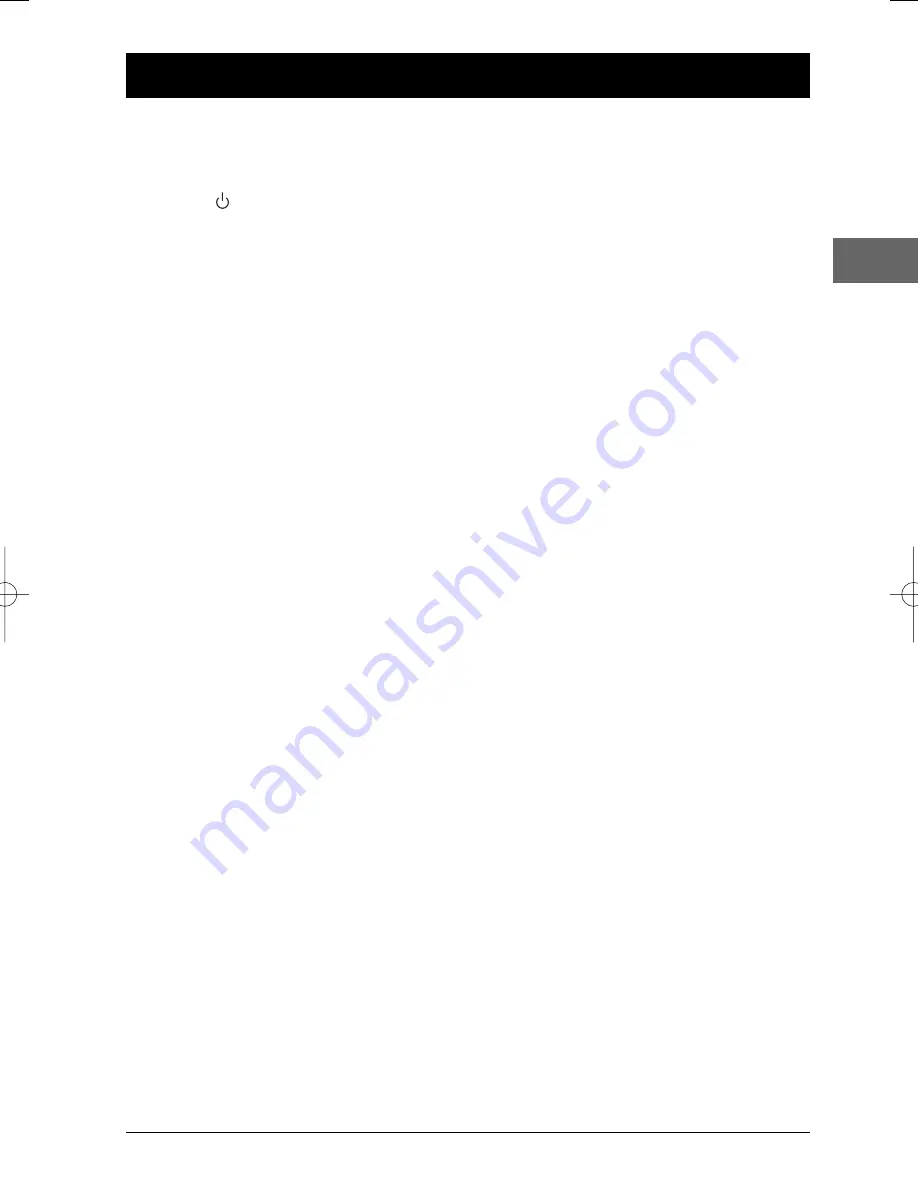
23
Additional Information
EN
Troubleshooting
The appliance does not switch on.
• Make sure it is plugged into a mains socket.
• Press the
button on the remote
control or the
ON/STANDBY
button on
the front of the appliance.
The device switches off spontaneously.
• The device switches off automatically
when it is in STOP mode for more than 30
minutes without any user intervention.
Switch it on again.
It is impossible to read the disc.
• Insert the disc with the printed side facing
up.
• Check that the disc can actually be played
by this device (see page 25).
• If you are trying to play a disc containing
JPEG files, check that the files have a
resolution of less than 5 megapixels.
• Check that the disc’s regional code
matches the player’s regional code.This
player’s regional code is 2.
• Clean the disc (see page 24).
There is no picture.
• Check you have switched on the TV set.
• Check the connections (see pages 4 and 5).
• Select the AV input assigned to the player
on the TV.
The picture is of poor quality (with
snow or lines).
• Check the connections (see pages 4 and 5).
There is no sound or the sound is of
poor quality.
• Check the connections (see pages 4 and 5).
The remote control does not work or
works only intermittently.
• Check that batteries are inserted or
change them.
• Aim the remote control at the appliance.
The infrared beam must not be blocked or
interrupted.
• Check that the remote control is configured
to control the device you are trying to
operate with it. Press the
DVD
button if you
want to operate a DVD player, the
TV
button to operate a television set and the
VCR
button to operate a video recorder
(see pages 6 and 7).
The subtitles do not appear.
• Check that the DVD disc provides
subtitles.
• Refer to the section on how to display
subtitles (see page 11).
The disc menu language is not the
correct one.
• The disc menu language has not been set
up (see page 22).
• The language of your choice is not
available on the disc (see page 22).
You have forgotten your password
(Parental control).
• Press the
STOP
button on the front panel
and the
STOP
button on the remote
control simultaneously for more than two
seconds.
Your DivX files won’t play.
• When you encounter problems make sure
that the file that you are trying to play
actually contains DivX video.The files
often use the term “DivX” in their
filename even though they have in fact
been coded in another format.
• Problems playing DivX version 5.1 and the
version 2.5 player: with some recent DivX
versions coding problems may arise that
are directly linked to the ability of your
computer to provide the total capacity of
its microprocessor during the coding
procedure. During playback, this leads to
malfunctions with the image or a lack of
synchronisation between sound and image.
DTH222_EN 25/06/04 11:46 Page 23




































