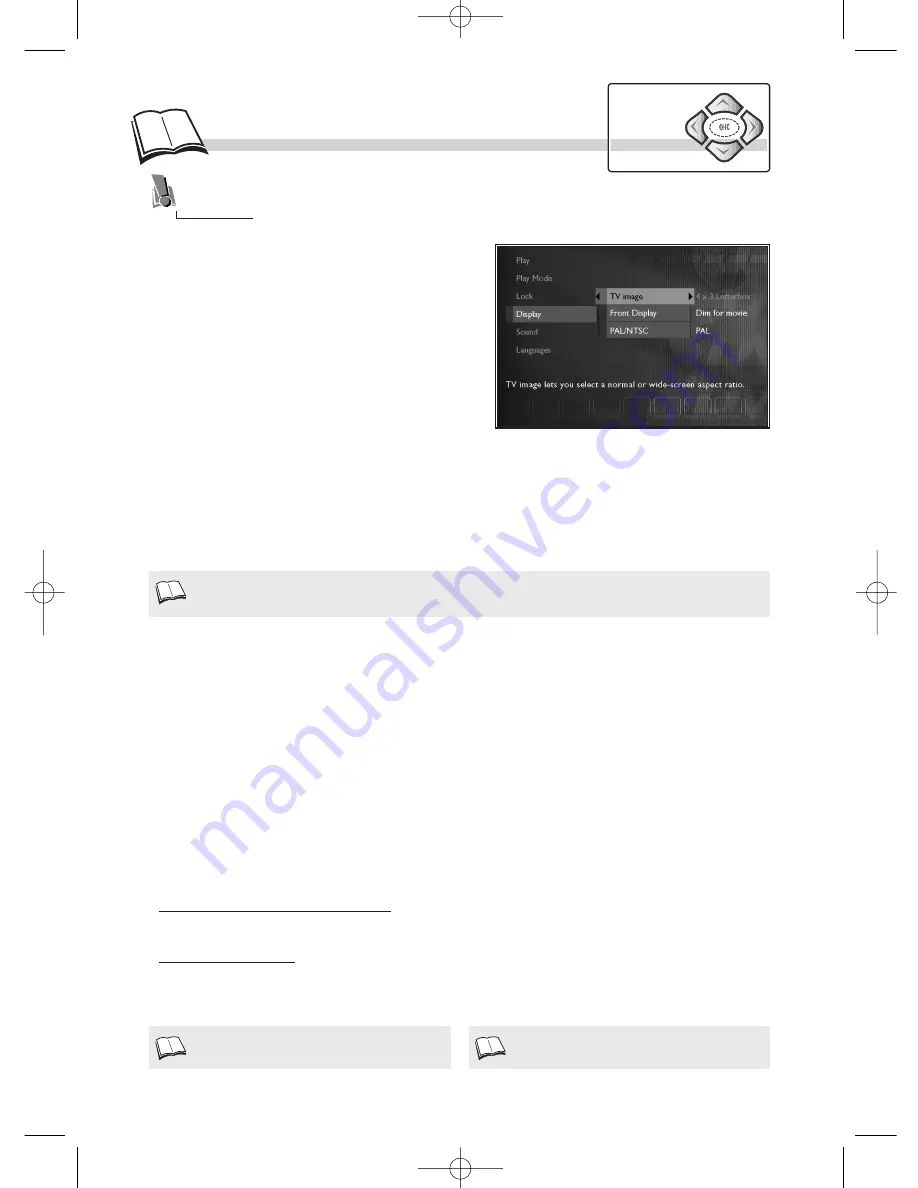
12
D
isplay menu
Picture format
Display panel
Depending on the format of the DVD being played, use the
TV image
function to choose the format
of the picture which best suits the format of your TV screen (2) - letterbox format 16 x 9, or standard
format 4 x 3.
• With a letterbox format TV (16x9), select
16 x 9 wide screen
. Films in 16x9 will be fully
displayed. Films in 4x3 will have vertical black bands on each side of the picture.
• With a 4x3 television, select
4 x 3 Letterbox
to take advantage of the pictures recorded in that
format
(3)
or 16x9. Select
4 x 3 Standard
to take advantage of a 4x3 picture without distortion. For
films in 16x9, the edges of the picture may extend beyond the edges of the screen.
Depending on the brightness of the room where you’ve installed your player, select one of the 4
settings to adapt the brightness of the display panel to suit its environment.
• Select
Front Display
then tick one of the settings:
Dim for Movies
,
Off for Movies
,
Always
Bright
,
Always Dim
.
The
Display
menu provides you with settings to adapt the picture format and TV standard to that
of your TV set. You can also adjust the brightness of the player’s display panel.
When the player menu is displayed (in stop mode):
1.
select
Display
using the
Navigation
keys,
2.
press
OK
to validate,
3.
select a function using the
Navigation
keys,
4.
adjust the setting using the
Navigation
keys.
On certain DVDs, the picture format cannot be
changed.
Horizontal black bands at the top and bottom of
the screen.
If the picture on the DVD being played appear in black and white on your TV screen, the standard
of the video signals transmitted to your TV is incorrect. Change the video signal from PAL to
NTSC
(
1
)
or vice versa.
• Select
PAL/NTSC
then tick
PAL
or
NTSC
.
PAL or NTSC television
PAL is the name of the colour coding system used in most European countries.
NTSC is the name of the colour coding system used in the United States and some other countries.
1.
3.
Navigation
keys
2.
DTH220E_EN 22/03/02 11:08 Page 12


























