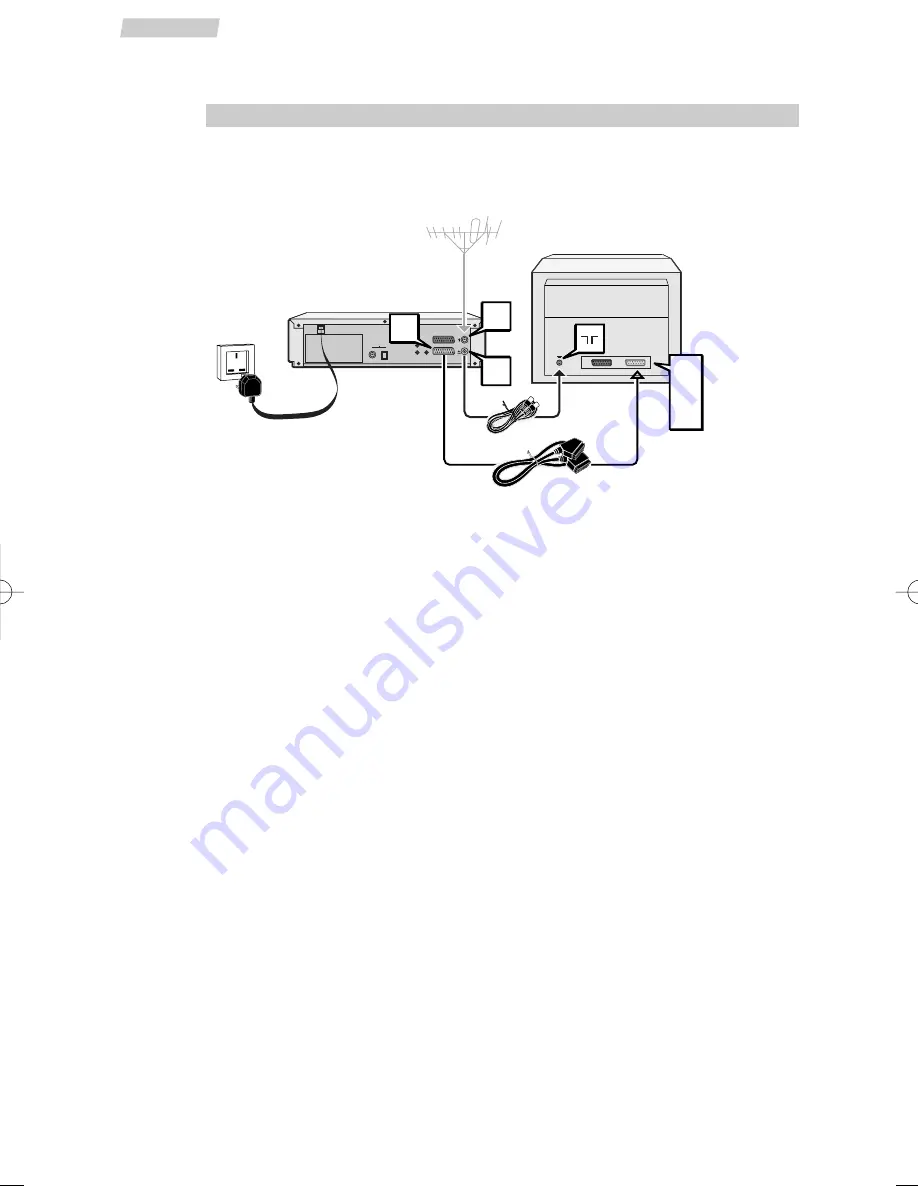
Basic connection
1
Disconnect the aerial cable from your TV set and reconnect it to the
IN
socket of
the DVD/VCR.
2
Using the coaxial cable (supplied), connect the
OUT
socket of the DVD/VCR to the
aerial socket
g
of the TV.
3
A SCART cable (supplied) connection between the appliance and your TV makes it
easier to use and improves picture and sound quality. Connect the
AV1
(audio/video
1) socket of the DVD/VCR to the SCART socket of the TV (
AV1, EXT1, AUX1
depending on make).
4
Using the mains lead, connect the appliance to a mains socket.
Other connection possibilities
The connections described above are for standard quality sound and high quality picture
reproduction. If your TV set does not have a SCART socket, connect the DVD/VCR to your
TV in one of the following two ways.
Video connection
Connect the
VIDEO OUT
socket of the DVD/VCR to the
VIDEO IN
socket of the TV
set using a video cable (not supplied).
Audio connection
To obtain 6-channel multichannel sound, connect the TV set to the
DIGITAL AUDIO
OUT
coaxial socket of the DVD/VCR using a coaxial cable (not supplied), or to the
DIGITAL AUDIO OUT
optical socket of the DVD/VCR using an optical cable (not
supplied).
Alternatively, you can connect the
AUDIO OUT L
and
R
sockets of the DVD/VCR to
the
AUDIO IN L
and
R
sockets of the TV using an audio cable (not supplied).
4
Set-up
C
onnections
EURO AV1
EURO AV2/DECODER
VIDEO OUT
ANT. IN
L
R
AUDIO OUT
ANT. OUT
COAXIAL
OPTICAL
DIGITAL AUDIO OUT
IN
OUT
220V/240V - 50Hz
AV1
EXT1
AUX1
AV1
Scart Cable supplied
Coaxial
cable
supplied
DTH6_UK 10/07/02 15:59 Page 4































