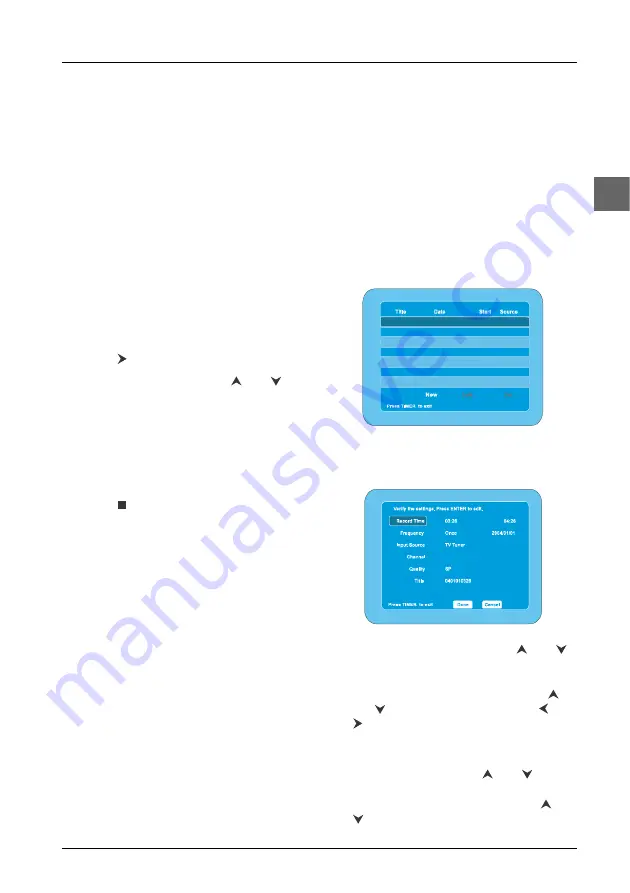
Recording
15
EN
Instant Timer Recording
1.
To set the length of time you want to
record for, press the
RECORD
button
twice.The television screen shows the
recording duration.
2.
Press the
RECORD
button again to
increase the recording time to a maximum
of eight hours.
Recording from an AV socket
If you wish to record from the Scart socket,
from the rear AV sockets or from the front AV
sockets located on the front panel, you need to
select the appropriate audio/video input.
1.
Select the
Scart Input
or
Front AV
option from the
Recorder
menu and
press or
ENTER
.
2.
Select one option using the
and
buttons.
3.
Press the
SOURCE
button several times
to select either
Front AV IN
or
Rear AV
IN
.
4.
Start playback on the other equipment.
Press
RECORD
to start recording.
5.
Press
to stop recording.
Programming a recording
Ensure the television channels have been tuned
and stored correctly and that the clock is set
to the correct time.You can programme up to
15 recordings over one year.
1.
Open the tray by pressing the
OPEN/CLOSE
button. Place a DVD+RW
or a DVD+R disc with the printed side
facing up and close the tray.
2.
Press the
TIMER
button.The “My Record
List” menu appears.
3.
Select
New
and press
ENTER
.The
“Record Show” menu appears.
4.
Select
Record Time
using the
and
buttons and press
ENTER
.
Enter the start and end time of the
programme you wish to record using
and
or the numeric buttons and
and
to move the cursor.
When finished, select
Done
and press
ENTER
.
5.
Select
Frequency
using and and
press
ENTER
.
Select either
Once
or
Repeat
using and
, select
Continue
and press
ENTER
.
My Record List
Record Show
Summary of Contents for DPL953REC -
Page 1: ...DPL953REC User manual...
















































