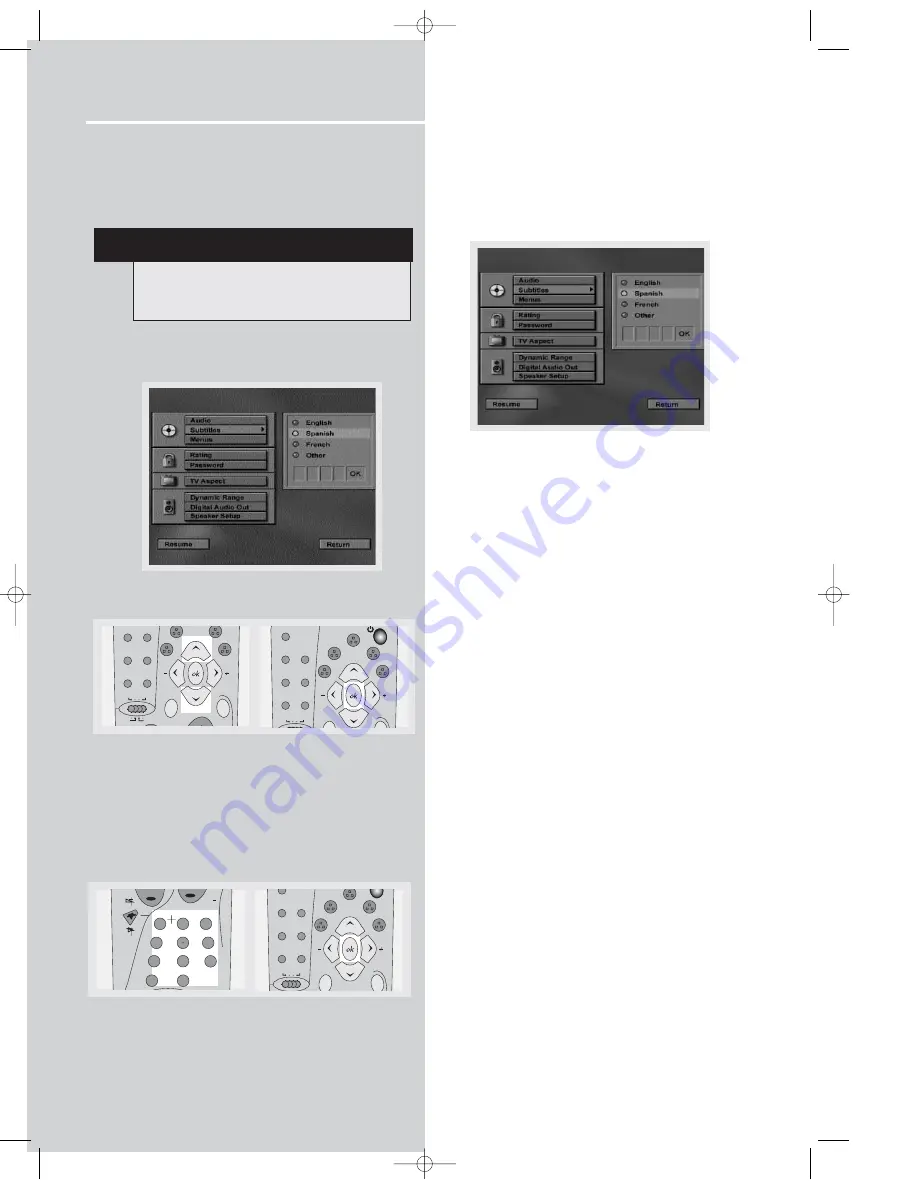
DVD Player
26
Subtitle language
This step will define the default subtitle language.
Choosing a subtitle language from the on-screen banner
display will only overwrite this setting temporarily.
1. Open subtitle language menu.
2. Press
UP
and
DOWN
arrow to select language and then
press
OK
.
For languages other than options available:
3. Move down and select “Other” and then press
OK
.
4. Enter language code into boxes and then select OK to
return to main menu. Press
OK
button on the remote.
Menu language
This step will define the language of menus and other
short messages shown on screen.
1. Open menu language menu.
2. Use the
UP
and
DOWN
arrows to scroll the selections
and select the language and then press
OK
to return to
main menu.
memo
2
3
6
5
4
7
8
9
1
PLAY
0
pr
clear
tape
RDS
pty
hifi
tv
sat/cab
dvd
delay
tuner
video
/ vcr
stereo
level
tuner down
digital
dvd /cd
tuner up
tape
RDS
pty
hifi
vcr/sat
tv
tv
sat/cab
dvd
tuner
video
/ vcr
level
tuner down
digital
dvd /cd
return
menu
tuner up
tape
RDS
pty
hifi
OPEN/CLOSE
tv
sat/cab
dvd
theater modes
delay
tuner
video
/ vcr
stereo
level
digital
dvd /cd
info
tuner up
NOTE
If language selected is not available on disc, the
language designated by each disc as default will be
selected.
DPL950-EN DVD new 5/7/03 10:11 AM Page 8











