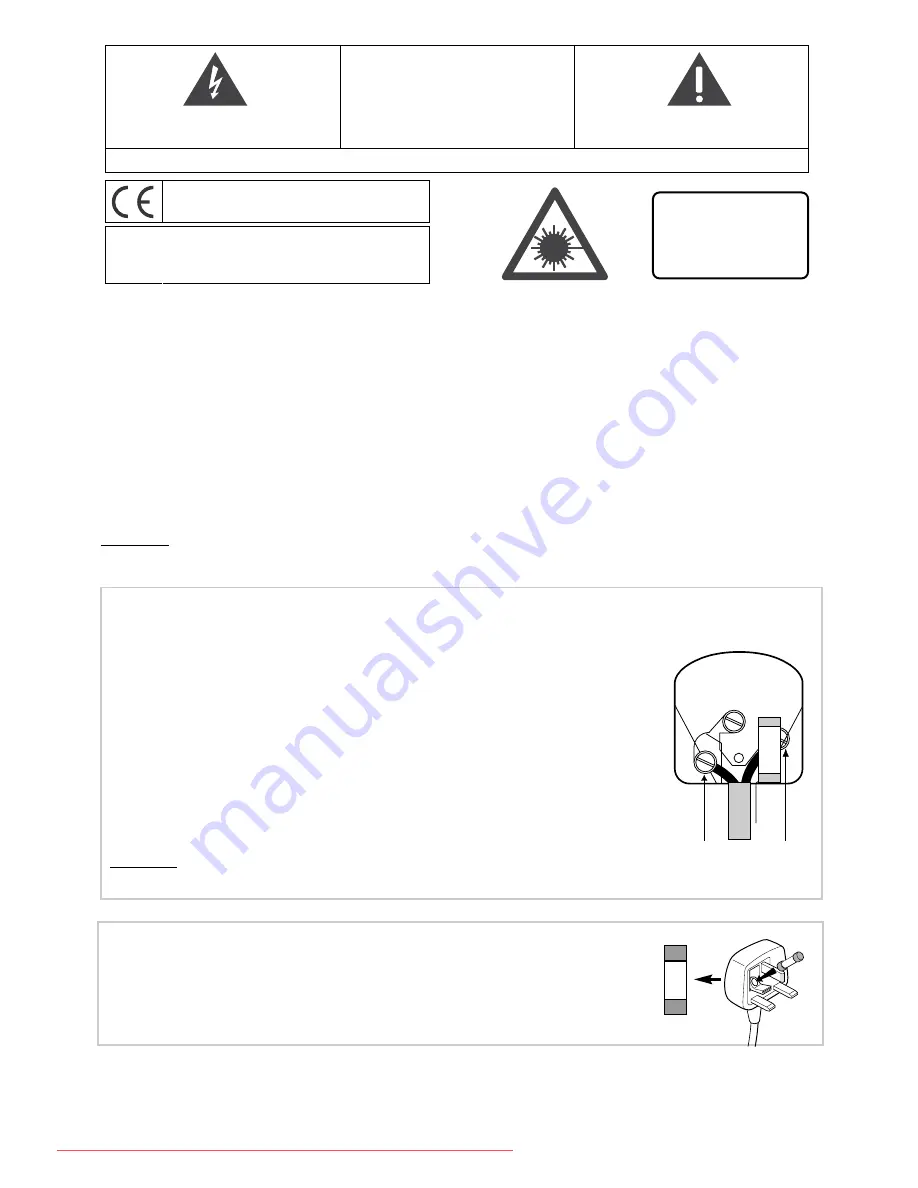
CLASS 1
LASER PRODUCT
LASER
λ
= 780 nm, P max = 5 mW
THE LIGHTNING FLASH AND ARROWHEAD WITHIN THE
TRIANGLE IS AWARNING SIGN ALERTING YOU OF A
DANGEROUS VOLTAGE INSIDE THE PRODUCT.
CAUTION
RISK OF ELECTRIC SHOCK - DO NOT OPEN
CAUTION:TO REDUCE THE RISK OF ELECTRIC SHOCK,
DO NOT REMOVE THE COVER (OR BACK).NO USER-
SERVICEABLE PARTS INSIDE. REFER SERVICING TO
QUALIFIED SERVICE PERSONNEL.
THE EXCLAMATION POINT WITHIN THE TRIANGLE IS
AWARNING SIGN ALERTING YOU OF IMPORTANT
INSTRUCTIONS ACCOMPANYING THE PRODUCT.
SEE MARKING ON BOTTOM / BACK OF PRODUCT
In accordance with the rating plate of the unit, this
unit complies with current standards concerning
electrical safety and electromagnetic compatibility.
CAUTION
-
LASER RADIATION WHEN OPEN.
DO NOT STARE INTO BEAM.
Safety information - UK socket
Equipment for the UK is supplied with a mains cable fitted with a moulded plug.
Mains connection
This appliance is suitable for use on
A.C.
mains supply,
230 V - 50Hz
only. It must not be connected to
D.C.
mains.
Note:The mains lead of the appliance is fitted with a moulded plug. If the mains sockets are not compatible or if for
any reason the plug is removed please follow the directions below.
The moulded plug cannot be rewired and if removed must be disposed of safely. Remove the fuse to
make it safer.
Do NOT under any circumstances plug the severed plug into any mains socket as this could
result in an electric shock.
!
The OFF button
B
on the remote control and appliance does not completely disconnect the unit from
the mains supply, but switches operating power on and off.
Important!
If the plug is removed, rewire new plug as follows:The wires in the mains plug
are coloured in accordance with the following code:
BLUE - NEUTRAL
BROWN - LIVE
As the colours of the wires in the mains lead of this apparatus may not
correspond with the coloured markings identifying the terminals in your plug,
proceed as follows:
BLUE
wire to the terminal coded N (Neutral) or coloured black.
BROWN
wire to the terminal coded L (Live) or coloured red.
Do NOT make any connection to the terminal in the plug which is marked by the letter E
or by the safety symbol
l
or coloured green and yellow.
3A
E
N
L
BLUE
BROWN
13A
A fused plug must be fitted with a 13A fuse approved by ASTA or BS1362 and
fuse covers must always be securely replaced.
If the fuse blows, check the mains cable for damage or call a
qualified technician. Do not try to bridge the fuse or increase its
rating!
3A
13A
Downloaded From TheatreSystem-Manual.com Manuals



































