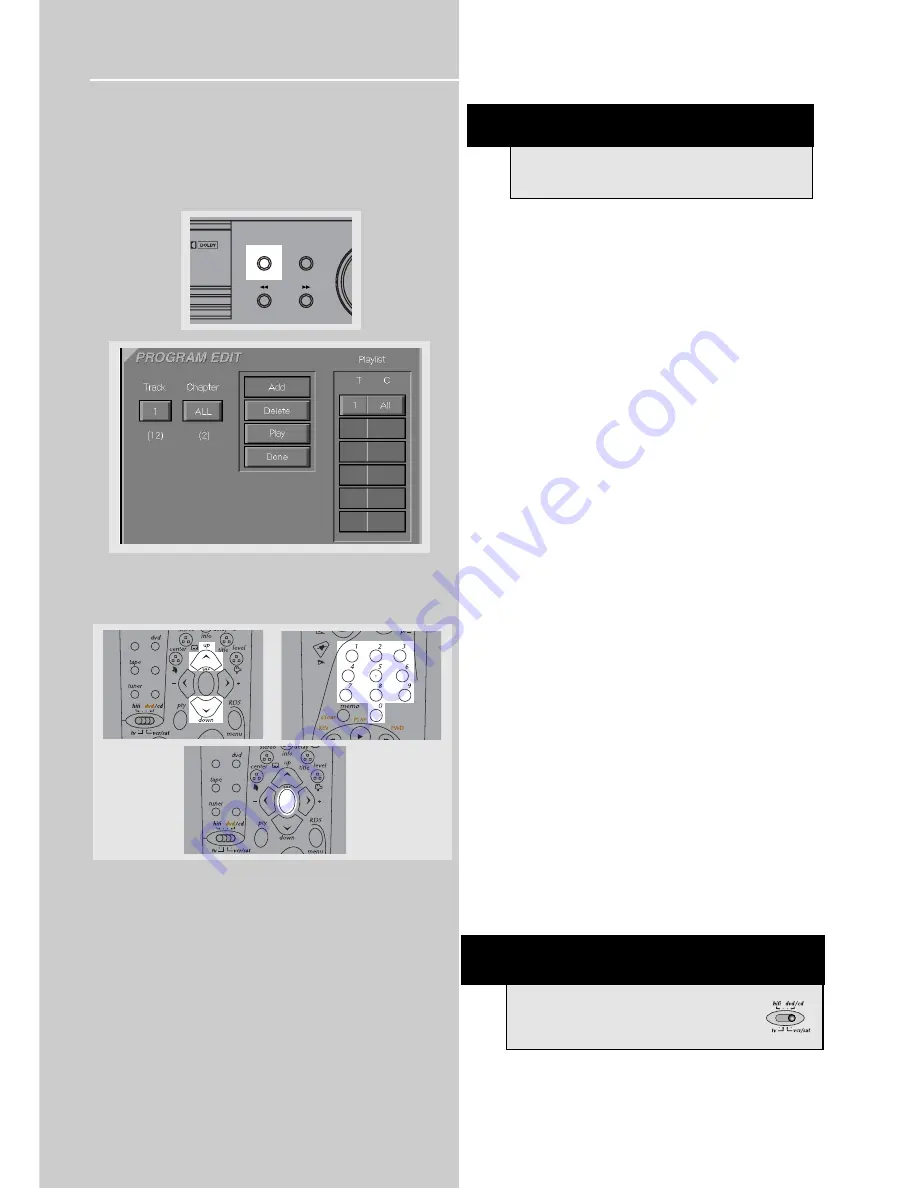
CD / MP3 Player
34
Program playback for Audio CD
Edit program
1. In stop mode, press and hold
RPT / PGM
on the main
unit to display program edit playlist.
2. The box under “TRACK” will be highlighted. Press
UP
or
DOWN
arrow buttons or number buttons to select track.
Press
OK
.
3. “Add” will be highlighted automatically after track is
selected. Press
OK
to add selected track onto playlist.
4. Repeat steps 2 and 3 to add additional tracks to the pro-
gram.
5. Move to highlight “Play” (start program playback) or
“Done” (return to normal playback with program saved)
and then press
OK
to confirm program playback.
Delete Program
1. In stop mode, press and hold
RPT / PGM
on the main
unit to display program edit playlist.
2. Use the
LEFT
or
RIGHT
arrow to select Playlist, then use
the
UP
or
DOWN
arrows to select and highlight the
programmed track you want to delete on the playlist.
3. Use the arrow buttons to highlight “Delete” and then
press
OK
to delete track.
4. Highlight “Play” (to start program playback) or “Done”
(to return to normal playback with program saved) and
then press
OK
.
Insert track
1. In stop mode, press and hold
RPT / PGM
on the main
unit to display program edit playlist.
2. Use the arrows to highlight item on the playlist where
you want to insert a track before it.
3. Refer to “
Edit program
” to select a track to be inserted.
4. Highlight “Insert” and then press
OK
5. Highlight “Play” (start program playback) or “Done”
(return to normal playback with program saved) and then
press
OK
.
Cancel program
Program will be cancelled when;
1. disc tray is opened;
2. power is turned off;
3.
STOP
is pressed twice. The red PGM indicator will
disappear on display and player will resume normal play-
back mode. Nevertheless, the program will remain in mem-
ory and can be recalled by pressing PROGRAM again.
I G I T A L
TREBLE
TUNE
-
TUNE
+
BAND/APP
RPT/PGM
TV
SAT/
CAB
VIDEO/
VCR
ok
TV
SAT/
CAB
VIDEO/
VCR
ok
NOTE
You can select at maximum 32 items by repeating
steps 2 - 3.
NOTE
The remote control selector must be set
on dvd/cd.







