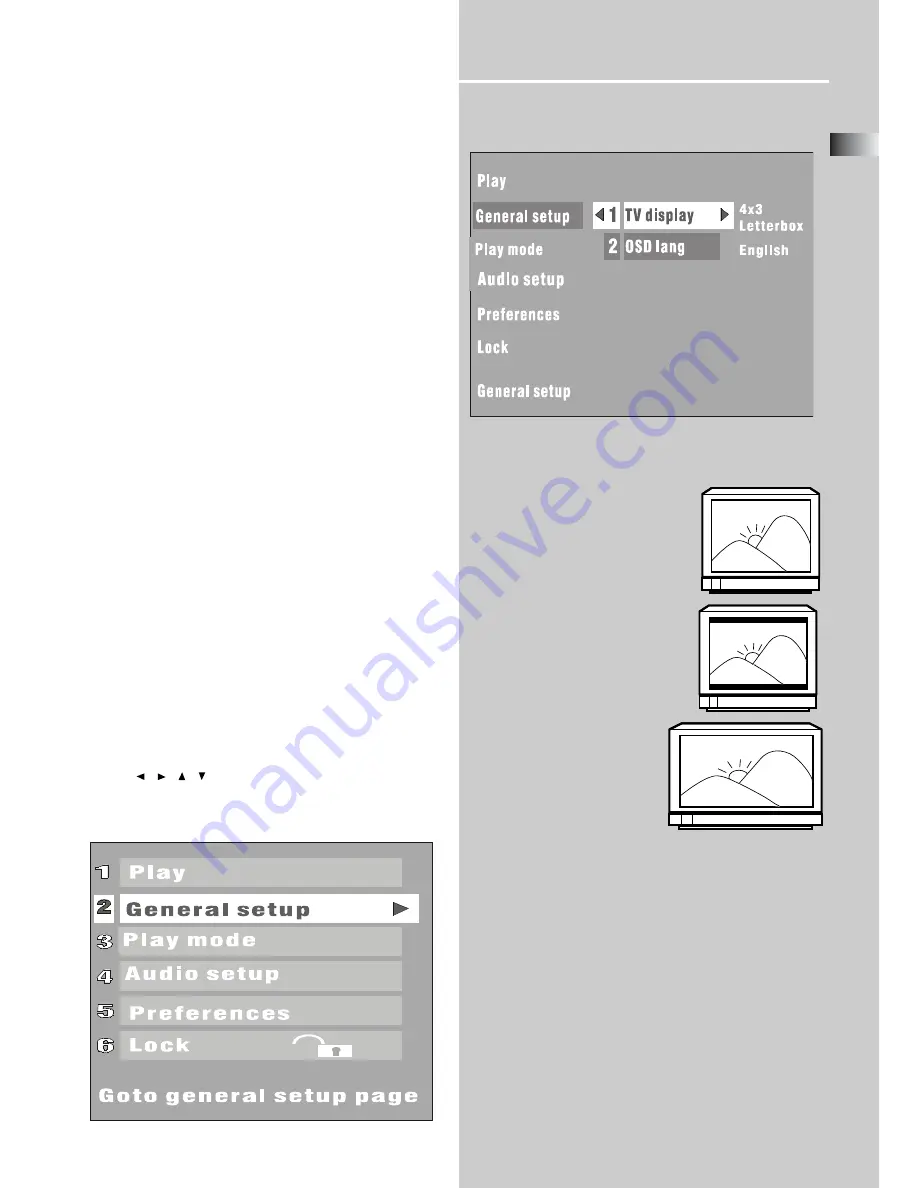
EN
9
Basic Setup
General setup
1. Setting the TV display
You can select the aspect ratio of the TV display.
•
4x3 Standard
If you have a conventional TV set
and your DVD is not formatted for
widescreen viewing, use this
setting. A wide picture is displayed
on the whole TV screen with a
portion automatically cut off.
•
4x3 Letterbox
If you have a conventional TV set
and your DVD is formatted for
widescreen viewing, use this
setting. Wide bands will be
displayed on the upper and lower
portions of the TV screen.
•
16x9 Widescreen
If you have a widescreen TV
set, use this setting (you
must also set your
widescreen TV to “full size”)
2. Selecting the language for OSD
This function allows you to select the desired language.
The default setting is English.
Option: English, French, German, Italian, Spanish.
Setting up the Digital Home Theater system
You must connect all the speakers and setup the system
properly in order to enjoy the Cinema experience at home.
You will have the feeling of being in the middle of the
action, because sound is coming from everywhere around
you. The subwoofer can enhance the bass performance of
your system dramatically.
1
Press the
EQUALIZER
button to select a channel. The
level of the channel will appear on the front panel
display. (FL, FR, C, SL, SR, SUB, TRE, BASS change cyclically)
TRE (Treble level) and BAS (Bass level) adjustable range: -
10 dB to +10 dB, at 2 dB/step.
2
Use the
TUNER+
and
TUNER-
buttons to adjust the
selected channel’s level.
The value will be stored in the system automaticallywhen
you release the
TUNER+
or
TUNER-
buttons for a few
seconds.
3
Press the
DSP
key, the surround mode will show on VFD.
Note
•
The optional items vary with the change of listening
mode.
To adjust the volume of all the speakers (Master
Volume) at one time
Use the
VOL+
and
VOL-
buttons in normal mode.
Enter Setup Menu
1
Press
STOP
to enter SETUP MENU when a DVD/VCD/CD
disc is playing. Press
Info
twice after press
STOP
when a
mp3 disc is playing.(If there is no disc in the disc tray,
system will enter SETUP MENU automatically)
2
Use
/
/
/
to select your preferred option.
3
Press
OK
to confirm a highlighted selection.
4
To exit setup menu, return to the main menu and select
Play
.

























