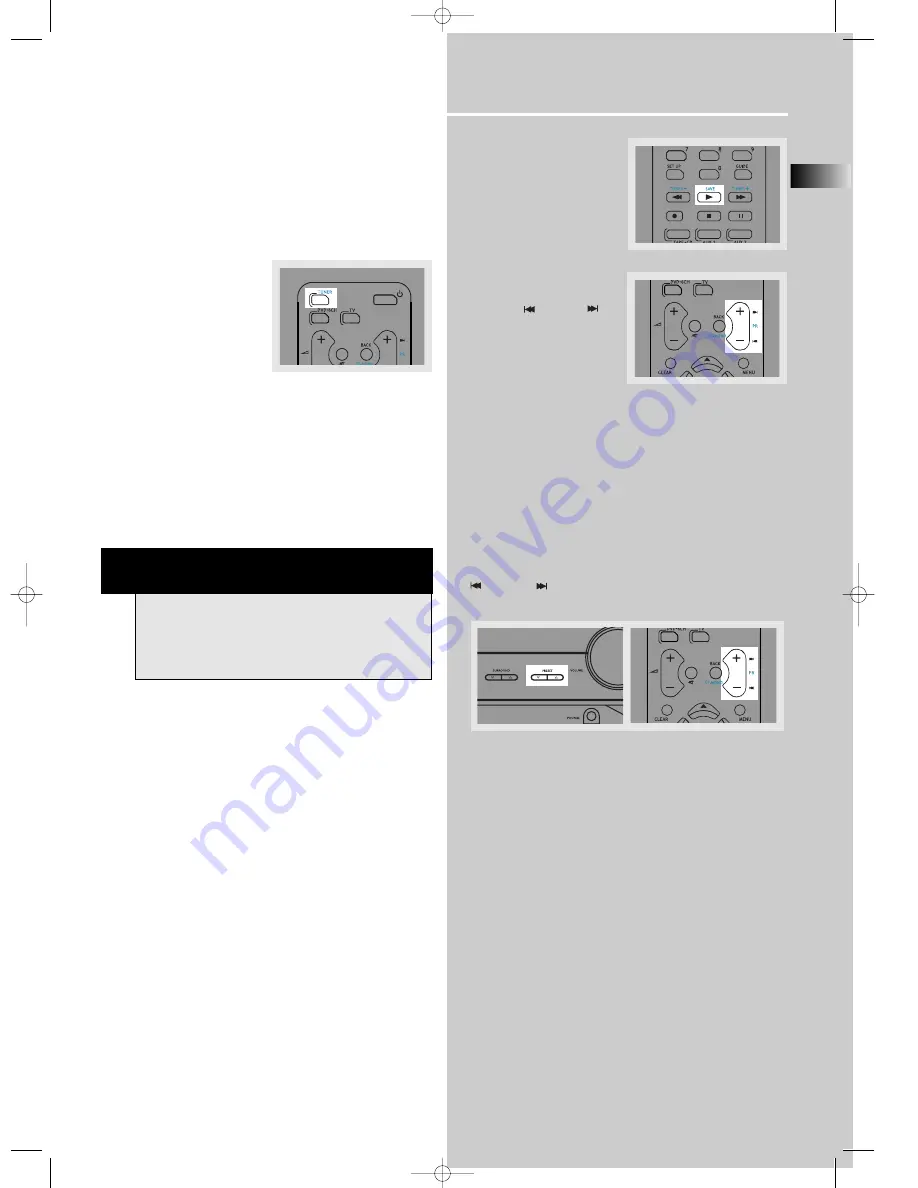
EN
17
Operating your Receiver
Storing radio stations
The receiver can store up to 40 radio stations in
memory. You can enter every single radio station
yourself or the receiver can store all available radio
stations automatically in an ascending order.
Automatic preset storing : (FM only)
1. In Tuner mode, select the
FM band by pressing
TUNER
on the remote
control.
2. Press and hold the
TUNER
button on the remote
control for 3 seconds. “MEMORY” will be displayed
in red and will blink during the automatic storing
process.
Radio frequencies will be scanned and radio stations will
be stored automatically. When all available radio
stations are stored or if all 40 memory locations are full,
the auto preset will stop.
Manual preset
1. Select FM or AM band by pressing
TUNER
repeatedly.
2. Tune to the radio station to be stored. (see "Manual
tuning" on page 16 above for details)
3. Press the
SAVE
button on
the remote control.
"MEMORY" will flash and
a preset number will be
shown on the display.
4. While MEMORY is still
flashing on the display,
press
PR
or
PR
on the remote control
to select the desired
preset memory location.
5. Press the
SAVE
button on the remote control to
store frequency in selected preset location.
6. Repeat steps 1-5 to store other frequencies.
Retrieving preset stations
1. Press
TUNER
on the remote control to select tuner
mode.
2. Press the
PRESET
buttons on the main unit or the
PR
or
PR
buttons on the remote control to
select the preset station.
NOTE
A Weak signal can affect the "Automatic Preset
Storing function" efficiency. Adjust the antenna
for the best reception, and a more efficient
search.
B_DPL580 EN 4/16/04 12:53 PM Page 21









































