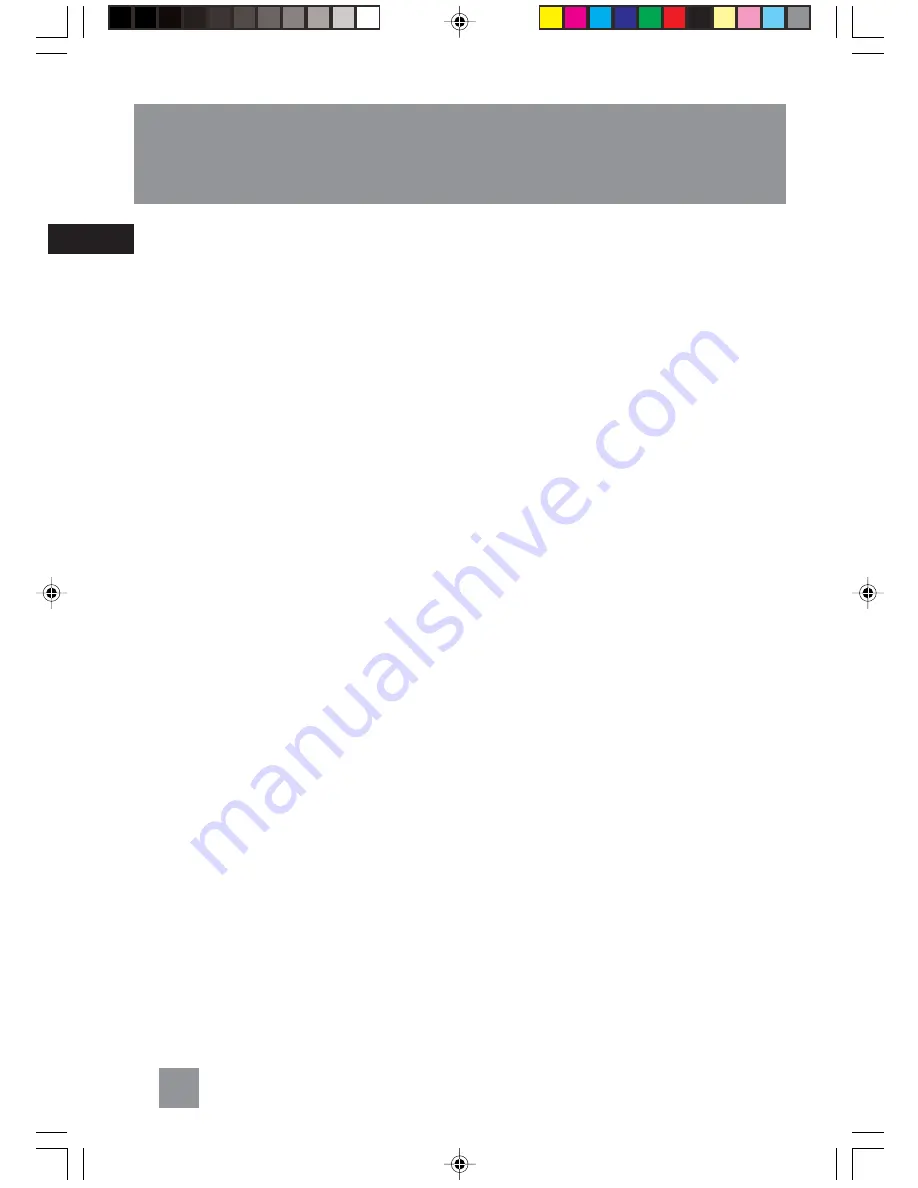
EN
Cleaning the exterior
• Disconnect the system from AC power
before cleaning the exterior of the unit with
a soft dust cloth
• Clean the exterior with a soft clean cloth or
slightly moistened chamois leather. DO NOT
use solvents as it may cause damage to the
unit.
Handling CDs
• Do not touch the signal surfaces. Hold CDs
by the edges, or by one edge and the hole.
• Do not affix labels or adhesive tapes to the
label surfaces. Do not scratch or damage the
label.
• CDs rotate at high speeds inside the player.
Do not use damaged (cracked or warped)
CDs
• Make sure CDs are stored in their original
case after use. Keep them away from damp,
humid or abnormally heated places.
Cleaning CDs
• Dirty CDs can cause poor sound quality.
Always keep CDs clean by wiping them
gently with a soft cloth from the inner
edge toward the outer perimeter.
• If a CD becomes dirty, wet a soft cloth in
water, wring it out well, wipe the dirt away
gently, and then remove any water drops
with a dry cloth.
• Do not use record cleaning sprays or
antistatic agents on CDs. Also, never clean
CDs with benzene, thinner, or other volatile
solvents which may cause damage to disc
surface.
CD Lens Care
• When your CD lens gets dirty it can also
cause the system to output poor sound
quality. To clean the lens you will need to
purchase a CD lens cleaner which can
maintain the output sound quality of your
system. For instructions on cleaning the CD
lens, refer to the ones accompanying the
lens cleaner.
Technical Specification
Power supply: 230V~50Hz
Dimensions ( H x W x D mm):
Unit size - 152 x 368 x 279
CD player: Response curve (+/- 2dB):
60Hz to 20 kHz
Rating Plate: Look for it at the bottom of the set.
Maintenance
12
TM9235 EN
12/10/04, 10:32 AM
16

































