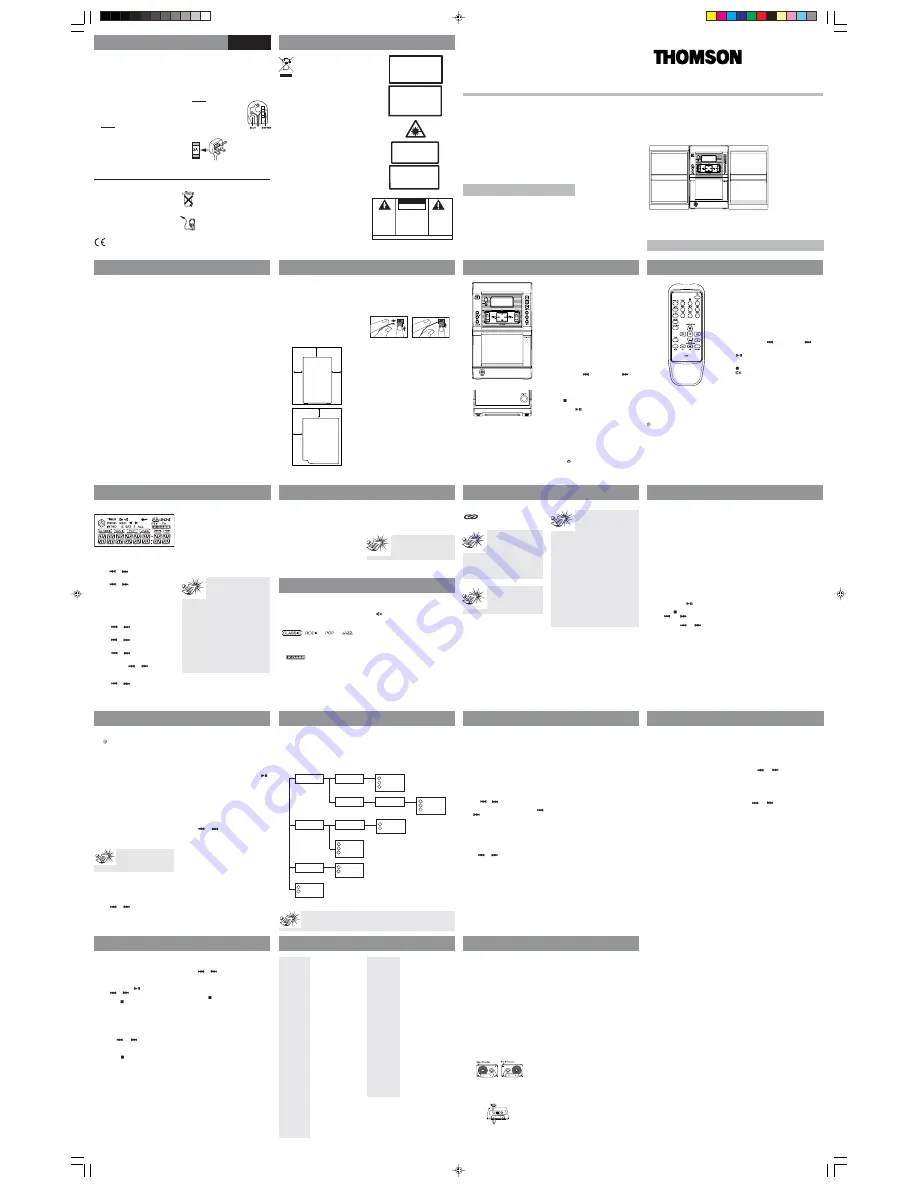
Selecting Tuner Band
•
Press
TUNER/BAND•APP
on the main unit
or
TUNER
on the remote control to select
radio mode.
•
Select a radio band by pressing
TUNER/
BAND•APP
on the main unit or
BAND
on
the remote control:
FM – Frequency Modulation (87.5 – 108
MHz)
MW – Medium Wave (522 – 1611 KHz)
LW – Long Wave (150 – 283 KHz)
Searching for a Station
•
Press
or
to search for a radio
station.
•
To search automatically, press and hold
or
for 1 second.
Presetting a Station
A maximum of 30 stations can be stored.
1. Press
TUNER/BAND•APP
on the main unit
or
BAND
on the remote control to select
band.
2. Press
or
to select station to be
stored.
3. Press
PROG•SET•CLEAR
to enter program
mode.
4. Press
PRESET -
or
+
to select memory
location (up to 30 memory locations).
When you are selecting the preset
location, the preset station number
is
flashing.
5. Press
PROG•SET•CLEAR
to confirm the
setting.
Setting Up a CD Program
1. Select CD mode by pressing
CD
.
2. In stop mode, press
PROG•SET•CLEAR
after the CD has been loaded into the
system. The message
“0 Pr01”
will be
shown on the display.
3. Press
or
to select a track to be
stored into memory location 1.
Before You Begin
General Controls
General Controls
Settings
Important Information
Safety Information
Safety Information
English
Settings
It is important to read this instruction book prior to using your new product for the first time.
u s e r
m a n u a l
THOMSON
46, quai Alphonse Le Gallo
92648 Boulogne
Cedex FRANCE
5629 1560 (EN/F)
www.thomson.net
For UK Only
CONNECT THE MAIN LEAD INTO A
MAINS POWER SOCKET
POWER SUPPLY
230V
. It must not be
connected to
D.C.
mains.
Note: The mains lead of the set is fitted
with a moulded plug. If the mains socket
are not compatible or if for any reason the
plug is removed please follow the
directions below. The moulded plug
cannot be rewired and if removed must be
disposed of safely.
DO NOT under any circumstances plug the
severed plug into any mains socket as this
could result in electric shock.
Important:
If the plug is removed, rewire
the new plug as follow:
The wires in the mains plug are coloured
in accordance to the following code:
BLUE = NEUTRAL/BROWN = LIVE
If the colours of the wires in the mains lead
of this apparatus may not correspond with
the coloured markings identifying the
terminals in your plug, proceed as follows:
BLUE
wire to the terminal coded N
(Neutral) or coloured black.
BROWN
wire to the terminal coded L (Live)
or coloured red.
DO NOT make any connection
to the terminal in the plug
which is marked
by the letter E or by the earth
symbol or coloured green or
green and yellow.
A fused plug must
be fitted with a 3A
fuse approved by
ASTA or BS1362 and
fuse covers must be
always be securely
replaced. If you set
does not work, the
fuse may be blown.
This symbol means that your
inoperative electronic appliance must
be collected separately and not
mixed with the household waste. The
European Union has implemented a
specific collection and recycling
system for which manufacturers are
responsible.
This appliance has been designed and
manufactured with high quality materials and
components that can be recycled and reused.
Electrical and electronic appliances are liable to
contain parts that are necessary in order for the
system to work properly but which can become
a health and environmental hazard if they are
not handled or disposed of in the proper way.
Consequently, please do not throw out your
inoperative appliance with the household
waste.
If you are the owner of the appliance, you must
deposit it at the appropriate local collection
point or leave it with the vendor when buying
a new appliance.
• If you are a professional user, please follow
your supplier’s instructions.
• If the appliance is rented to you or left in
your care, please contact your service provider.
Help us protect the environment in which we
live!
CAUTION –
INVISIBLE LASER RADIATION
WHEN OPEN AND INTERLOCKS FAILED OR
DEFEATED. AVOID EXPOSURE TO BEAM.
ATTENTION –
RAYONNEMENT LASER
INVISIBLE
DANGEREUX EN CAS D'OUVERTURE ET LORSQUE
LA SECURITE EST NEUTRALISEE
.
EXPOSITION DANGEREUSE AU FAISCEAU.
ADVARSEL!
USYNLIG LASERSTRĀLING, NĀR ENHEDEN ER ĀBEN
OG SIKKERHEDSAFBRYDERNE ER UDE AF
FUNKTION ELLER OMGĀET. UNDGĀ EKSPONERING
FOR STRĀLEN.
VORSICHT!
UNSICHTBARE LASERSTRAHLUNG BEI GEÖFFNETER
ABDECKUNG, FALLS SICHERHEITS-VERRIEGELUNG NICHT
EINGERASTET IST ODER WENN SIE BEEINTRÄCHTIG
IST. SETZEN SIE SICH NICHT DEM LASERSTRAHL AUS!
VARO
AVATTAESSA JA OHITETTAESSA SUOJALUKITUS
OLET ALTTIINA NÄKYMÄTTÖMÄLLE
LASERSÄTEILYLLE. ÄLÄ KATSO SÄTEESEEN.
VARNING!
OSYNLIG LASERSTRĀLNING NÄR DENNA
DEL ÄR ÖPPNAD OCH SPÄRRARNA ÄR
URKOPPLADE. TITTA EJ IN I STRĀLEN.
CLASS 1 LASER PRODUCT
LASER KLASSE 1
LASERAPPARAT AV KLASS 1
AREIL A LASER DE CLASSE 1
LUOKAN 1 LASERLAITE
LASERPRODUKT AF KLASSE 1
WARNING:
TO PREVENT FIRE OR ELECTRICAL
SHOCK HAZARD, DO NOT EXPOSE THIS PRODUCT
TO RAIN OR MOISTURE.
SEE MARKING ON BOTTOM / BACK OF PRODUCT
CAUTION
RISK OF ELECTRIC SHOCK
DO NOT OPEN
THE EXCLAMATION
POINT WITHIN THE
T R I A N G L E I S A
WARNING SIGN
ALERTING YOU OF
I M P O R T A N T
I N S T R U C T I O N S
A C C O M PA N Y I N G
T H E P R O D U C T.
T H E L I G H T N I N G
FLASH AND ARROW-
HEAD WITHIN THE
T R I A N G L E I S A
W A R N I N G S I G N
ALERTING YOU OF
" D A N G E R O U S
VOLTAGE" INSIDE
THE PRODUCT.
CAUTION: TO REDUCE THE
RISK OF ELECTRIC SHOCK,
D O N O T R E M O V E C O V E R
( O R B A C K ) . N O U S E R -
S E RV I C E A B L E PA R T S I N -
S I D E . R E F E R S E RV I C I N G
T O Q U A L I F I E D S E R V I C E
PERSONNEL.
GEFAHR EINES
ELEKTRISCHEN SCHLAGS
CD Player
CD Player
CD Player
Tape Player
Note:
Note:
Note:
Note:
Note:
A maximum of 20 tracks can
be programmed.
The descriptions and characteristics in this owner’s manual are for the purpose of general reference only and not as
a guarantee. In order to provide you with the highest quality product, we may make changes or modifications
without prior notice. The English version serves as the final reference on all product and operational details should
any discrepancies arise in other languages.
EN/F
CS96
Radio
Maintenance
Safety Precautions
•
Never open the cabinet under any
circumstances. Any repairs or internal
adjustments should be made only by a
trained technician.
•
Never operate this product with the
cabinet removed.
•
Do not use your System immediately after
transporting it from a cold place to a
warm place, as condensation may cause
the system to malfunction.
•
Keep your unit away from humid areas
and abnormally hot places.
•
Do not touch the player with wet hands.
If any liquid enters the player cabinet,
take the player to a trained technician for
inspection.
•
This compact disc player uses a laser to
read the music on the disc. The laser
mechanism corresponds to the cartridge
and stylus of a record player. Although
this product incorporates a laser pick-up
lens, it is completely safe when operated
according to directions.
•
Discs rotate at high speed inside the
player. Do not use damaged, warped, or
cracked discs.
•
Do not touch the pick-up lens which is
located inside the disc compartment. To
keep dust from collecting on the pick-up
lens, do not leave the compartment door
open for an extended period of time. If
the lens becomes dirty, clean it with a soft
brush, or use an air blower brush designed
for camera lenses.
•
The apparatus shall not be exposed to
dripping or splashing and that no objects
filled with liquids, such as vases, shall be
placed on the apparatus.
•
Minimum distances around the apparatus
for sufficient ventilation.
•
The ventilation should not be impeded by
covering the ventilation opening with
items, such as newspaper,table-
cloths,curtains,etc.
•
No naked flame sources,such as lighted
candles,should be placed on the apparatus.
•
Attention should be drawn to the
environmental aspects of battery disposal.
•
The use of apparatus in moderate climates.
Important Battery Information
•
Remove the batteries to avoid leakage if you
do not use your remote control for more than
one month.
•
Discard leaky batteries immediately as leaking
batteries may cause skin burns or other
personal injuries. Dispose of batteries in the
proper manner, according to provincial and
local regulations.
•
Any battery may leak electrolyte under the
following circumstances:
- if mixed with a different battery type,
- if inserted incorrectly,
- if all batteries are not replaced at the same
time,
- if disposed of in fire, or
- if an attempt is made to charge a battery not
intended to be recharged
Headset Safety
•
Do not play your headset at high volume.
Hearing experts warn against extended high-
volume play.
•
If you experience ringing in your ears, reduce
volume or discontinue use.
•
You should use with extreme caution or
temporarily discontinue use in potentially
hazardous situations.
Even if your headset is an open-air designed to
let you to hear outside sounds, do not turn up
the volume so high that you are unable to
hear what is around you.
Don’t Infringe
This product should only be used for the purposes
for which it is sold, that is, entertainment, violating
no copyright law. Any attempts to use this product
for which it is not intended is unlawful and
therefore not condoned by Thomson.
Unpacking Your System
You should have:
• One main unit (with 2 speakers);
• One remote control;
• One user’s guide;
• One Thomson Warranty Card
Installation
To ensure sufficient ventilation, keep the
spacing shown as below:
Connecting the Speakers
When connecting the speakers, match the red
wires to the red jacks and the black wires to the
black jacks.
Release tab to lock wire in
the terminal.
NOTE:
Make sure the insulation is completely removed from the
ends of the speaker wires at all connection points.
Speaker Wire Connection
Push Speaker terminal tab
down to insert wire.
Using the Antenna
Before you use your audio system, you’ll want to
make sure the FM antenna is positioned properly.
The FM antenna is the coiled wire connected to the
back of the unit. Uncoil it, making sure it is fully
extended (you may even want to tape it to the wall
behind the unit, if possible. The higher, the better.)
For better AM reception, move or rotate the unit.
Front view
Side view
10cm
10cm
10cm
10cm
5cm
Front View
ON•ECO
– Turns on/off the unit. Remember to
unplug the power cord from the power outlet if you
are not going to use the system for some time. Press
and hold to enter ECO mode. In ECO mode, the
power consumption is below 3W.
CD
–
Selects CD mode.
TAPE
– Selects tape mode.
TUNER/BAND•APP
– Selects tuner mode; selects
radio band in tuner mode; begins auto preset
programming.
RDS
-
In Tuner mode
- Shows RDS information in FM
broadcast (station name (RT), station type (PTY) and
clock time (CT)).
CLOCK•TIMER
– Shows clock time and timer on/off
time; enters clock and timer setting mode; enables
or disables timer mode.
X-BASS
– Enables / disables X-Bass
REC
– Starts/pauses recording from CD / Tuner
mode.
SKIP BACKWARD / SKIP FORWARD
–
In
CD mode
- skips backward or forward to the other
tracks.
In Tape mode
- Rewinds or fast forwards tape.
In tuner mode
- Searches down or up radio
frequency.
STOP ( )
– I
n CD mode
- stops CD playback.
In Tape mode
– Stops tape playback.
PLAY/PAUSE ( )
–
In CD mode
– Plays and pauses
CD playback.
In Tape mode
– Plays and pauses tape playback.
PROG•SET•CLEAR
– Enters program setting mode;
confirms your settings; clears settings.
PRESET / FOLDER - / +
–
In tuner mode
– Selects
preset station.
In mp3 / WMA CD mode
- Selects the previous and
next folder.
EQ
– Selects among different sound effects (flat /
classic / rock / pop / jazz).
VOLUME
– Adjusts the sound level.
PHONES
– Jack for connecting headphones.
Top View
OPEN•CLOSE
– Press to open the CD
compartment door.
Front view
Top view
ON•ECO
- Turns the unit on/off
EQ
- Selects among different sound effects (flat
/ classic / rock / pop / jazz)
REPEAT
-
In CD mode
- toggles repeat options
(repeat disc / repeat track / repeat off).
MIX
- Selects random playback in CD mode.
CD
- Selects CD player.
X-BASS -
Enable and disables X-Bass.
INTRO
- Selects Intro play in CD mode.
DISPLAY
-
In normal audio CD mode
- toggles
among displaying track elapse time, track
remain time and disc remain time.
In mp3 / WMA CD mode
- toggles among
displaying FILE name, FOLDER name, TITLE,
ARTIST and ALBUM.
In FM Tuner mode
- toggles RDS station
information (Frequency, RDS name, Radio text,
RDS type, Clock time, RDS day and PI code)
TAPE
- Selects tape player.
STEREO
- Toggles stereo and mono mode in FM
tuner.
RDS
-
In Tuner FM mode
- Selects RDS PTY; radio
text (INFO ON/OFF); RDS Clock/day (SYNC ON/OFF).
BAND
- Selects radio bands; starts auto preset
programming.
TUNER
- Selects radio tuner.
REC•II
- Starts recording or pauses recording.
CLK•TIMER
- Enters clock and timer setting mode.
SLEEP
- Selects sleep time.
PRESET / / -
-
In tuner mode
- Selects next
/ previous preset stations.
In mp3 / WMA CD mode
-
Selects the next / previous folder.
SKIP BACKWARD / SKIP FORWARD
-
In
Tuner mode
- Searches down or up radio frequency.
In CD mode
- Skips to the previous or next track.
PLAY/PAUSE
-
In CD mode
- Plays disc and
pauses CD playback.
In Tape mode
- Plays tape and pauses tape playback.
STOP
- Stops CD and tape playback.
MUTE
- Cuts and restores sound output.
VOL + / -
- Turns up or down volume level.
PROG•SET
- Enters program setting mode; confirms
your settings; clears preset station in tuner
programming mode; clears CD program in CD
programming mode and resets tape counter in tape
mode.
Remote Control
Installing Batteries
The remote control must be inserted with 2 “AA” or
“UM-3” or “R6” batteries prior use.
Display
Setting the Clock
1. Press
CLOCK•TIMER
to enter clock setting
mode. “CLK -- --:00” is displayed.
2. Press
or to set the hour.
3. Press
PROG•SET•CLEAR
to shift to the
minute digits.
4. Press
or
to set the minute.
5. Press
PROG•SET•CLEAR
to confirm the
setting.
Setting the Timer
1. Press
CLOCK•TIMER
twice to enter timer
on setting mode. “ON -- --:00” is
displayed.
2. Press
or to set the hour.
3. Press
PROG•SET•CLEAR
to move to the
minute digits.
4. Press
or
to set the minute digits.
5. Press
PROG•SET•CLEAR
to move to source
selection.
6. Press
or
to select source (Tuner
/ CD / Tape / Rec TU)
If Rec TU is selected, “TU PR 1” will be
displayed. Press
or
to select a
preset station to record.
7. Press
PROG•SET•CLEAR
to move to
volume setting.
8. Press
or
to select desired
volume level.
9. Press
PROG•SET•CLEAR
to move to timer
off time setting. “OFF -- --:00” is displayed.
R
P
WMA
FOLDER
Note:
Note:
Note:
Note:
Note:
• Timer cannot be set or activated
if clock time is not set.
SET CLK
will
flash on the display when you try to
activate the timer. Follow
instructions under “Setting the Clock” to set
clock.
• If timer settings have not been entered,
SET
TMR
will flash on the display when you try to
activate the timer. Follow instructions under
”Setting the Timer” to enter timer settings.
• If timer off time is set as the same as timer
on time,
TIMER NG
will flash on the display.
Set the correct timer off time again.
• Rec TU mode enables you to program the
recording of desired radio programs. Ensure
recording tape is inserted into the deck for
doing so.
10. Repeat steps 2-5 to set timer off hour and
minute.
11. Press
PROG•SET•CLEAR
to confirm settings.
Timer will be activated automatically after settings
are finished.
Activating the Timer
Press and hold
CLOCK•TIMER
for 2 seconds on the
main unit to activate and deactivate the timer
function.
Setting Sleep Time
You can select the time interval in minutes
before the unit turns off automatically.
Press
SLEEP
on the remote control to toggle
among OFF, 90, 80, 70, 60, 50, 40, 30, 20, and
10 minutes.
View Remaining Sleep Time
When sleep is activated, press
SLEEP
once to
view remaining sleep time in minutes.
Adjust Sleep Time
Press
SLEEP
again when the remaining sleep time
is displayed to change sleep time.
Note:
Note:
Note:
Note:
Note:
Sleep is automatically de-
activated when the unit is turned
off.
Sound Features
Preset Equalizer Curves
Press
EQ
to toggle among FLAT, CLASSIC,
ROCK, POP and JAZZ. The selection is
highlighted.
X-Bass
Press
X-BASS
to turn on/off the x-bass feature.
The icon is displayed.
Muting Audio
Press
MUTE
to silence playback.
This unit is compatible with
audio CD-R/RW discs.
Note:
Note:
Note:
Note:
Note:
Be sure to remove all discs
from the disc compartment
before moving or
transporting the unit!
Notes on mp3/WMA Disc:
Notes on mp3/WMA Disc:
Notes on mp3/WMA Disc:
Notes on mp3/WMA Disc:
Notes on mp3/WMA Disc:
• Use .mp3 as the extension when
converting audio files into mp3 for
saving onto CD-R(W) or CD-ROM,
e.g. Abc08.mp3. Do not use any
other extension e.g. .doc, .pdf.
• Do not use the .mp3 extension for other text or
non-audio data files as this may result in serious
malfunction and harmful noise interference.
• For better quality in mp3 disc playback, the CD
quality should be recorded 128kbps or above.
• Disc data size > 650MB is not recommended.
• Total files should not exceed 412 and the total
folders should not exceed 100. It also depends on
the length of the file/folder names.
• For mixed mode discs, only one mode will be
selected for playback depending on the recording
format.
• To ensure good performance, wait until the disc
changer completely reads the disc before
proceeding.
• mp3 files in CD ROM EXTRA format disc cannot
be recognized.
• mp3 file names are limited to 32 characters.
Folder names are limited to 16 characters.
CD-R / RW
Notes on CD-R/RW
Notes on CD-R/RW
Notes on CD-R/RW
Notes on CD-R/RW
Notes on CD-R/RW
• Do not affix any type of
labels to either side
(recordable or labeled side) of
a CD-R/RW disc as this may
result in the unit malfunctioning.
• Playback capability for CD-RW discs may
vary due to variations in the quality of the
CD-RW disc and the recorder used to
create the disc.
Loading a Disc
1. Press
CD
to select CD mode.
2. Press down on the
OPEN/CLOSE
area on
the top of the unit to open the CD
compartment door.
3. Insert up a disc with the label facing up.
4. Close the CD compartment door.
If the disc is a mp3 or WMA CD, the mp3 or
WMA icon lights on the display. mp3 discs
may take a longer time to read. Wait while
the unit reads and counts the total number of
songs on the disc.
If the CD compartment is not loaded with a
CD or the CD is unreadable, the message “
NO
DISC
” will be shown.
Playback
•
Press
PLAY/PAUSE
to begin or pause
playback.
•
Press
STOP
to stop play.
•
Press or to skip to the
previous or next track on the disc.
•
Press and hold or
to search
through a CD while it is playing.
Track Information
•
For normal audio CDs, press
DISPLAY
on the
remote control repeatedly during playback to
display track remain time, disc remain time and
track elapsed time.
•
For mp3 / WMA discs, press
DISPLAY
on the
remote control during playback repeatedly to
display the following song information.
• FILE name
• FOLDER name
• TITLE
• ARTIST
• ALBUM
The selected song information type shows briefly
on the display (e.g. FILE), then the detailed
information scrolls along the display.
FILE<0123>FILENAME,mp3
“0123” indicates the file number of the current
track on the disc.
The display continues to show the selected display
mode until another selection is activated.
Selecting Folders (mp3 / WMA
CDs Only)
•
Press
PRESET / FOLDER -
to go to the previous
non-empty folder.
•
Press
PRESET / FOLDER
+ to go to the next
non-empty folder.
Random Playback
Press to turn on/off the playing of tracks in
random order. (Remote Only)
Sampling Tracks
Intro Play lets you enjoy the CD tracks for 10
seconds. When the last track has played for
10 seconds, the Intro Play stops. Press
INTRO
on the remote control to enable or disable
the function.
Repeat
Press
DISPLAY
repeatedly on the remote
control to select among REPEAT 1 (repeat
current track), REPEAT (repeat all tracks) and
repeat off mode.
4. Press
PROG•SET•CLEAR
to confirm your
selection and store that track into memory. The
next available memory locations shows on
the display. Repeat step 3 and this step to store
additional tracks. In CD program mode, the
PROG. icon lights on the display.
Playing a Program List
While in PROGRAM mode, press
PLAY/PAUSE
.
When the unit is playing the program,
“PROG”
icon will be displayed.
View and Edit Program List
1. Press
PROG•SET•CLEAR
repeatedly to view
program list.
To edit program location, press
PROG•SET•CLEAR
until the location you want
to edit is displayed.
2. Press
or
to select the new track to be
stored.
3. Press
PROG•SET•CLEAR
to confirm.
Deleting Program List
Press and hold
STOP
for 2 seconds to clear
program list. The program list will also be cleared
once the CD compartment door is opened. The
system displays the message “
CLEAR
” briefly.
Auto Preset Programming
Press and hold
TUNER/BAND•APP
on the main
unit or
BAND
on the remote control to scan
stations. A maximum of 30 stations can be stored.
Beware of your preset channels being erased
accidentally because the scanning and storing
process is automatic upon pressing the button.
Press any button to stop scanning.
Listening to the Preset Station
1. Press
TUNER/BAND•APP
.
2. Press
/ -
repeatedly to locate your
desired memory location.
Suppressing Stereo Signal
Press
STEREO
on the remote control to toggle
between FM mono and stereo for FM broadcast.
If FM stereo reception is weak, select mono sound
to reduce noise.
RDS
If RDS station is found,
RDS
lights on the
display with station name shown.
Displaying RDS station
Information
Press
DISPLAY
on the remote control
repeatedly to display station information:
1. Frequency
2. RDS name
3. Program type (PTY)
• RDS NEWS (news),
• AFFAIRS (current affairs),
• INFO (weather, medical),
• SPORT (sports),
• EDUCATE (education),
• DRAMA (series and plays),
• CULTURE (religion),
• SCIENCE(science and technology),
• VARIED (miscellaneous),
• POP M (pop music),
• ROCK M (rock music),
• MOR M (middle-of-the road music),
• LIGHT M (light music),
• CLASSICS (classical music),
• OTHER M (unclassified music),
• WEATHER (weather),
• FINANCE (financial information),
• CHILDREN (children’s program),
• SOCIAL (social news),
• RELIGION (religious program),
• PHONE IN (phone-in program),
• TRAVEL (travel & leisure),
• HOBBY (hobby),
• JAZZ (Jazz music),
• COUNTRY (country music),
• NATIONAL (national),
• OLDIES (oldies),
• FOLK M (folk music),
• DOCUMENT (documentary),
• TEST (test)
• ALARM (alarm)
PTY Search
1. Press
RDS
repeatedly to select “FIND”.
2. Press
PRESET -
or
+
to toggle the desired
RDS station type.
3. Press
or
to begin searching for
RDS stations in the selected category.
4. Radio text (RT)
5. Clock time (CT) - “SYNC OFF”.
Press
RDS
repeatedly to select “SYNC OFF”.
Press or to toggle “SYNC OFF” and
“SYNC ON”.
6. RDS DAY
Playing Cassette Tape
1. Press
TAPE
to select tape mode.
2. Press on the
OPEN/CLOSE
area
to open
the deck door.
3. Load a cassette tape into the deck. Then,
lightly press the deck door closed.
•
Press
PLAY/PAUSE
to start tape play.
•
Press or to position the tape at
the desired position.
•
Press
STOP
to stop.
Recording a Radio Program
1. Press
TUNER/BAND•APP
on the main unit
or
BAND
on the remote control to select
tuner mode and desired band.
2. Tune to the station you want to record by
pressing
or .
3. Press
REC
on the main unit. The REC. icon
will flash on the display. Press
REC
again
to start recording.
4. Press
STOP
to stop recording. Press
REC
again to pause recording. To resume
recording, press
again.
Recording a CD
1. Press
CD
to select CD mode.
2. Press
or
to
select the track that you
want to record.
3. Press
REC
to record. The REC. icon will flash on
the display. Press
REC
again to start recording.
CD automatically starts playback at the same
time.
4. Press
STOP
to stop recording.
Reset Tape Counter
Press
PROG•SET•CLEAR
to reset counter.
Solution
• Check power cord for a
secure connection.
• Unplug the unit for a
moment, and then plug into
power source again.
• Check the outlet by
plugging in another device.
• Increase the volume
setting.
• Check connection to
speakers.
• Check that you have
selected the appropriate
function: CD, TAPE, Tuner.
• Make sure mute is off.
• Make sure headphones are
not plugged in.
• Check antenna connection.
• Move antenna.
• Turn off nearby electrical
appliances, such as hair
dryer, vacuum cleaner,
microwave, fluorescent
lights.
• Check that CD is in the
tray.
• Check that CD label is
facing up.
• Check that PAUSE mode is
not on.
• Check that CD function is
selected.
• Use CD lens cleaner.
• Clean the disc.
• Try another disc
Problem
CD sound skips
CD button will not
respond
Distorted or noisy
tape recordings
Remote control
does not work
Problem
System will not
turn on
No sound
Poor radio
reception
CD does not play
Solution
• Clean the disc.
• Check disc for warping,
scratches, or other damage.
• Check if something is causing
the system to vibrate. If so,
move the system.
• Make sure the speakers are at
least 3 feet away or on a
different surface from the main
unit.
• Switch to another function
(TAPE, Tuner) and then back to
CD.
• Inspect the tape head, clean
it if neccessary.
• Check that the batteries are
properly installed.
• Replace weak batteries.
• Check the system is plugged
into power source.
• Point the remote directly at
the system’s front panel.
• Move closer to the system.
• Remove any obstacles
between the remote and the
system.
Troubleshooting Tips
Radio
CD Player
Folder 1
Folder 3
Song 1.1.1
Song 1.1.2
Song 1.1.3
Song 2.2
Song 2.3
Song 2.4
Song 1.2.1.1
Song 1.2.1.2
Song 1.2.1.3
Folder 1.2.1
Song 2.1.1
Song 2.1.2
Folder 2.1
Song 3.1
Song 3.2
Folder 1.1
Folder 1.2
Folder 2
A
E
G
B
C
F
D
3
4
5
6
7
8
9
10
11
12
13
LEVEL 1 LEVEL 2 LEVEL 3 LEVEL 4
Song 4
Song 5
1
2
14
15
mp3/WMA Playback Sequence
•
Refer to the diagram below for playback sequence details on multi-level folder structure.
•
Songs are played before playing songs placed in folders at each level.
Note:
Note:
Note:
Note:
Note:
• Folder playback sequence is indicated by the letters from A to G
• Song playback sequence is indicated by the number 1 to 15 in front of the song name.
Disconnect the audio system from the power
source before performing any maintenance.
CD Player
CAUTION! This system operates with a laser. It
must be opened by only a qualified technician.
Tape Player
To prevent deterioration of sound quality,
periodically open the door of each deck and
clean the magnetic heads, pinch roller, and
capstan with a cotton bud dipped in alcohol.
Also, demagnetize the head by playing a
demagnetizing cassette (available through an
audio equipment store).
To protect recordings on one or both sides of a
tape, remove the corresponding tab. If you
later want to record on the tape, affix a piece
of adhesive tape over the hole.
Quit Slacking - A little bit of slack in your tapes
can cause scratches on the tape, or worse yet,
the tape could break. If you notice some slack
in the tape, use a pencil to tighten it up before
you insert it.
A
Cleaning CDs
• Dirty CDs can cause poor sound quality. Always
keep CDs clean by wiping them gently with a soft
cloth from the inner edge toward the outer
perimeter.
CD Lens Care
When your CD lens gets dirty it can also cause the
system to output poor sound quality. To clean the
lens you will need to purchase a CD lens cleaner
which can maintain the output sound quality of
your system. For instructions on cleaning the CD
lens, refer to the ones accompanying the lens
cleaner.
Technical Specification
Power supply: 230V~50Hz
Dimensions ( H x W x D mm):
Unit size - 236.5 x 146 x 230
Speaker - 236.5 x 146 x 195
Net Weight - 7.5kg
Tape deck: Response curve: 125Hz-8kHz (-5dB)
CD player: Response curve (+/- 2dB): 60Hz to
20 kHz
Rating Plate: Look for it at the back of the set.
CAUTION!
Invisible laser radiation when open. Avoid
exposure to beam. Class 1 laser product. This
system must be opened only by qualified
technicians to prevent accidents caused by the
laser beam.
LASER
λ
= 780 nm, P max = 5 mW
Rating Information: At bottom/rear of the unit.
This unit comply with the existing
requirements.
In accordance with the rating plate of
the unit, this unit complies with current
standards concerning electrical safety
and electromagnetlc compatibillity.
Please respect the environment. Before
throwing any batteries away, consult your
distributor who may be able to take them
back for specific recycling.
Have a Blast- Just Not in Your Eardrums!
Make sure you turn down the volume on
the unit before you put on headphones.
Increase the volume to the desired level
only after headphone are in place.
CS96_EN
1/9/06, 12:41 PM
1



















