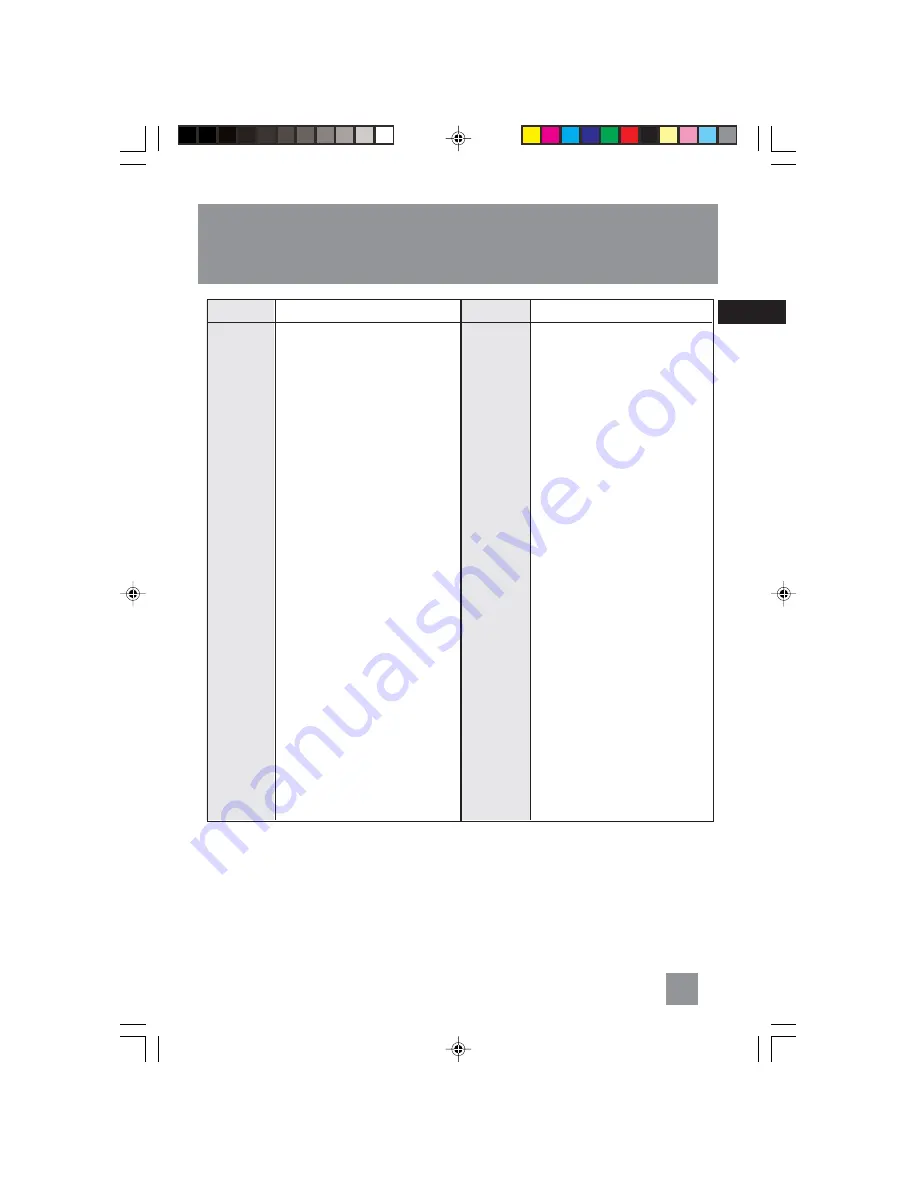
EN
Problem
System will
not turn on
No sound
Poor radio
reception
CD does not
play
Solution
•
Check power cord for a secure
connection.
•
Unplug the unit for a moment,
and then plug into power
source again.
•
Check the outlet by plugging
in another device.
•
Increase the volume setting.
•
Check connection to speakers.
•
Check that you have selected
the appropriate function: CD,
TAPE, Tuner.
•
Make sure mute is off.
•
Make sure headphones are not
plugged in.
•
Check antenna connection.
•
Move antenna.
•
Turn off nearby electrical
appliances, such as hair dryer,
vacuum cleaner, microwave,
fluorescent lights.
•
Check that CD is in the tray.
•
Check that CD label is facing
up.
•
Check that PAUSE mode is not
on.
•
Check that CD function is
selected.
•
Use CD lens cleaner.
•
Clean the disc.
•
Try another disc
Solution
•
Clean the disc.
•
Check disc for warping,
scratches, or other damage.
•
Check if something is causing
the system to vibrate. If so,
move the system.
•
Make sure the speakers are at
least 3 feet away or on a
different surface from the main
unit.
•
Switch to another function
(TAPE, Tuner) and then back to
CD.
•
Inspect the tape head, clean it
if neccessary.
•
Check that the batteries are
properly installed.
•
Replace weak batteries.
•
Check the system is plugged
into power source.
•
Point the remote directly at the
system’s front panel.
•
Move closer to the system.
•
Remove any obstacles between
the remote and the system.
Problem
CD sound
skips
CD button
will not
respond
Distorted or
noisy tape
recordings
Remote
control does
not work
Troubleshooting Tips
10
CS84 EN new
1/9/04, 2:13 PM
13














