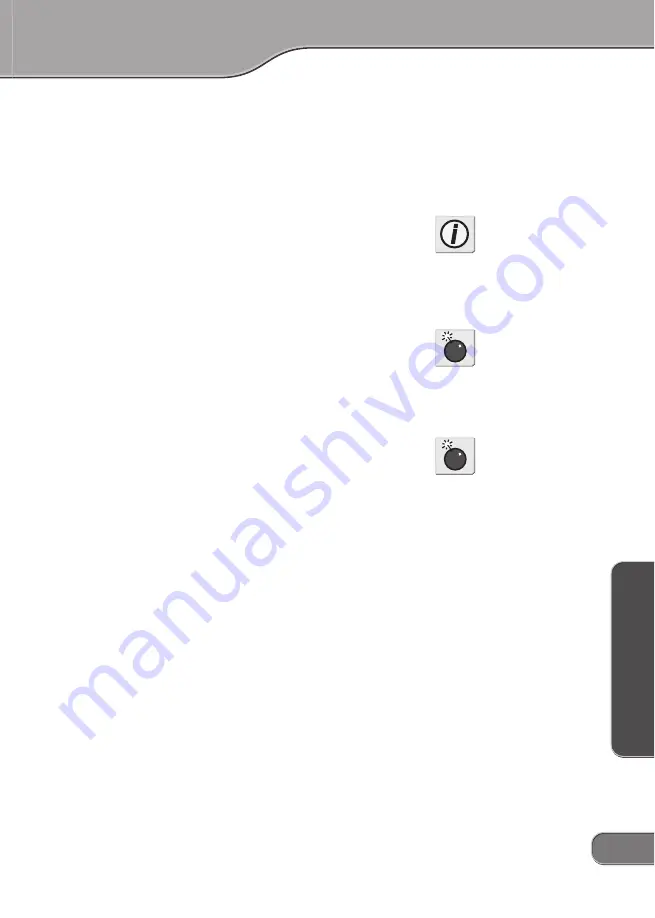
Basic Instructions
Basic Instructions
1
13
13
13
13
13
B
a
s
ic
I
n
s
t
r
u
c
t
io
n
s
B
a
s
ic
I
n
s
t
r
u
c
t
io
n
s
B
a
s
ic
I
n
s
t
r
u
c
t
io
n
s
B
a
s
ic
I
n
s
t
r
u
c
t
io
n
s
B
a
s
ic
I
n
s
t
r
u
c
t
io
n
s
Basic Instructions
Basic Instructions
Basic Instructions
Basic Instructions
Basic Instructions
Audio Capturing mode
In the normal operation of the INPUT modes, audio stream will not be
output while the video signal is not input. If you want to capture the
audio alone, follow the steps below to switch to the Audio Capturing
mode.
1. Press the INPUT SELECT button on the front panel to switch to the
ANALOG IN mode.
The ANALOG IN LED will be lit.
2. Set the DIP switch 1 on the bottom to the other side from the cur-
rent position.
Example: Move the Switch 1 to ON if it's currently in OFF position.
STAUS LED is lit, while the DIGITAL IN and ANALOG IN LEDs are
unlit.
3. Play the audio data to capture.
4. Capture the audio data on your computer.
NOTE:
Switch to the Audio Capturing mode, only when the Deck Status
from the application's point of view is "PLAY". Otherwise, the sub-
sequent operations cannot be guaranteed.
In that event, please switch back to the normal mode, set the deck
status "PLAY", and then switch to the Audio Capturing mode again.
Note that you can set the deck status "PLAY" in either of the follow-
ing method.
x
Press the PLAY button on the application
x
Change to the Digital In mode by pressing the INPUT SELECT
button on the ADVC110 unit, and change back to the Analog In
mode by pressing the button again.
Info
To switch back to the normal
input mode, set the DIP switch
1 back to the original position.
Caution
If video signal is input during
the Audio Capturing mode, the
subsequent operations can not
be guaranteed.
Caution
When the input source is
paused or stopped in the Audio
Capturing mode, it cannot be
captured.




















