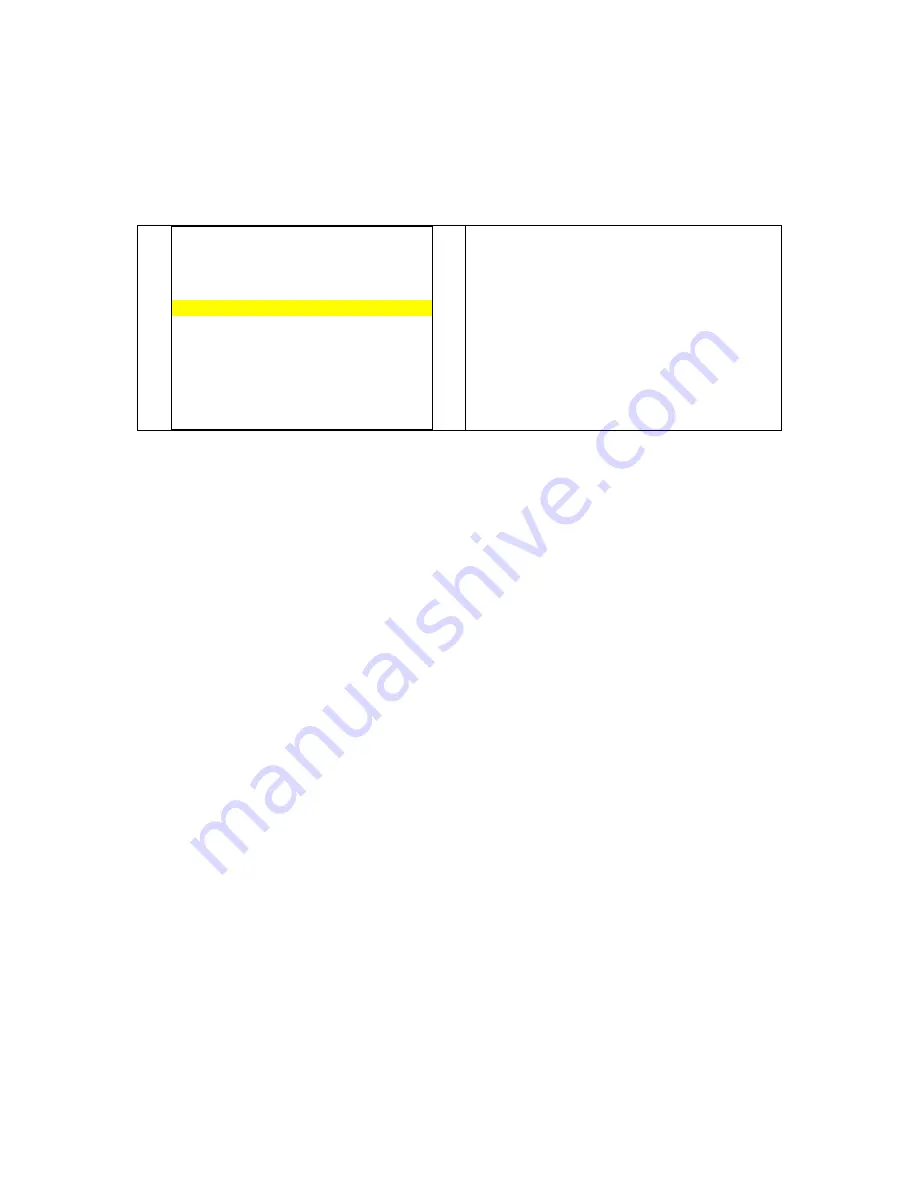
11
4.
CHANNELS SET-UP
Note :If you use the device as LCD Monitor function not a TV, you may skip the chapter.
Initial set-up
@
AUTOMATIC INSTALLATION
Return
Standard
EURO…
Start
Running…
Frequency
150.75MHz
Programmes found
02
Initial set-up involves selecting all the settings required
to be able to search for and store all the channels you
can receive.
Make sure that the television is switched on and
follow all the steps in turn specified on this page.
1
.
When you first switch the TV set on, the language selection menu appears.
Choose which language you want the menus to appear in using the
Ÿ
/
⁄
buttons.
When you select a language it is applied to the menus immediately.
2
.
Confirm with
OK
. A list of countries appears.
3
.
Select the relevant country using the
Ÿ
/
⁄
buttons.
This is the country you are in, or the country whose channels you want to receive if live near its borders
.
4
.
Confirm with
OK
. The
AUTOMATIC
INSTALLATION
menu is displayed.
5
.
The
Standard
option is selected.
Select a suitable standard using the
!
/
ÿ
buttons.
Note: the following standards are available to choose from:
UK
for the UK and Ireland,
FR
for France and
Luxembourg,
DK
for Eastern Europe, the Middle East and Asia,
EURO
for Western Europe, Australia and New
Zealand.
6
.
Then select the
Start
option using the
⁄
button and press
OK
to start the search.
During this time the message “
Running
” appears next to the
Start
option and the
Frequency
and
Programmes found
options appear, informing you of the installation procedure’s progress.
If you press the
EXIT
button before the end of the search the channels already found are stored.
Once the search has ended the
ORGANISER
menu appears (see following page).
Note
: You may subsequently return to
AUTOMATIC
INSTALLATION
menu by selecting the
Automatic
installation
line in the
INSTALLATION
menu.









































