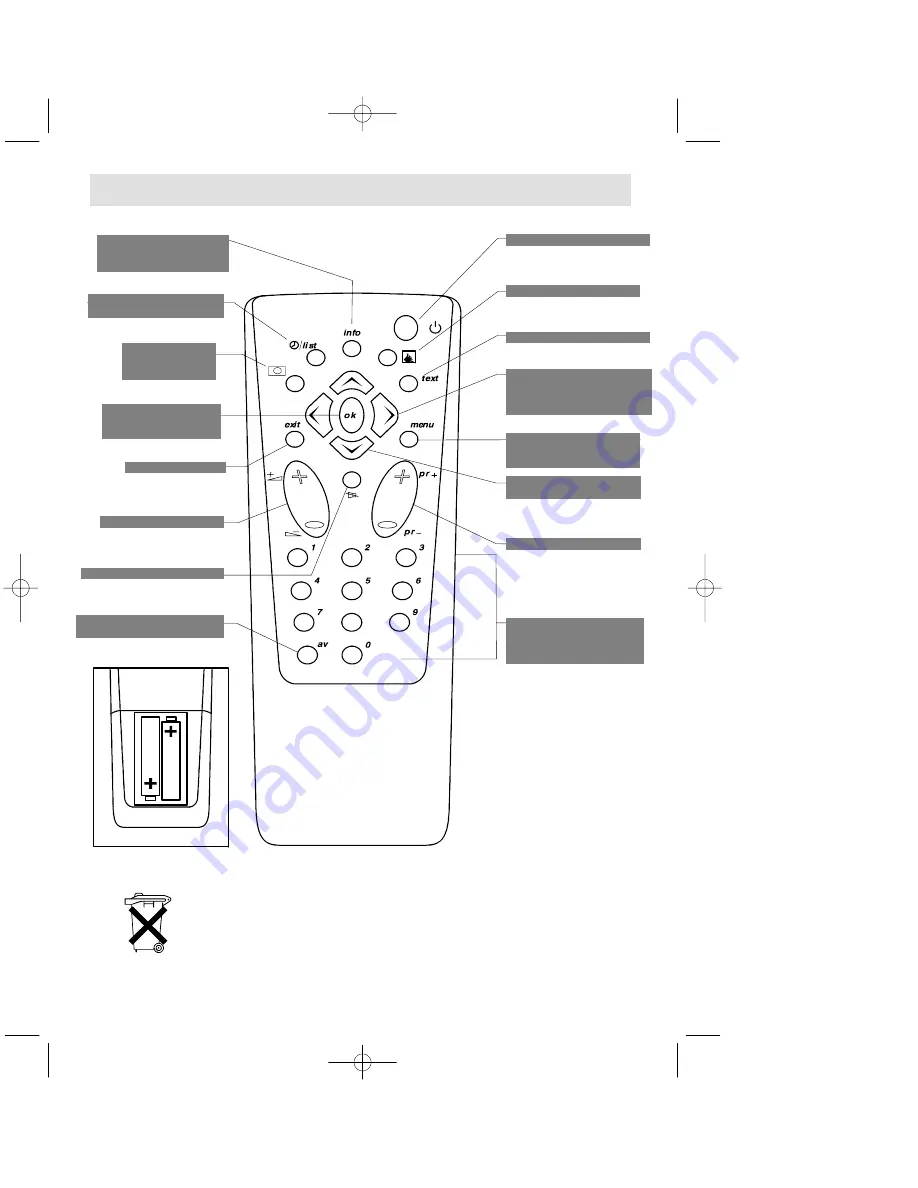
Batteries: Remove the lid at the back of the remote control and insert two 1.5
V, LR06 batteries.
8
Display programme No.
and sleep timer
(Yellow
button)
Display Timer Menu
(Green button)
Call up personal
adjustments
(Red button)
Confirm an action or
validate a menu
option
To switch to connected
equipment
(e.g.: video recorder)
To leave a menu
Sound mute
Volume level
Stand-by
Inactive
Inactive
Adjustment: move to
Right/Left in menus and
select one of the proposed
options
Move Up and Down in
the menus
To go to Picture and
Channel Adjustment
menus
Direct access to
programmes and entering
numerical values in
menus
To change programme
”Please respect the environment! Before throwing any batteries away, consult
your distributor who may be able to take them back for specific recycling..”
4
Remote Control














